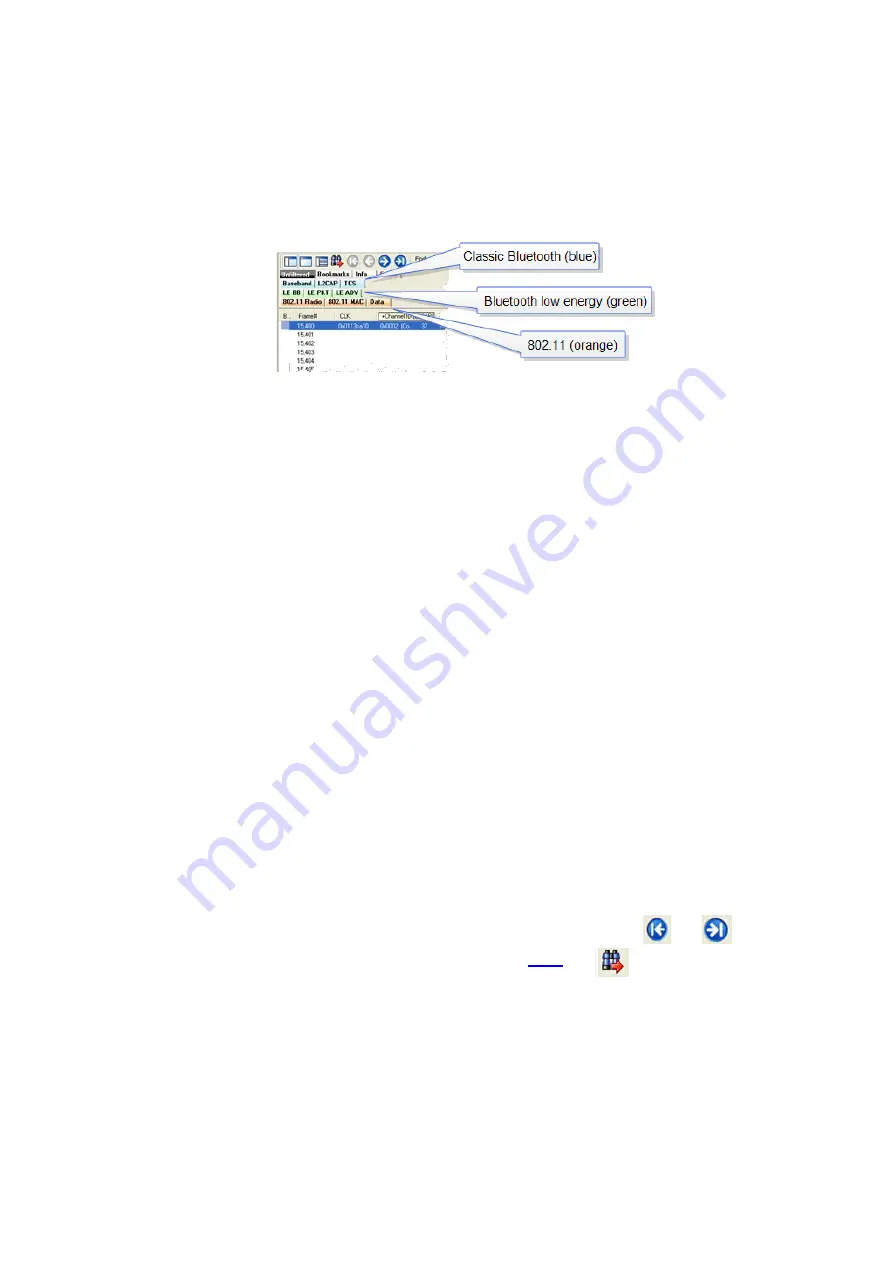
Protocol Tabs
Protocol filter tabs are displayed in the Frame Display above the Summary pane.
l
These tabs are arranged in separate color-coded groups. These groups and their colors are General
(white), Classic
Bluetooth
(blue),
Bluetooth
low energy (green), 802.11 (orange), USB (purple), and SD
(brown). The General group applies to all technologies. The other groups are technology-specific.
Figure 4.12 - Example Protocol Tags
l
Clicking on a protocol filter tab in the General group filters in all packets containing that protocol
regardless of each packet’s technology.
l
Clicking on a protocol filter tab in a technology-specific group filters in all packets containing that protocol
on that technology.
l
A protocol filter tab appears in the General group only if the protocol occurs in more than one of the
technology-specific tab groups. For example, if L2CAP occurs in both Classic
Bluetooth
and
Bluetooth
low
energy , there will be L2CAP tabs in the General group, the Classic
Bluetooth
group, and the
Bluetooth
low
energy group.
Select the Unfiltered tab to display all packets.
There are several special tabs that appear in the
Summary
pane when certain conditions are met. These
tabs appear only in the General group and apply to all technologies. The tabs are:
l
Bookmarks
appear when a bookmark is first seen.
l
Errors
appear when an error is first seen. An error is a physical error in a data byte or an error in the
protocol decode.
l
Info
appears when a frame containing an Information field is first seen.
The tabs disappear when the capture buffer is cleared during live capture or when decoders are reloaded,
even if one of the tabs is currently selected. They subsequently reappear as the corresponding events are
detected.
The tabs disappear when the capture buffer is cleared during live capture or when decoders are reloaded,
even if one of the tabs is currently selected. They subsequently reappear as the corresponding events are
detected.
Use the navigation icons, keyboard or mouse to move through the frames. The icons
and
move
you to the first and last frames in the buffer, respectively. Use the
icon
to move to a specific
frame number.
Placing the mouse pointer on a summary pane header with truncated text displays a tooltip showing the full
header text.
Chapter 4 Capturing and Analyzing Data
TELEDYNE LECROY
Frontline BPA low energy Hardware & Software User Manual
51
Summary of Contents for BPA LOW ENERGY
Page 1: ...Hardware and Software User Manual Revision Date 1 3 2017...
Page 222: ......
















































