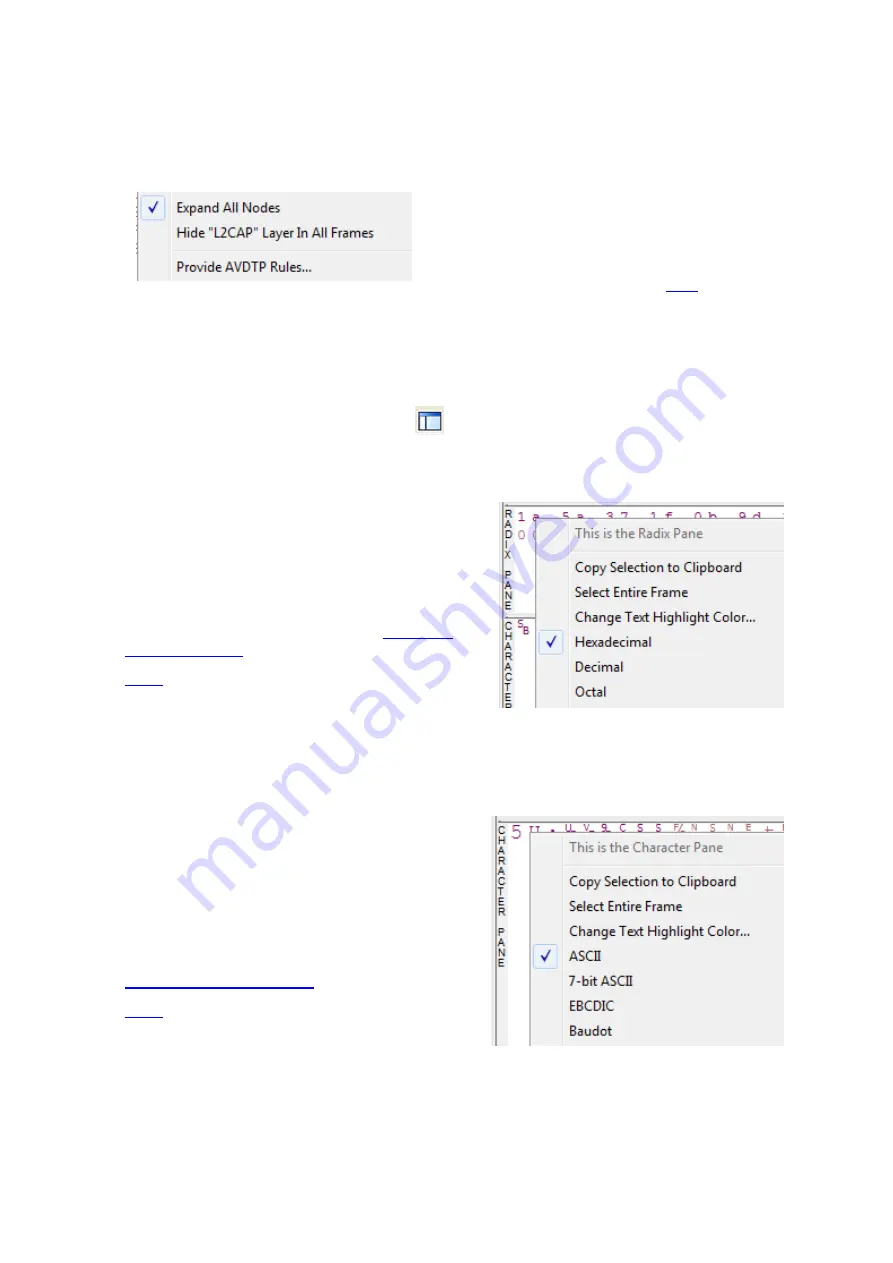
be expanded and collapsed depending on which layer or layers you are most interested in. Click on the plus
sign to expand a layer. The plus sign changes to a minus sign. Click on the minus sign to collapse a layer.
Select
Show All
or
Show Layers
from the
Format
menu to expand or collapse all the layers. Layers retain their
expanded or collapsed state between frames.
Protocol layers can be hidden, preventing them from being
displayed on the
Decode
pane. Right-click on any protocol
layer and choose
Hide
[protocol name] from the right-click
menu.
Each protocol layer is represented by a
, which is used
to highlight the bytes that belong to that protocol layer in the
Event
,
Radix
,
Binary
and
Character
panes. The colors are not assigned to a protocol, but are assigned to
the layer.
The
Event
,
Radix
,
Binary
,
Character
and
Decode
panes are all synchronized with one another. Clicking on
an element in any one of the panes highlights the corresponding element in all the other panes.
Click the
Toggle Expand Decode Pane
icon
to make the
Decode
pane taller. This allows for more of
a lengthy decode to be viewed without needing to scroll.
4.3.1.11.7 Radix or Hexadecimal Pane
The
Radix
pane displays the logical bytes in the frame in
either hexadecimal, decimal or octal. The radix can be
changed from the
Format
menu, or by right-clicking on the
pane and choosing
Hexadecimal
,
Decimal
or
Octal
.
Because the Radix pane displays the logical bytes rather
than the physical bytes, the data in the Radix pane may be
different from that in the Event pane. See
for more information.
are used to show which protocol layer each byte
belongs to. The colors correspond to the layers listed in the
Decode pane.
The Event, Radix, Binary, Character and Decode panes are all synchronized with one another. Clicking on an
element in any one of the panes highlights the corresponding element in all the other panes.
4.3.1.11.8 Character Pane
The
Character
pane represents the logical bytes in the
frame in
ASCII
,
EBCDIC
or
Baudot
. The character set
can be changed from the
Format
menu, or by right-
clicking on the pane and choosing the appropriate
character set.
Because the
Character
pane displays the logical bytes
rather than the physical bytes, the data in the
Character
pane may be different from that in the
Event
pane. See
Physical vs. Logical Byte Display
for more information.
are used to show which protocol layer each byte
belongs to. The colors correspond to the layers listed in
the
Decode
pane.
Chapter 4 Capturing and Analyzing Data
TELEDYNE LECROY
Frontline BPA low energy Hardware & Software User Manual
55
Summary of Contents for BPA LOW ENERGY
Page 1: ...Hardware and Software User Manual Revision Date 1 3 2017...
Page 222: ......






























