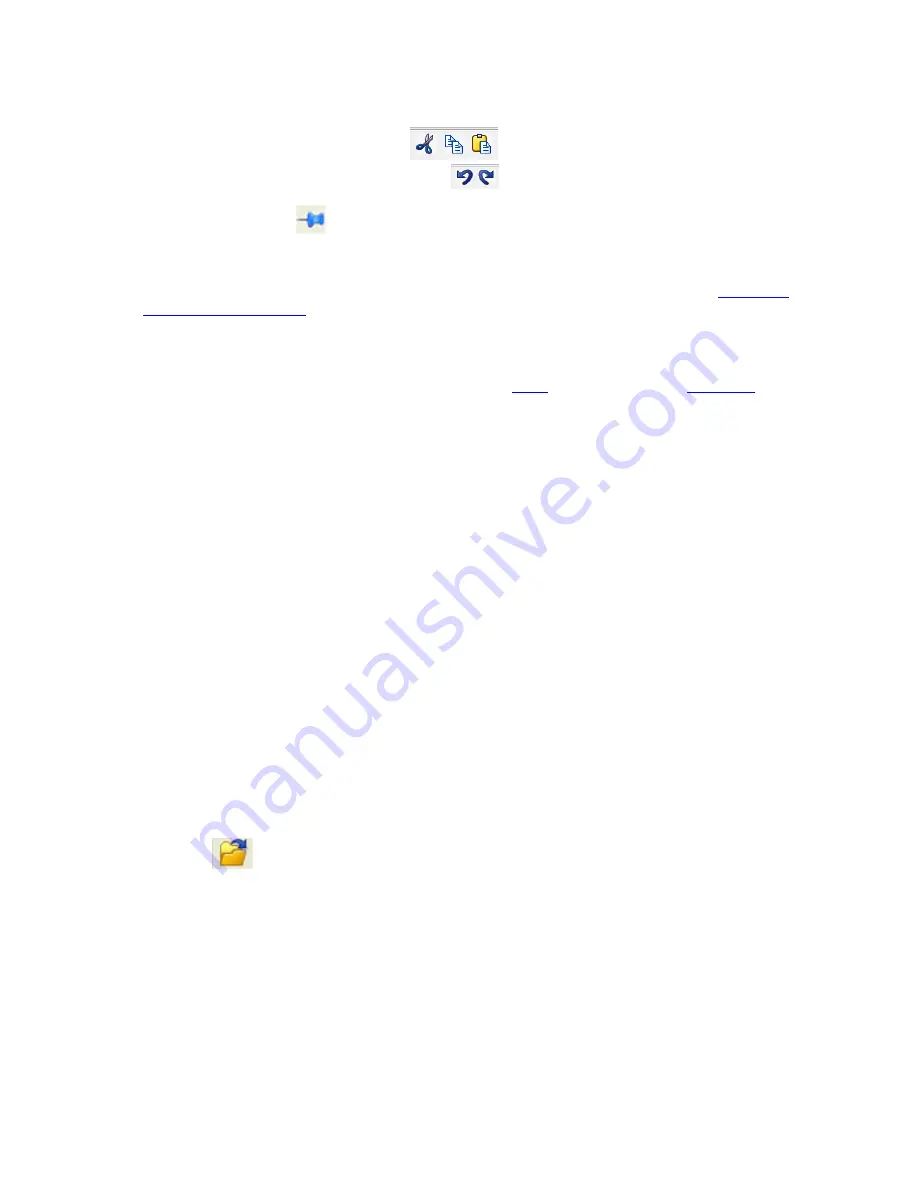
2. Type your comments in the large edit box on the
Notes
window. The
Cut
,
Copy
,
Paste
features are
supported from
Edit
menu and the toolbar
when text is selected. Undo and Redo features
are all supported from
Edit
menu and the toolbar
at the current cursor location.
3. Click the thumbtack icon
to keep the
Notes
window on top of any other windows.
4. When you're done adding comments, close the window.
5. When you close the capture file, you are asked to confirm the changes to the capture file. See
for more information.
6.3 Confirm Capture File (CFA) Changes
This dialog appears when you close a capture file after changing the
, the protocol stack, or
. The
dialog lists information that was added or changed and allows you to select which information to save, and
whether to save it to the current file or to a new one.
Changes made to the file appear in a list in the left pane. You can click on each item to see details in the right pane
about what was changed for each item. You simply check the boxes next to the changes you want to keep. Once
you decide what changes to keep, select one of the following:
l
Save To This File
– Saves the changes you have made to the current capture file.
l
Save As
– Saves the changes to a new file.
l
Cancel the Close Operation
– Closes the file and returns you back to the display. No changes are saved.
l
Discard Changes
– Closes the file without saving any of the changes made to the notes, bookmarks, or
protocol stack.
6.4 Loading and Importing a Capture File
6.4.1 Loading a Capture File
From the Control Window:
1. Go to the
File
menu.
2. Choose a file from the recently used file list.
3. If the file is not in the
File
menu list, select
Open Capture File
from the
File
menu or simply click on the
Open
icon
on the toolbar.
4. Capture files have a .cfa extension. Browse if necessary to find your capture file.
5. Click on your file, and then click
Open
.
TELEDYNE LECROY
Chapter 6 Saving and Importing Data
167
Frontline BPA low energy Hardware & Software User Manual
Summary of Contents for BPA LOW ENERGY
Page 1: ...Hardware and Software User Manual Revision Date 1 3 2017...
Page 222: ......






























