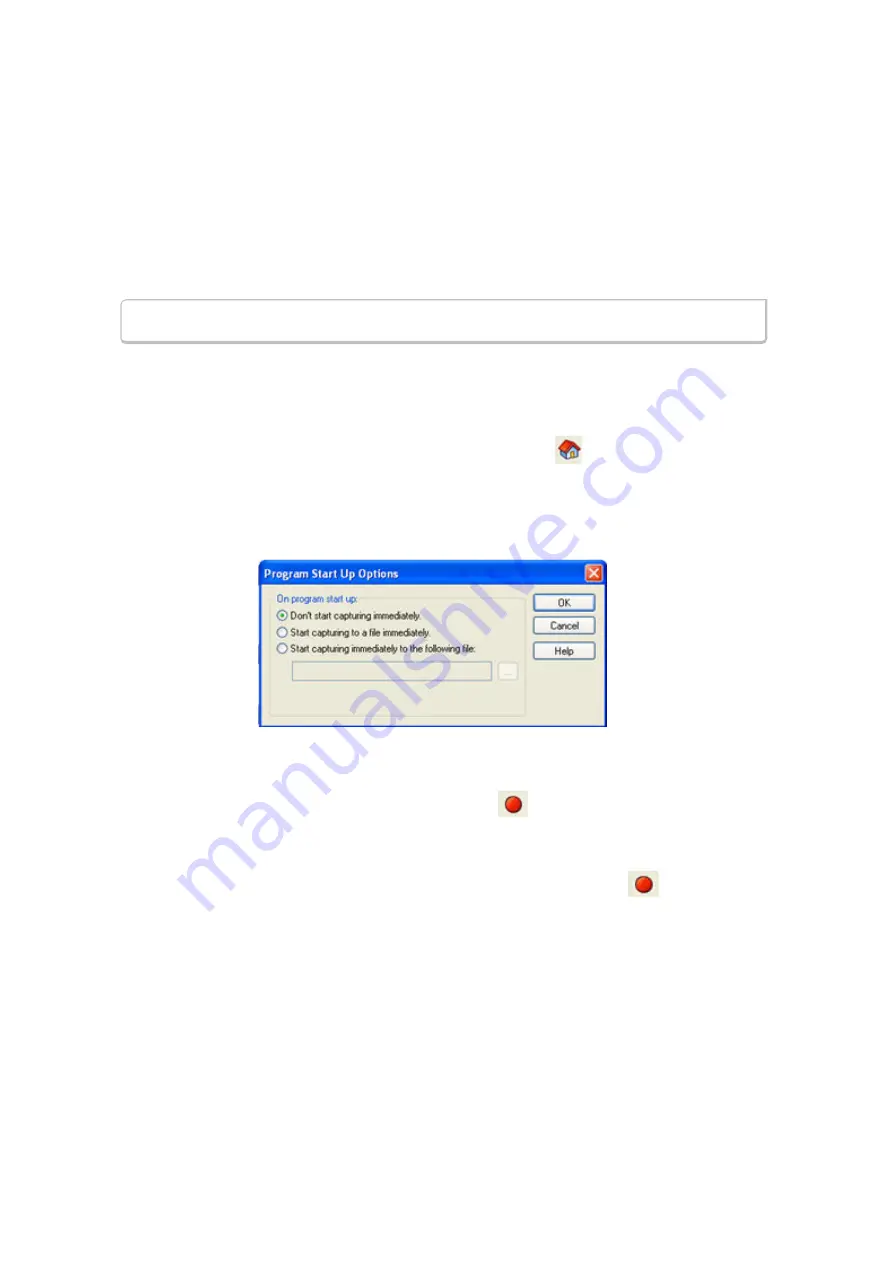
l
Driver Action Queue Size In Operating System Pages
- This is the size of the buffer used by the
driver to store data to be transmitted. This value is expressed in operating system pages.
l
Frame Completion Timeout in Seconds
- This is the number of seconds that the analyzer waits to
receive data on a side while in the midst of receiving a frame on that side.
If no data comes in on that side for longer than the specified number of seconds, an "aborted frame"
event is added to the Event Display and the analyzer resumes decoding incoming data. This can occur
when capturing interwoven data (DTE and DCE) and one side stops transmitting in the middle of a frame.
The range for this value is from 0 to 999,999 seconds. Setting it to zero disables the timeout feature.
Note:
This option is currently disabled.
7.1.1.3 Selecting Start Up Options
To open this window:
1. Choose
System Settings
from the
Options
menu on the Control
window.
2. On the System Settings window, click the
Start Up
button.
3. Choose one of the options to determine if the analyzer starts data capture immediately on starting up
or not.
Figure 7.3 - Start Up Options dialog
l
Don't start capturing immediately
- This is the default setting. The analyzer begins monitoring data but
does not begin capturing data until clicking the
Start Capture
icon on the
Control
,
Event Display
or
Frame Display
windows.
l
Start capturing to a file immediately
- When the analyzer starts up, it immediately opens a capture
file and begins data capture to it. This is the equivalent of clicking the
Start Capture
icon. The file is
given a name based on the settings for capturing to a file or series of files in the
System Settings
window.
l
Start capturing immediately to the following file:
- Enter a file name in the box below this option.
When the analyzer starts up, it immediately begins data capture to that file. If the file already exists, the
data in it is overwritten.
7.1.2 Changing Default File Locations
The analyzer saves user files in specific locations by default. Capture files are placed in the My Capture Files
directory and configurations are put in My Configurations. These locations are set at installation.
Follow the steps below to change the default locations.
TELEDYNE LECROY
Chapter 7 General Information
179
Frontline BPA low energy Hardware & Software User Manual
Summary of Contents for BPA LOW ENERGY
Page 1: ...Hardware and Software User Manual Revision Date 1 3 2017...
Page 222: ......






























