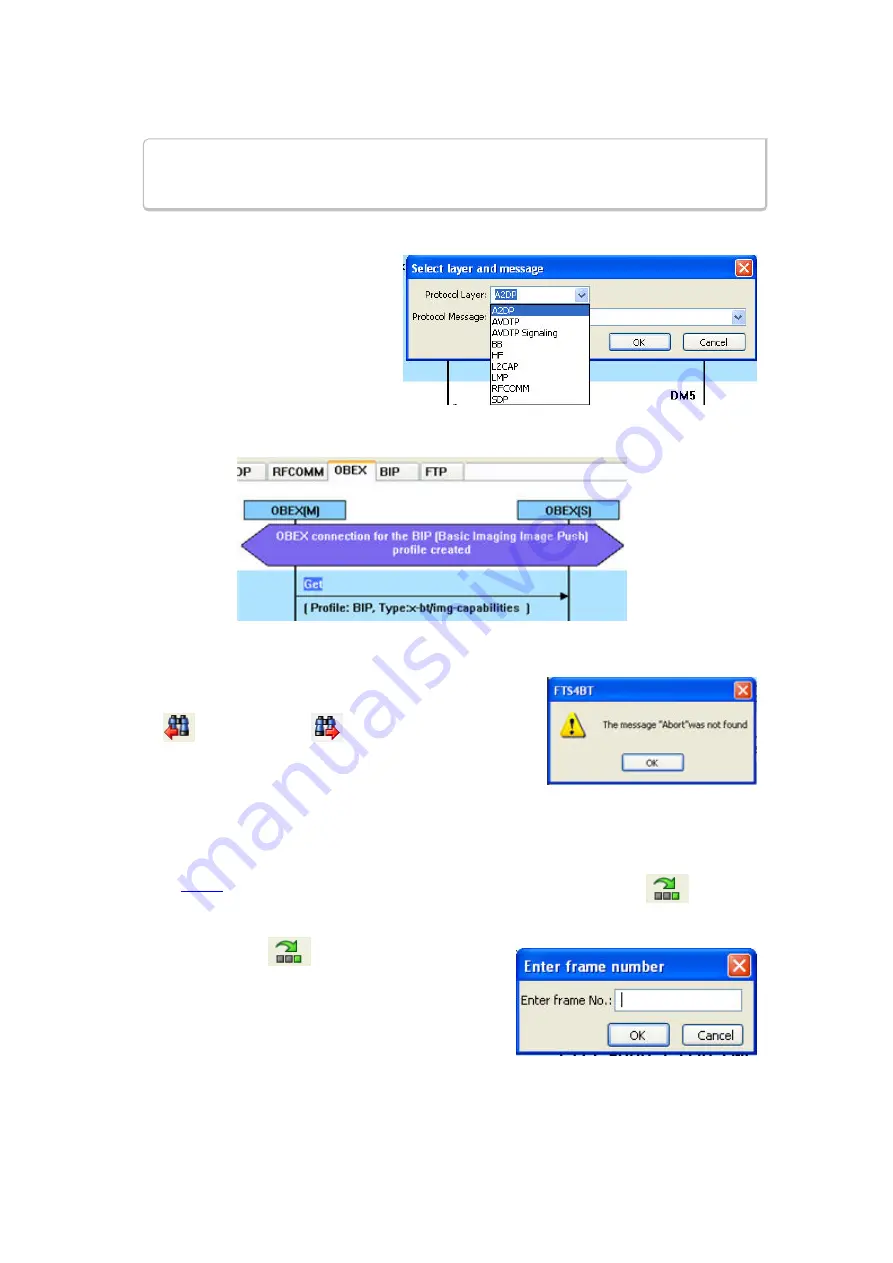
1. On the MSC dialog select one of the protocol tabs at the top.
Note:
If you select
All Layers
in Step 1, the Protocol Layers drop-down list is
active. If you select any of the other single protocols, the Protocol Layers drop-
down is grayed out.
2. Or Open the Search dialog using the Search icon or the
F3
key.
3. Select a specific Protocol Message from
the drop-down list.
4. Once you select the Protocol Message,
click
OK
The Search dialog disappears and the first
search result is highlight in the Message
Sequence Chart.
Figure 4.96 - Highlighted First Search Result
If there is no instance of the search value, you see this following dialog.
Once you have set the search value, you can 1) use the
Search
Previous
and
Search Next
buttons or 2)
F2
and
F4
to
move to the next or previous frame in the chart.
4.3.4.3 Message Sequence Chart - Go To Frame
The
Message Sequence Chart
has a
Go To Frame
function that makes it easy to find a specific frame
within the layers.
In addition to
, you can also locate specific frames by clicking on the
Go To Frame
toolbar
icon.
1. Click
Go To Frame
in the toolbar.
2. Enter a frame number in the
Enter frame No.:
text box.
3. Click
OK
.
The Go To Frame dialog disappears and the selected frame is
highlighted in the chart.
TELEDYNE LECROY
Chapter 4 Capturing and Analyzing Data
124
Frontline BPA low energy Hardware & Software User Manual
Summary of Contents for BPA LOW ENERGY
Page 1: ...Hardware and Software User Manual Revision Date 1 3 2017...
Page 222: ......






























