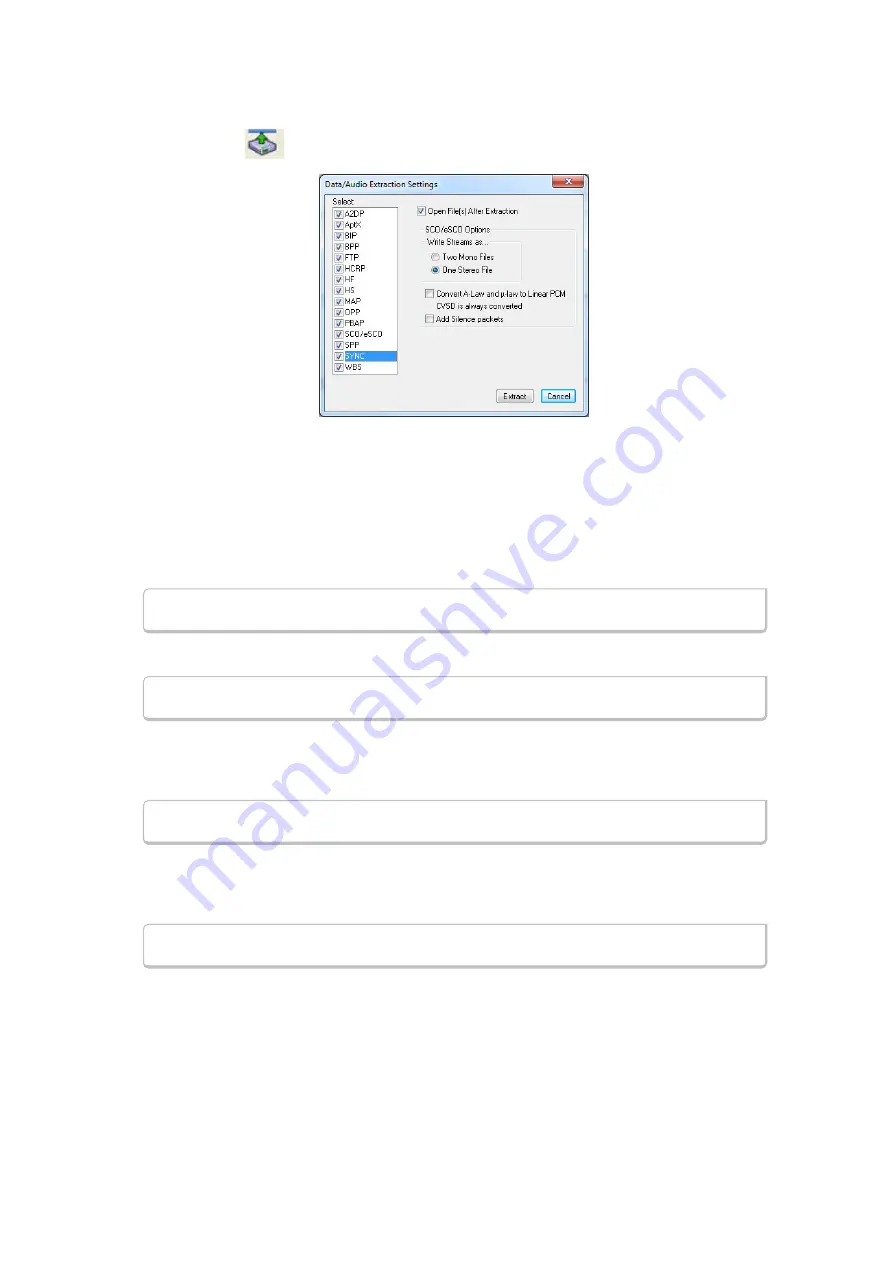
1. You access this dialog by selecting Extract Data/Audio from the View menu or by clicking on the icon
from the toolbar
.
Figure 4.110 - Data/Audio Extraction Settings dialog
2. Choose a checkbox(es) on the left side of the dialog to identify from which profile(s) you want to
extract data.
It's important to note that if there is no data for the profile(s) you select, no extracted file is created.
3. If you want the file(s) to open automatically after they are extracted, select the
Open File(s) After
Extraction
checkbox.
Note:
This does not work for SCO/eSCO.
4. Click on a radio button to write the streams as
Two Mono Files
or as
One Stereo File
.
Note:
This option is for SCO/eSCO only.
5. Select the checkbox if you want to convert
A-Law and µ-law to Linear PCM.
CVSD are always converted to Linear PCM. It's probably a good idea to convert to Linear PCM since
more media players accept this format.
Note:
This option is for SCO/eSCO only.
6. Select the
Add Silence packets
to insert the silence packets (dummy packets) for the reserved
empty slots into the extracted file. If this option is not selected, the audio packets are extracted
without inserting the silence packets for the reserved empty slots.
Note:
This option is for SCO/eSCO only.
TELEDYNE LECROY
Chapter 4 Capturing and Analyzing Data
142
Frontline BPA low energy Hardware & Software User Manual
Summary of Contents for BPA LOW ENERGY
Page 1: ...Hardware and Software User Manual Revision Date 1 3 2017...
Page 222: ......






























