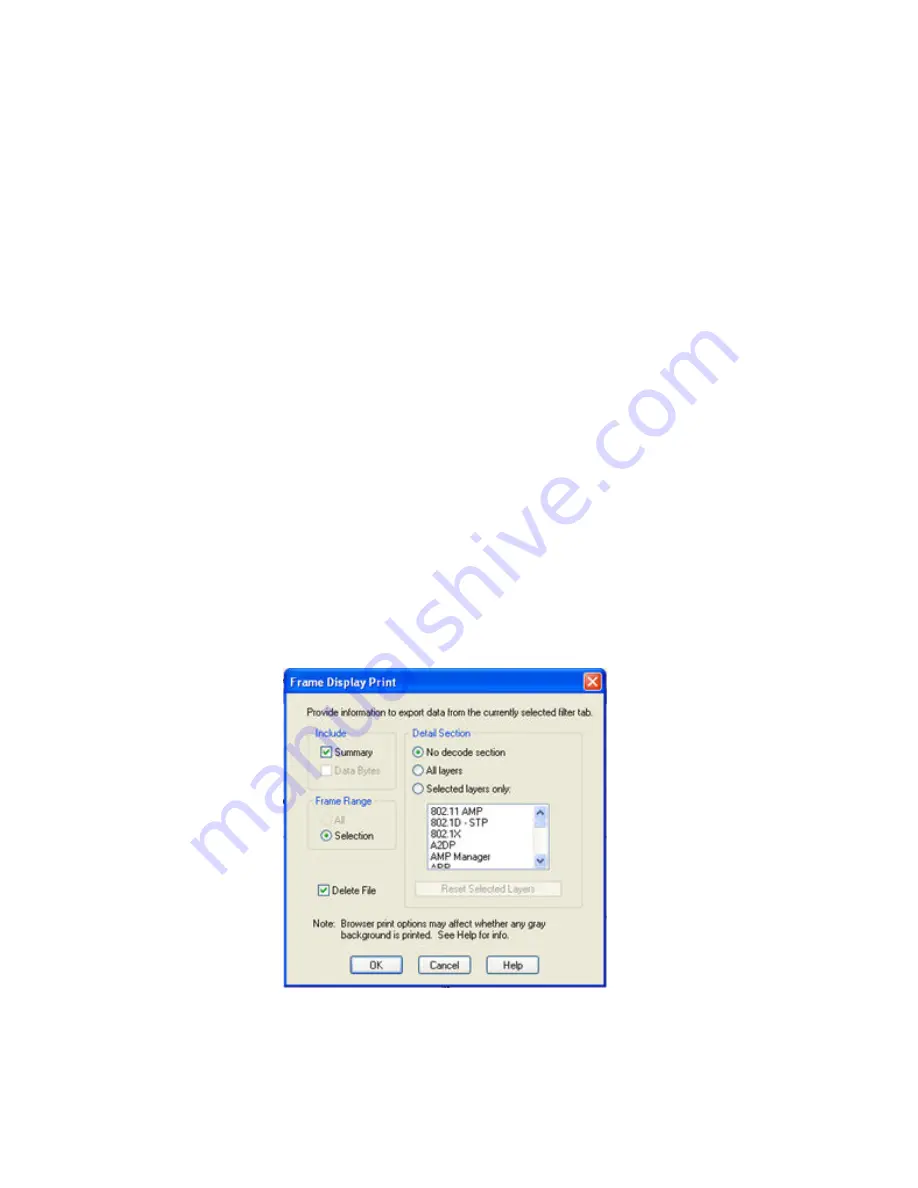
Print Background Colors Using Internet Explorer
1. Open the Tools menu on the browser menu bar
2. Select “Internet Options…” menu entry.
3. Click Advanced tab.
4. Check “Print background colors and images” under the Printing section
5. Click the Apply button, then click OK
Configure the Print File Range in the Frame Display Print Dialog
Selecting more than one frame in the Frame Display window defaults the radio button in the Frame Display Print
dialog to Selection and allows the user to choose the All radio button. When only one frame is selected, the All
radio button in the Frame Display Print dialog is selected.
How to Print Frame Display Data
1. Select
or
Print Preview
from the
File
menu on the
Frame Display
window to display the
Frame
Display Print
dialog. Select
if you just want to print your data to your default printer. Select
Preview
if you want access to printer options.
2. Choose to include the
Summary
pane (check the box) in the print output. The
Summary
pane appears at
the beginning of the printed output in tabular format. If you select
All layers
in the
Detail Section
, the
Data Bytes
option becomes available.
3. In the
Detail Section
, choose to exclude—
No decode section
—the decode from the
Detail
pane in
the
Frame Display
, or include
All Layers
or
Selected Layers Only.
If you choose to include selected
layers, then select (click on and highlight) the layers from the list box.
4. Click on selected layers in the list to de-select, or click the
Reset Selected Layers
button to de-select all
selected layers.
Figure 6.2 - Frame Display Print Dialog
TELEDYNE LECROY
Chapter 6 Saving and Importing Data
169
Frontline BPA low energy Hardware & Software User Manual
Summary of Contents for BPA LOW ENERGY
Page 1: ...Hardware and Software User Manual Revision Date 1 3 2017...
Page 222: ......






























