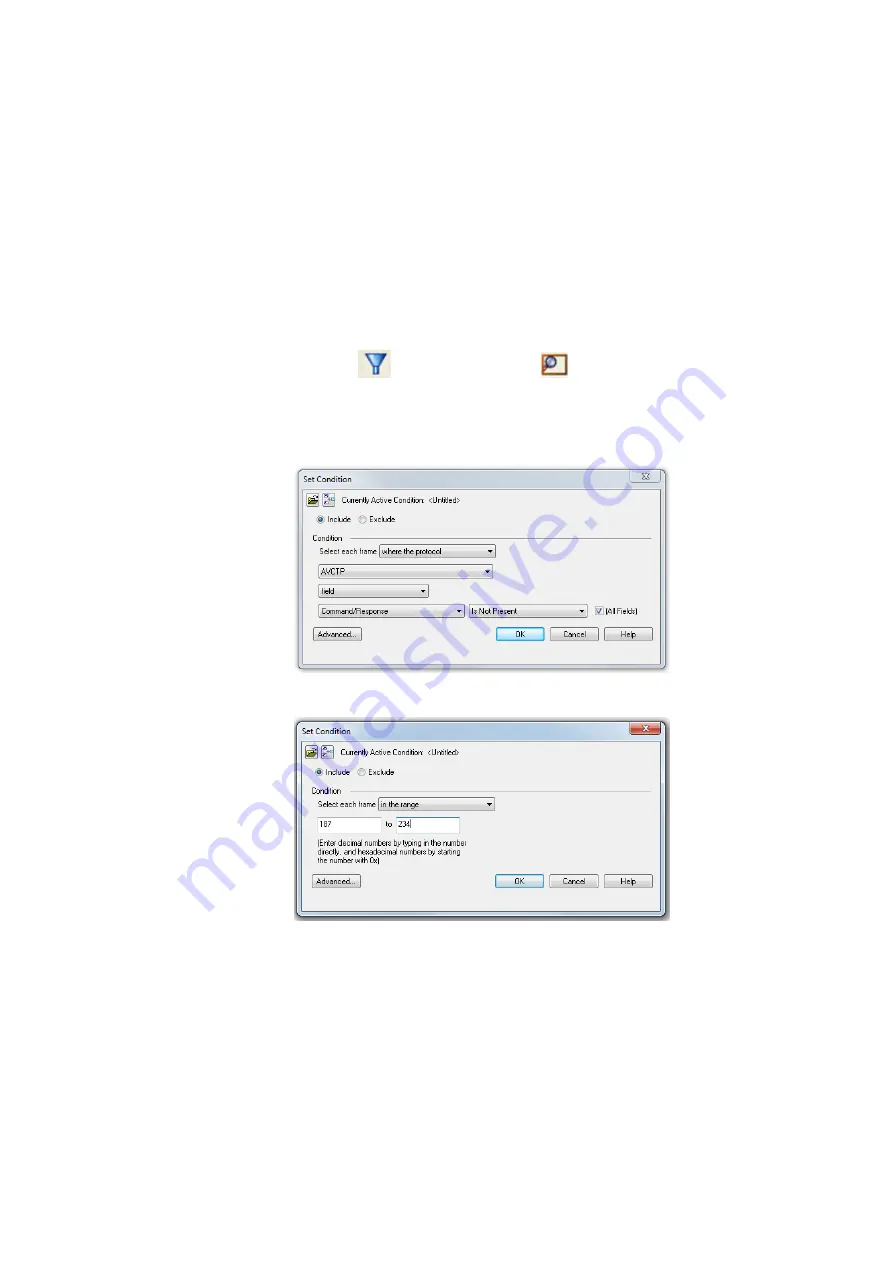
Quick Filters
l
Quick Filters are combinations of Protocol Filters and/or Named Filters that are displayed on the Quick
Filter tab.
l
Quick Filters cannot be saved and do not persist across sessions.
l
Quick Filters are created on the Quick Filter Dialog.
4.3.1.13.1.1 Creating a Display Filter
There are two steps to using a display filter. Define the filter conditions, and then apply the filter to the data
set. The system combines both filter definition and application in one dialog.
1. Click the
Display Filters
icon
on the
Frame Display
window or select
Apply/Modify
Display Filters
from the
Filter
menu to open the
Set Condition
dialog box. The Set Condition
dialog is self configuring which means that when you
Select each frame
under
Conditions
the
following displayed fields depend on your selection. With each subsequent selection the dialog fields
will change depending on you selection in that field.
Figure 4.15 - Example: Set Conditions Self Configuring Based on Protocol Selection
Figure 4.16 - Example: Set Conditions Self Configuring Based on Frame Range
2. Select
Include
or
Exclude
to add filtered data or keep out filtered data respectively.
3. Select the initial condition for the filter from the drop-down list.
4. Set the parameters for the selected condition in the fields provided. The fields that appear in the
dialog box are dependent upon the previous selection. Continue to enter the requested parameters in
the fields provided until the condition statement is complete.
Chapter 4 Capturing and Analyzing Data
TELEDYNE LECROY
Frontline BPA low energy Hardware & Software User Manual
59
Summary of Contents for BPA LOW ENERGY
Page 1: ...Hardware and Software User Manual Revision Date 1 3 2017...
Page 222: ......






























