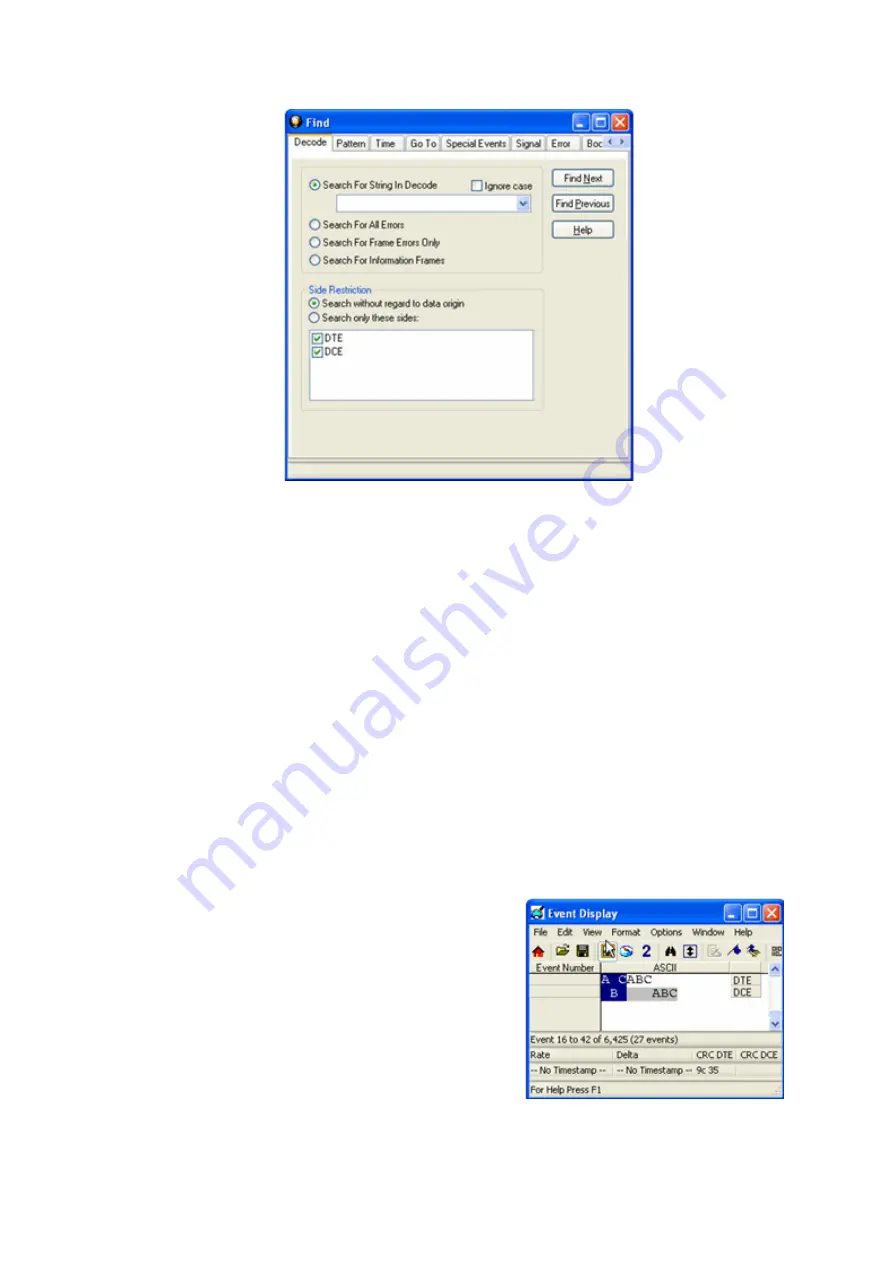
Figure 5.3 - Find Decode Tab Side Restriction
There are several options for error searching on the
Decoder
tab.
l
Search For String in Decoder
allows you to enter a string in the text box. You can use characters, hex
or binary digits, wildcards or a combination of any of the formats when entering your string. Every time
you type in a search string, the analyzer saves the search. The next time you open
Find
, the drop-down
list will contain your search parameters.
l
Search for All Errors
finds frame errors as well as frames with byte-level errors (such as parity or CRC
errors).
l
Search for Frame Errors Only
finds frame specific errors, such as frame check errors.
l
Search for Information Frame
only searches information frames.
1. Enter the search string.
2. Check
Ignore Case
to do a case-insensitive search.
3. When you have specified the time interval you want to use, click on the
Find Next
or
Find Previous
buttons to start the search from the current event.
The result of the search is displayed in the
Decode
pane in
Frame Display.
Side Restrictions
-
Side Restriction
means that the
analyzer looks for a pattern coming wholly from the DTE or DCE
side. If you choose to search without regard for data origin, the
analyzer looks for a pattern coming from one or both sides. For
example, if you choose to search for the pattern ABC and you
choose to search without regard for data origin, the analyzer
finds all three instances of ABC shown here.
The first pattern, with the A and the C coming from the DTE
device and the B coming from the DCE is a good example of
how using a side restriction differs from searching without
regard to data origin. While searching without regard for data
Chapter 5 Navigating and Searching the Data
TELEDYNE LECROY
Frontline BPA low energy Hardware & Software User Manual
147
Summary of Contents for BPA LOW ENERGY
Page 1: ...Hardware and Software User Manual Revision Date 1 3 2017...
Page 222: ......






























