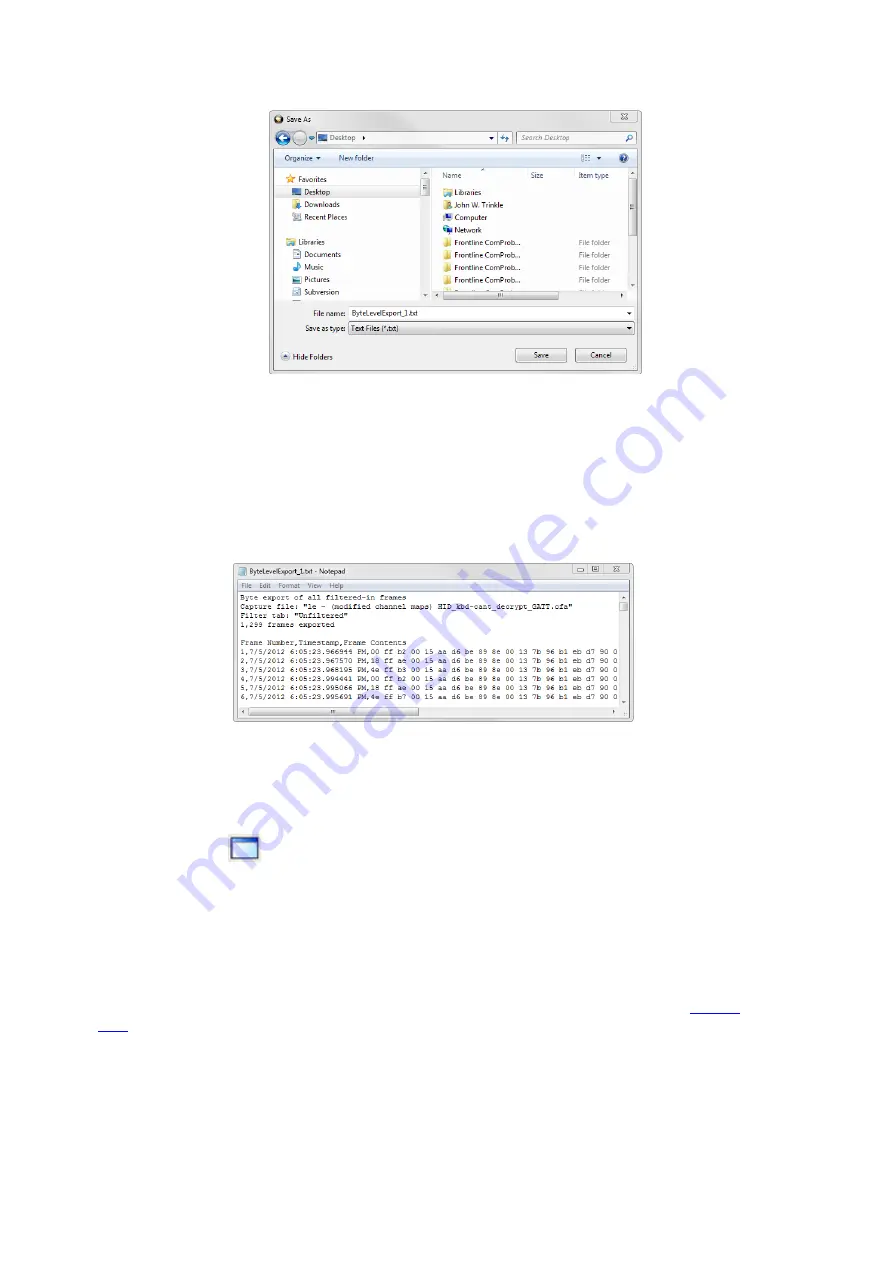
Figure 4.10 - Save As dialog
Click on the
Save
button.
The exported frames are in a text file that can be opened in any standard text editing application. The header
shows the export type, the capture file name, the selected filter tab, and the number of frames. The body
shows the frame number, the timestamp in the same format shown in the
Frame Display Summary
pane,
and the frame contents as raw bytes.
Figure 4.11 - Sample Exported Frames Text File
4.3.1.11 Panes in the Frame Display
4.3.1.11.1 Summary Pane
The
Summary
pane
displays a one-line summary of every frame in a capture buffer or file, including
frame number, timestamp, length and basic protocol information. The protocol information included for each
frame depends on the protocol selected in the summary layer box (located directly below the main toolbar).
On a two-channel circuit, the background color of the one-line summary indicates whether the frame came
from the DTE or the DCE device. Frames with a white background come from the DTE device, frames with a
gray background come from the DCE device.
Frame numbers in red indicate errors, either physical (byte-level) or frame errors. If the error is a frame
error in the displayed protocol layer, the bytes where the error occurred is displayed in red. The
gives precise information as to the type of error and where it occurred.
The
Summary
pane is synchronized with the other panes in this window. Click on a frame in the
Summary
pane, and the bytes for that frame is highlighted in the
Event
pane while the
Decode
pane displays the full
decode for that frame. Any other panes which are being viewed are updated accordingly. If you use one pane
to select a subset of the frame, then only that subset of the frame is highlighted in the other panes.
TELEDYNE LECROY
Chapter 4 Capturing and Analyzing Data
50
Frontline BPA low energy Hardware & Software User Manual
Summary of Contents for BPA LOW ENERGY
Page 1: ...Hardware and Software User Manual Revision Date 1 3 2017...
Page 222: ......






























