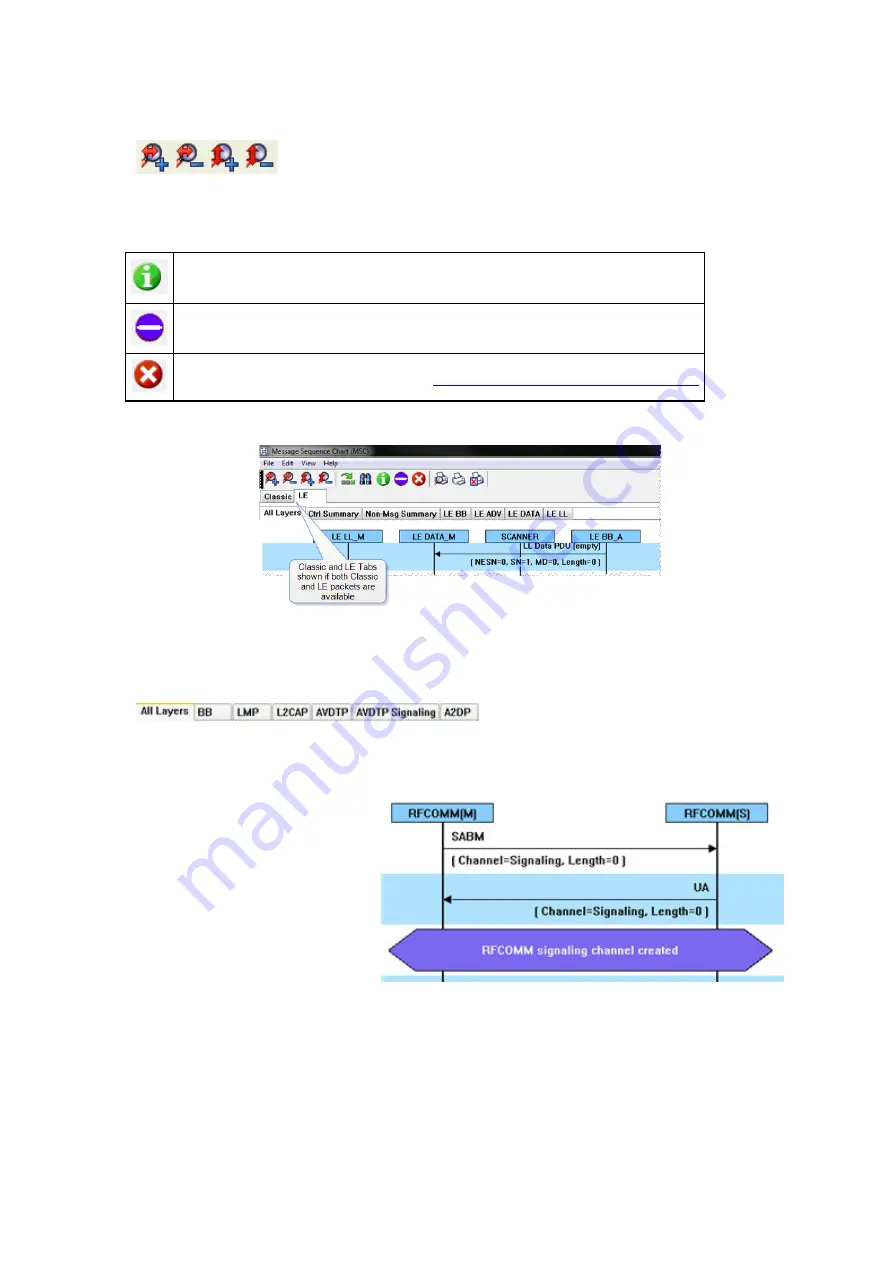
What do I see on the dialog?
At the top of the dialog you see four icons that you use to zoom in and out of the
display vertically and horizontally. The same controls are available under the
View
menu.
There are three navigation icons also on the toolbar.
This takes you to the first Information Frame.
This takes you to first Protocol State Message.
This takes you to the first Error Frame.
Click here to learn more about this option.
If there is both Classic and low energy packets, there will be a
Classic
and
LE
tab at the top of the dialog.
Figure 4.87 - Classic and LE tabs
If the
Classic
tab is selected, you will see Classic protocols. If you select the
LE
tab, you will see LE
Protocols. If there is only Classic or only LE, the Classic and LE tabs will not appear.
Also along the top of the dialog are a series of
protocol tabs. The tabs will vary depending on
the captured protocols.
Clicking on a tab displays the messaging
between the master and slave for that
protocol. For example, if you select
RFCOMM
, you will see the messaging
between the
RFCOMM{M}
Master,
and the
RFCOMM{S}
Slave.
The Non-Message Summary tab displays
all the non-message items in the data.
The
Ctrl Summary
tab displays the
signaling packets for all layers in one
window in the order in which they are received.
The information in the colored boxes displays general information about the messaging. The same is true for
each one of the protocols.
If you want to see the all the messaging in one dialog, you select the
All Layers
tab.
Chapter 4 Capturing and Analyzing Data
TELEDYNE LECROY
Frontline BPA low energy Hardware & Software User Manual
119
Summary of Contents for BPA LOW ENERGY
Page 1: ...Hardware and Software User Manual Revision Date 1 3 2017...
Page 222: ......






























