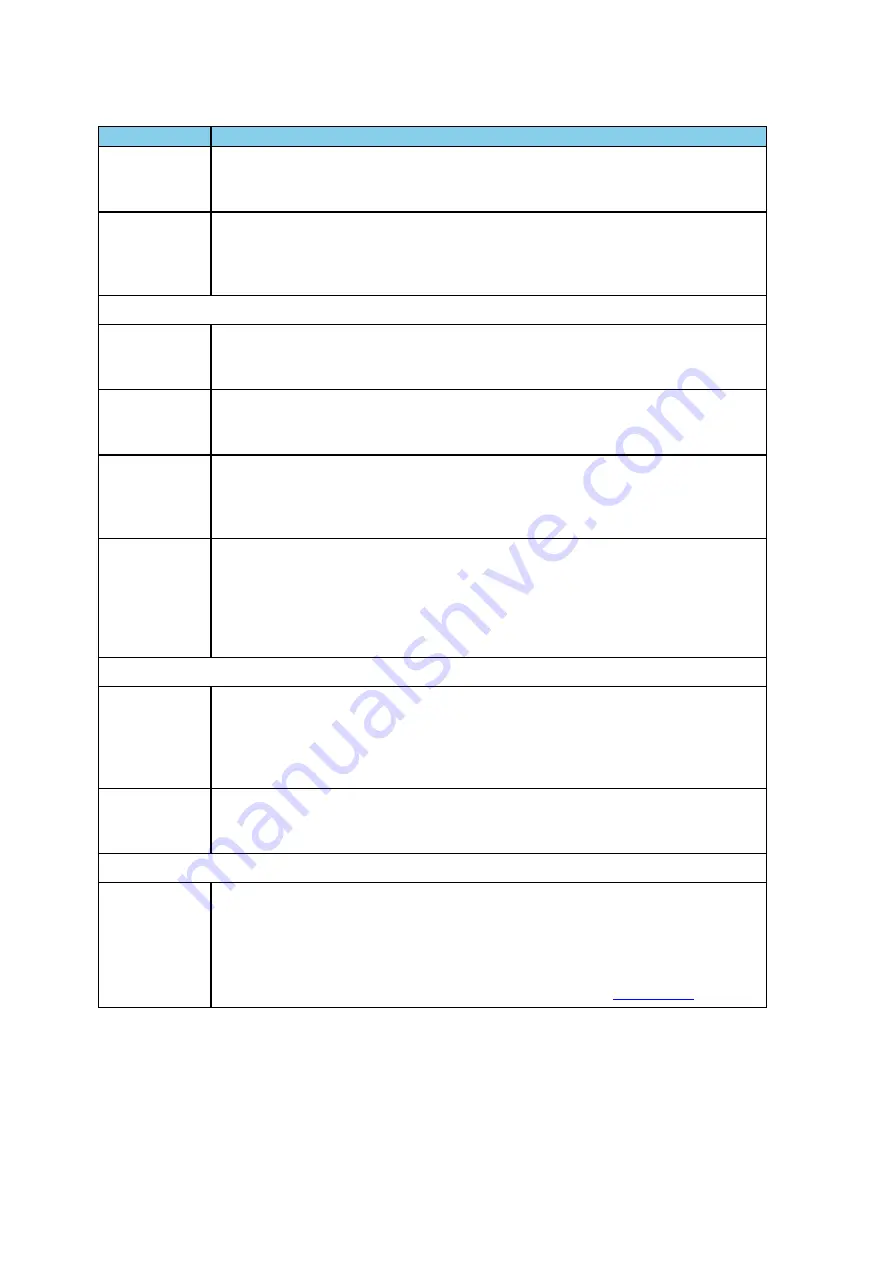
Selection
Description
Show Payload
Throughput
When checked, the Throughput Graph and Throughput Indicator shows data based
on payload throughput. Performs the same function as the
Throughput Payload
radio button.
Show Both
Packet And
Payload
Throughput
When checked, the Throughput Graph will graph both the data based on packets
throughput in darker colors and payloay throughput in lighter colors. The Throughput
Indicator will show calculations based on packet throughput. Performs the same
function as the
Throughput Both
radio button.
The following four selections are mutually exclusive.
Show 5 GHz
Timeline
When checked, the 5 GHz Timeline is visible and the 2.4 GHz Timeline is not visible.
Only 802.11 5 GHz packets are shown. Performs the same function as the
Timeline
5 GHz
radio button.
Show 2.4 GHz
Timeline
When checked, the 2.4 GHz Timeline is visible and the 5 GHz Timeline is not visible.
The timeline will show Classic Bluetooth, Bluetooth Low Energy, and 802.11 2.4
GHz packets. Performs the same function as the
Timeline 2.4 GHz
radio button.
Show Both
2.4 GHz and 5
GHZ
Timelines
When checked, the 2.4 GHz Timeline and the 5GHZ Timeline is visible. Performs the
same function as the
Timeline Both
radio button.
Show
Timelines
Which Have
or Had
Packets (Auto
Mode)
When check,shows only timelines which have had packets at some point during this
session. If no packets are present, the 2.4 GHz Timeline is visible. Performs the
same function as the
Timeline Auto
radio button.
The following two selections are mutually exclusive.
Show Low
Energy
Packets From
Configurated
Devices Only
When checked, shows in the 2.4 GHz Timeline only packets from
Bluetooth
low
enegry devices configured for this session, and uses these packets for throughput
calculations. Performs the same function as the
LE Devices Configured
radio
button.
Show All Low
Energy
Packets
When checked, shows in the 2.4 GHz Timeline all Bluetooth low energy packets
captured in this session, and uses these packets for throughput calculations.
Performs the same function as the
LE Devices All
radio button.
Large
Throughput
Graph
When checked, the Throughput Graph appears in the bottom half of the window,
swapping position with the timeline.
When not checked, the Throughput Graph appears in its default position at the top of
the window.
Performs the same function as clicking the
Swap
button. See
.
Table 4.6 - Coexistence View Format Menu Selections (continued)
TELEDYNE LECROY
Chapter 4 Capturing and Analyzing Data
92
Frontline BPA low energy Hardware & Software User Manual
Summary of Contents for BPA LOW ENERGY
Page 1: ...Hardware and Software User Manual Revision Date 1 3 2017...
Page 222: ......
















































