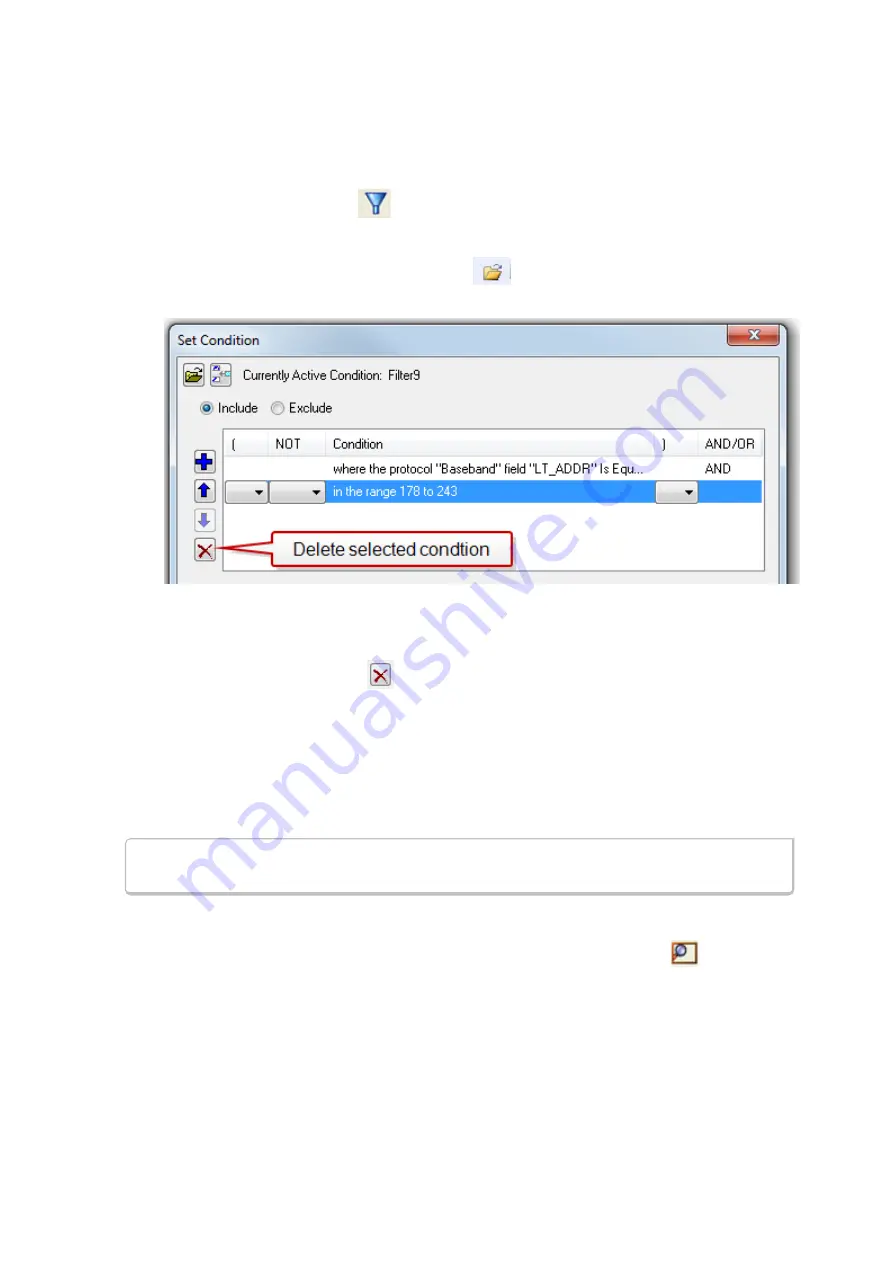
Deleting a Condition in a Filter
If a display filter has two or more conditions you can delete conditions. If there is only one condition set in the
filter you must delete the filter using
Delete Display Filters…
from the
Filters
menu.
1. Click the
Display Filters
icon
on the
Frame Display
window or select
Apply/Modify
Display Filters…
from the
Filter
menu to open the
Set Condition
dialog box. Click on the
Advanced button to show the condition in Boolean format. The dialog box displays the current filter
definition. To display another filter, click the Open
icon, and select the filter from the pop-up list
of all the saved filters.
Figure 4.20 - Set Condition Dialog in Advanced View
2. Select the desired condition from the filter definition.
3. Click the
Delete Selected Line
icon.
4. Edit the Boolean operators and parentheses as needed.
5. Click
OK
. The system displays the
Save Named Condition
dialog. Ensure that the filter name is
displayed in the text box at the top of the dialog, and click
OK
. (If you choose to create an additional
filter, then provide a new name for the filter condition or accept the default name provided by the
system and click
OK
.) The
Set Condition
dialog box closes, and the system applies the modified
filter.
Note:
When a display filter is applied, a description of the filter appears to the right of the
toolbar in the
Frame Display
windows.
Renaming a Display Filter
1. Select
Rename Display Filters…
from the
Filter
menu in the
Frame Display
window to
open the
Rename Filter
dialog. The system displays the
Rename Filter
dialog with a list of all user
defined filters in the
Filters
combo box.
Chapter 4 Capturing and Analyzing Data
TELEDYNE LECROY
Frontline BPA low energy Hardware & Software User Manual
65
Summary of Contents for BPA LOW ENERGY
Page 1: ...Hardware and Software User Manual Revision Date 1 3 2017...
Page 222: ......






























