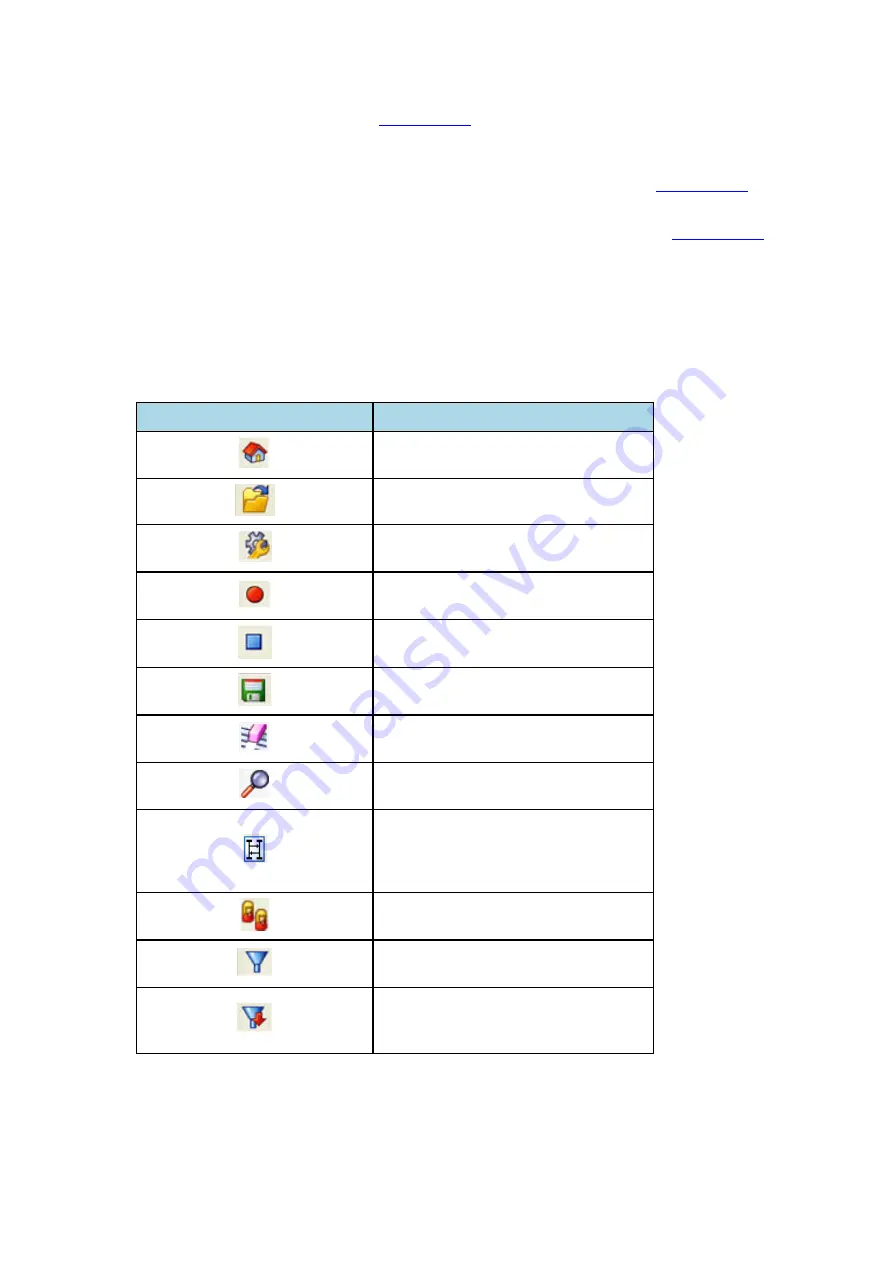
l
All
Frame Display
panes except the
display "No frame selected" when the selected
frame is in the buffer (i.e. not wrapped out) but not accessible in the
Summary
pane. This can happen
when a tab is selected that doesn’t filter in the selected frame.
l
When the selected frame wraps out (regardless of whether it was accessible in the
) all
Frame Display
panes except the
Summary
pane display "Frame wrapped out of buffer".
l
When the selected frame is still being captured, all
Frame Display
panes except the
display "Frame incomplete".
4.3.1.1 Frame Display Toolbar
The buttons that appear in the
Frame Display
window vary according to the particular configuration of the
analyzer. For controls not available the icons will be grayed-out.
Icon
Description
Control – Brings the Control window to
the front.
Open File - Opens a capture file.
I/O Settings - Opens the I/O Settings
dialog.
Start Capture - Begins data capture to a
user designated file.
Stop Capture - Closes a capture file and
stops data capture to disk.
Save - Save the currently selected bytes
or the entire buffer to file.
Clear- Discards the temporary file and
clears the display.
Event Display – Brings the Event Display
window to the front.
Show Message Sequence Chart -
Message Sequence Chart (MSC)
displays information about the messages
passed between protocol layers.
Duplicate View - Creates a second Frame
Display window identical to the first.
Apply/Modify Display Filters - Opens the
Display Filter dialog.
Quick Protocol Filter - brings up a dialog
box where you can filter or hide one or
more protocol layers.
Table 4.1 - Frame Display Toolbar Icons
Chapter 4 Capturing and Analyzing Data
TELEDYNE LECROY
Frontline BPA low energy Hardware & Software User Manual
41
Summary of Contents for BPA LOW ENERGY
Page 1: ...Hardware and Software User Manual Revision Date 1 3 2017...
Page 222: ......
















































