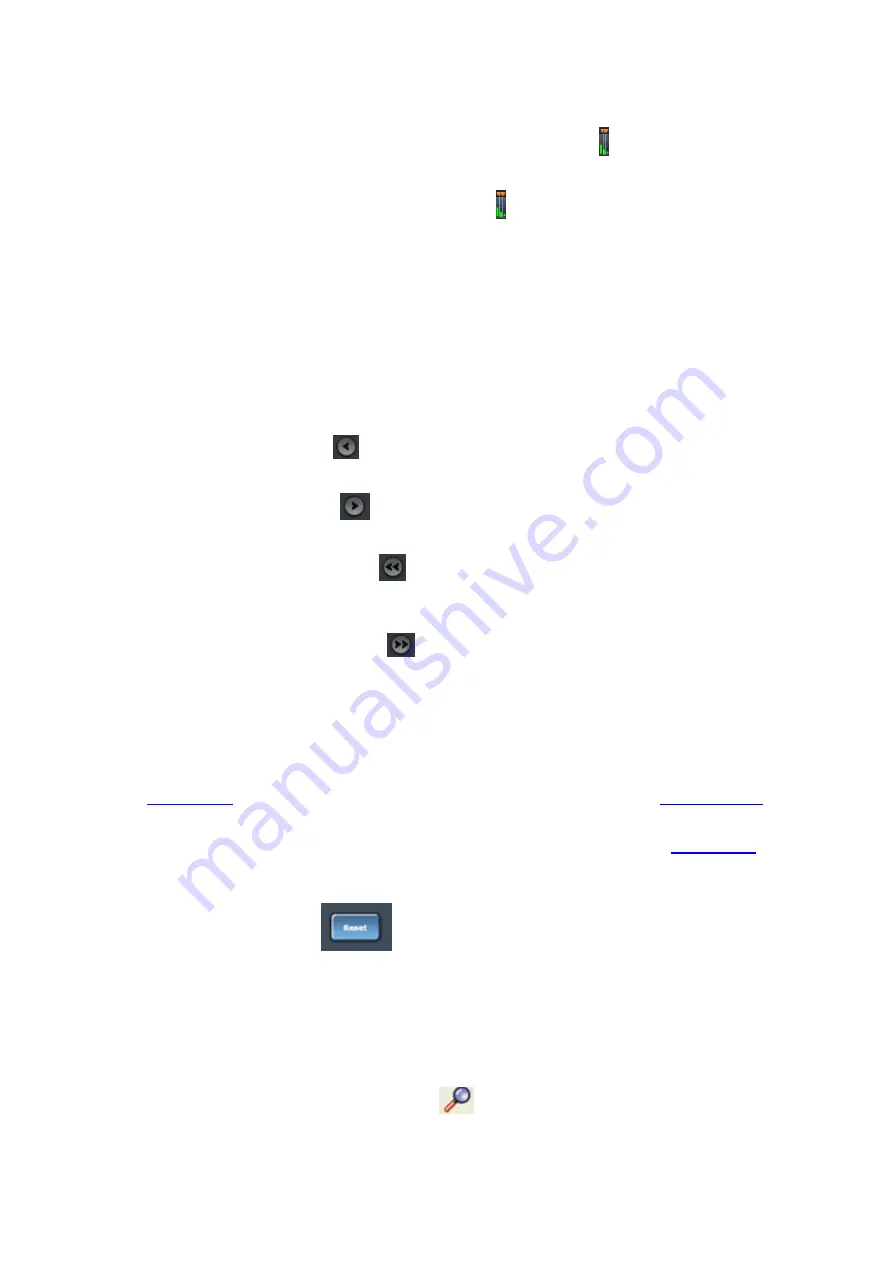
l
When you select a packet range in
Frame Display
that includes only some of the frames in PER Stats, the
Viewport
snaps up against the side of the bar with the unselected frames .
l
When you select a packet range in Frame Display that includes all of the frames in PER Stats, the Viewport
displays a space between the Viewport sides and the bar .
l
Double clicking anywhere inside the
Scroll Bar
selects the entire
Scroll Bar
. Double clicking again
toggles back to the previous size of the
Viewport
.
l
Selecting Ctrl+A is the same as double-clicking.
l
Clicking on a vertical bar left justifies the
Viewport
to that bar.
l
Shift-clicking on a bar extends the nearest
Viewport
side to include that bar.
l
The Home key moves the
Viewport
to the left edge.
l
The End key moves the
Viewport
to the right edge.
l
Pressing the left arrow button
, the left arrow key, or the up arrow key moves the
Viewport
to the
left, one vertical bar at a time.
l
Pressing the right arrow button
. the right arrow key, or the down arrow key moves the
Viewport
to
the right, one vertical bar at a time.
l
Pressing the double left arrow button
or the PgUp key moves the
Viewport
to the left by the current
width of the
Viewport
. Holding down the Shift key will prevent the
Viewport
from moving if there is not
enough room to move by its full width.
l
Pressing the double right arrow button
or the PgDn key moves the
Viewport
to the right by the
current width of the
Viewport
. Holding down the Shift key will prevent the
Viewport
from moving if
there is not enough room to move by its full width.
l
Holding the Shift key down and the right or left arrows moves the right side of the
Viewport
.
l
Holding the Ctrl key down and the right or left arrows moves the left side of the
Viewport
.
l
The Scroll bar includes inapplicable packets (sniffer debug, WiFi, etc) so that the packet range selected in
can be shown. Inapplicable packets are not, however, included in the
l
If the
Viewport
is adjusted within PER Stats, as opposed to selecting a packet range in
, it
uses only whole bars on both sides.
l
Statistics are retained for all packets regardless of whether any of those packets have wrapped out. You
can select the
Reset
button
, which is located above the right portion of the
Scroll Bar
, to
discard all stats for packets received up to that point.
l
The
Reset
button is only available when you are capturing data.
4.5 Analyzing Byte Level Data
4.5.1 Event Display
To open this window click the
Event Display
icon
on the
Control
window toolbar.
Chapter 4 Capturing and Analyzing Data
TELEDYNE LECROY
Frontline BPA low energy Hardware & Software User Manual
133
Summary of Contents for BPA LOW ENERGY
Page 1: ...Hardware and Software User Manual Revision Date 1 3 2017...
Page 222: ......






























