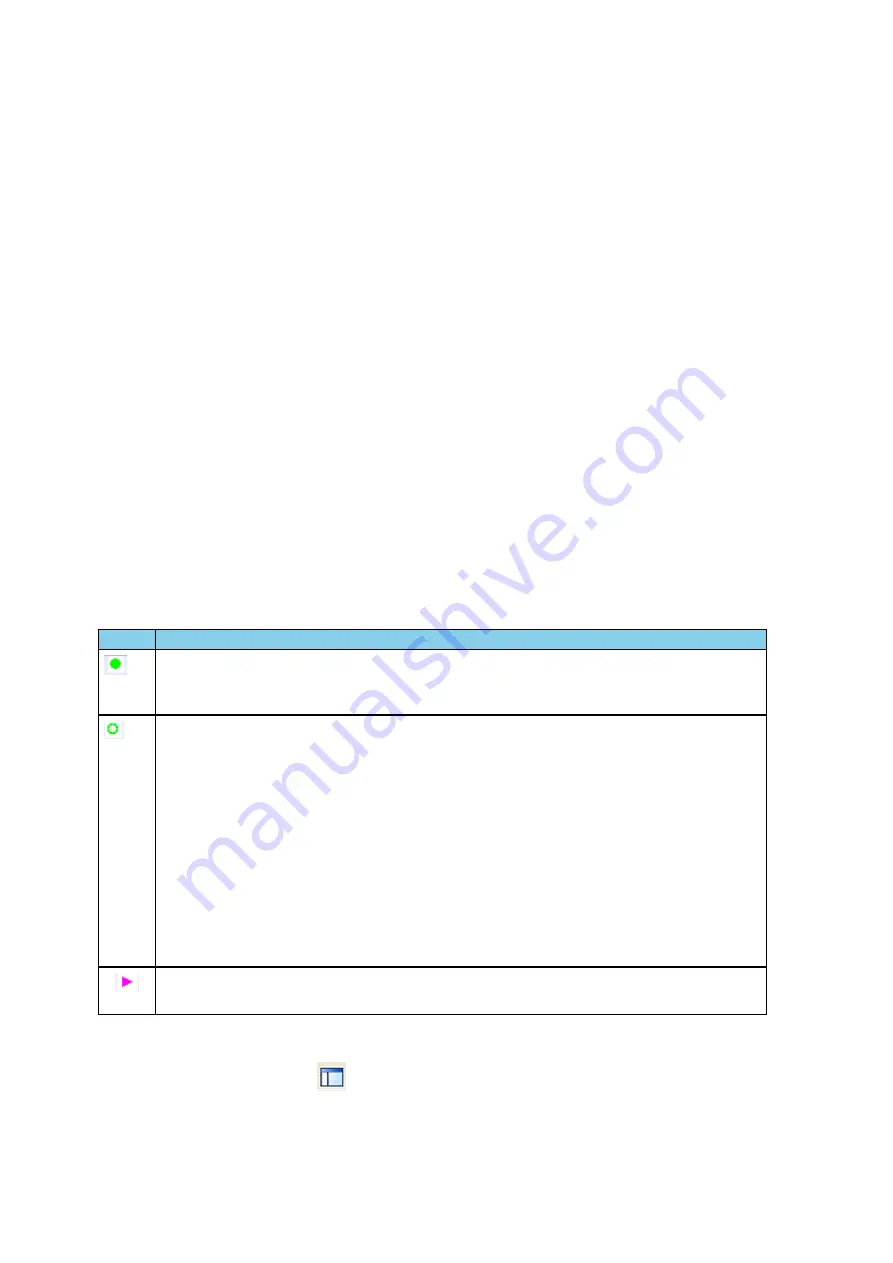
1. Drag the right divider of the column all the way to the left.
2. The cursor changes to a split double arrow when a hidden column is present.
3. To show the hidden column, place the cursor over the divider until it changes to a split double arrow,
then click and drag the cursor to the right.
4. The
Frame Size
,
Timestamp
, and
Delta
columns can be hidden by right-clicking on the header and
selecting
Show Frame Size Column, Show Timestamp Column,
or
Show Delta Column
.
Follow the same procedure to display the columns again.
Moving Columns - Changing Column Order
To move a column :
1. Click and hold on the column header
2. Drag the mouse over the header row.
3. A small white triangle indicates where the column is moved to.
4. When the triangle is in the desired location, release the mouse.
Restoring Default Column Settings
To restore columns to their default locations, their default widths, and show any hidden columns
1. Right-click on any column header and choose
Restore Default Column Widths
, or select
Restore
Default Column Widths
from the
Format
menu.
4.3.1.11.5 Frame Symbols in the Summary Pane
Symbol
Description
A green dot means the frame was decoded successfully, and the protocol listed in the
Summary
Layer
drop-down box exists in the frame. No dot means the frame was decoded successfully, but
the protocol listed in the
Summary Layer
drop-down box does not exist in the frame.
A green circle means the frame was not fully decoded. There are several reasons why this might
happen.
l
One reason is that the frame compiler hasn't caught up to that frame yet. It takes some time
for the analyzer to compile and decode frames. Frame compilation also has a lower priority
than other tasks, such as capturing data. If the analyzer is busy capturing data, frame
compilation may fall behind. When the analyzer catches up, the green circle changes to either
a green dot or no dot.
l
Another reason is if some data in the frame is context dependent and we don't have the
context. An example is a compressed header where the first frame gives the complete
header, and subsequent frames just give information on what has changed. If the analyzer
does not capture the first frame with the complete header, it cannot decode subsequent
frames with partial header information.
A magenta triangle indicates that a bookmark is associated with this frame. Any comments
associated with the bookmark appear in the column next to the bookmark symbol.
Table 4.2 - Frame Symbols
4.3.1.11.6 Decode Pane
The
Decode
pane (aka detail pane)
is a post-process display that provides a detailed decode of each
frame transaction (sometimes referred to as a frame). The decode is presented in a layered format that can
TELEDYNE LECROY
Chapter 4 Capturing and Analyzing Data
54
Frontline BPA low energy Hardware & Software User Manual
Summary of Contents for BPA LOW ENERGY
Page 1: ...Hardware and Software User Manual Revision Date 1 3 2017...
Page 222: ......






























