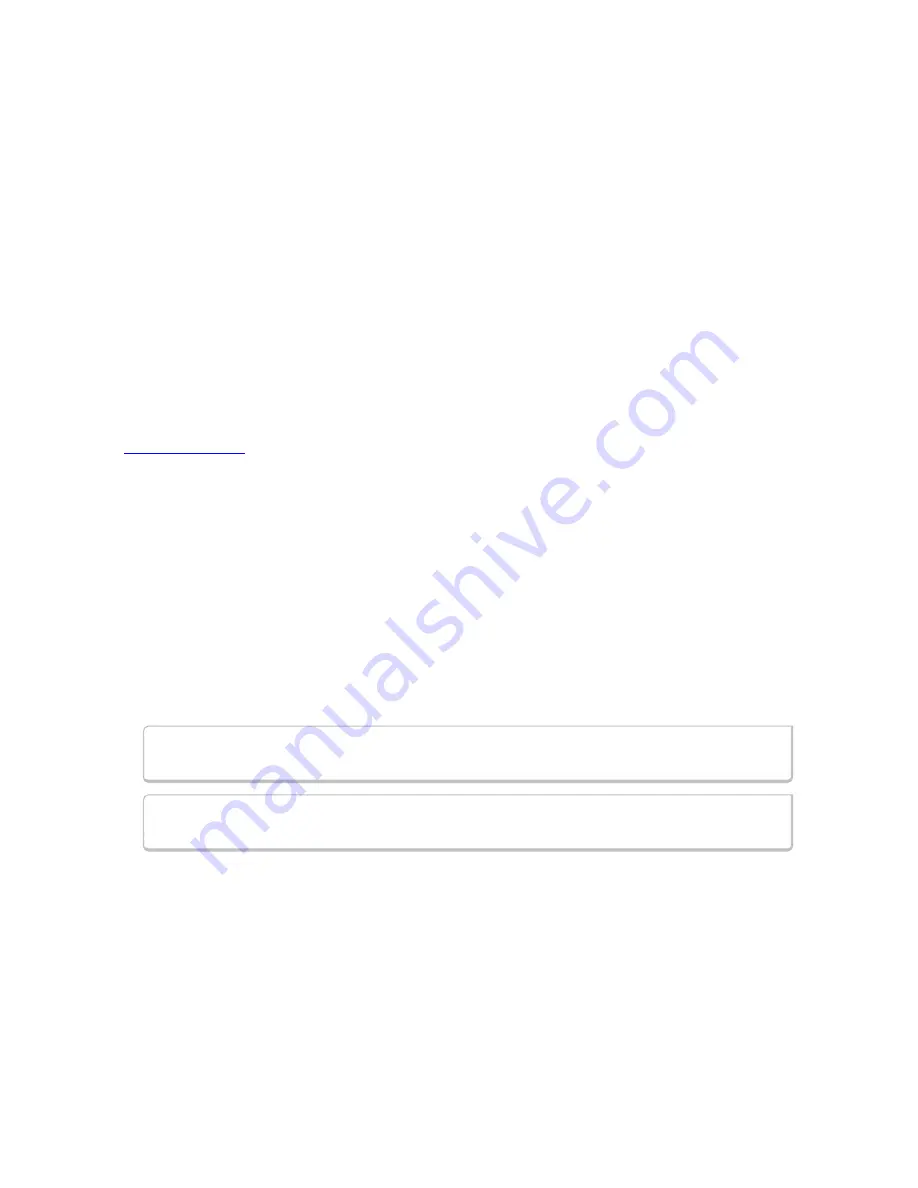
6.5.2 Printing from the Event Display
The Event Display Print feature provides the user with the option to print either the entire capture buffer or the
current selection. When Print Preview is selected, the output displays in a browser print preview window where
the user can select from the standard print options. The output file format is in html, and uses the Microsoft Web
Browser Control print options for background colors and images (see below).
Print Background Colors Using Internet Explorer
1. Open the Tools menu on the browser menu bar
2. Select “Internet Options…” menu entry.
3. Click Advanced tab.
4. Check “Print background colors and images” under the Printing section
5. Click the Apply button, then click OK
The
Event Display Print
feature uses the current format of the
Event Display
as specified by the user.
See
for an explanation on formatting the
Event Display
prior to initiating the print feature.
Configure the
Print File Range
in the
Event Display Print
dialog
Selecting more than one event in the
Event Display
window defaults the radio button in the
Event Display
dialog to
Selection
and allows the user to choose the
All
radio button. When only one event is selected ,
the
All
radio button in the
Event Display Print
dialog is selected.
How to Print Event Display Data to a Browser
1. Select
or
Print Preview
from the
File
menu on the
Event Display
window to display the
Event
Display Print
dialog. Select
if you just want to print your data to your default printer. Select
Preview
if you want preview the print in your browser.
2. Select the range of events to include from either
All
or
Selection
in the
Event Range
section . Choosing
All
prints all of the events in the capture file or buffer. Choosing
Selection
prints only the selected events
in the Event Display window.
Note:
In order to prevent a Print crash, you cannot select
All
if there are more than
100,000 events in the capture buffer.
Note:
See "Configure the Print File Range in the Event Display Print Dialog" above for
an explanation of these selections
TELEDYNE LECROY
Chapter 6 Saving and Importing Data
171
Frontline BPA low energy Hardware & Software User Manual
Summary of Contents for BPA LOW ENERGY
Page 1: ...Hardware and Software User Manual Revision Date 1 3 2017...
Page 222: ......






























