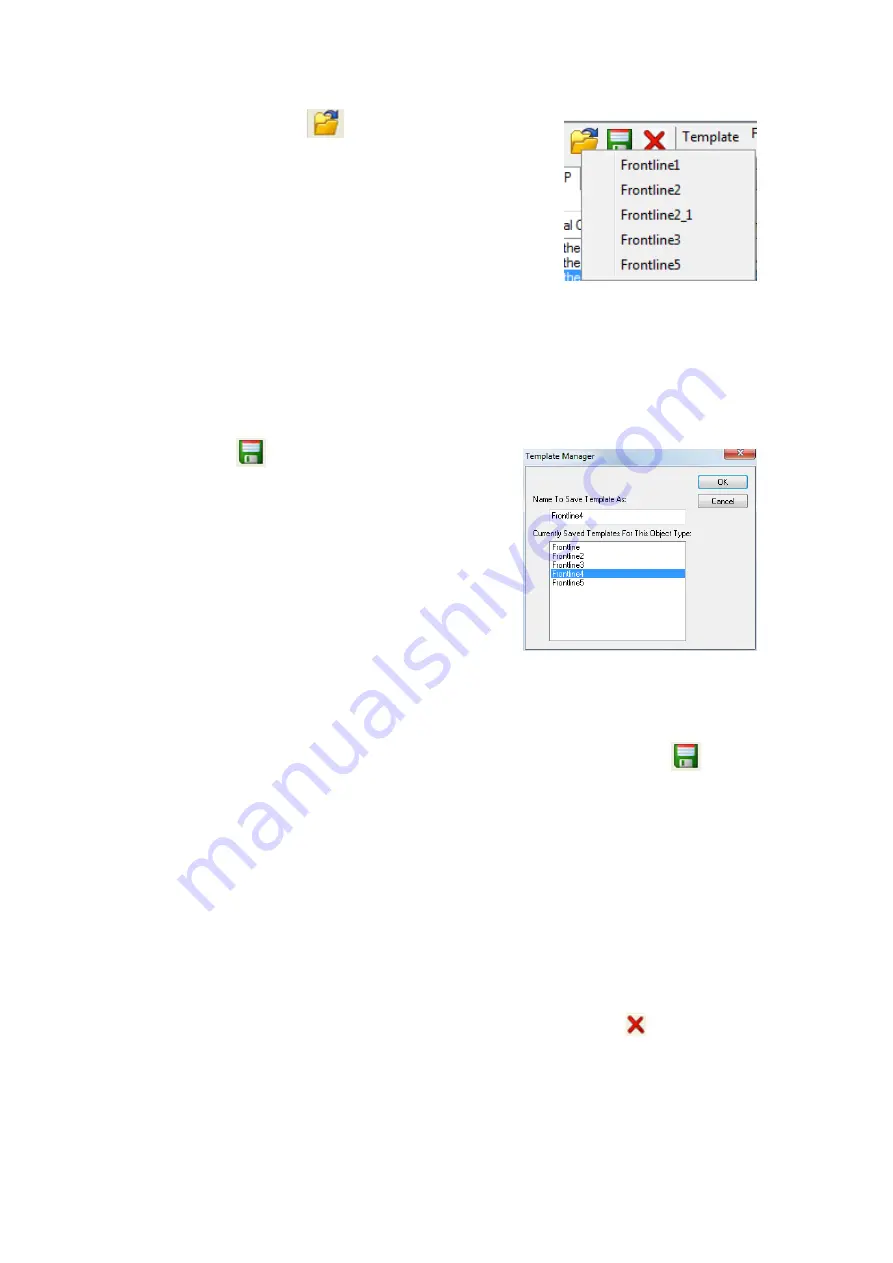
2. Click the
Open Template
icon in the toolbar and select the
desired template from the pop up list. The system displays the
content of the selected template in the Initial Connections list at
the top of the dialog
3. Click the OK button to apply the selected template and decoders'
settings and exit the
Set Initial Decoder Parameters
dialog.
3.2.1.2 Adding a New or Saving an Existing Template
Add a Template
A template is a collection of parameters required to completely decode communications between multiple
devices. This procedure adds a template to the system and saves it for later use:
1. Click the
Save
button at the top of the
Set Initial
Decoder Parameters
dialog to display the
Template
Manager
dialog.
2. Enter a name for the new template and click
OK
.
The system saves the template and closes the
Template
Manager
dialog.
3. Click the
OK
button on the
Set Initial Decoder
Parameters
window to apply the template and close the
dialog.
Save Changes to a Template
This procedure saves changes to parameters in an existing template.
1. After making changes to parameter settings in a user defined template, click the
Save
button at
the top of the
Set Initial Decoder Parameters
window to display the
Template Manager
dialog.
2. Ensure that the name of the template is listed in the
Name to Save Template As
text box and click
OK
.
3. The system displays a dialog asking for confirmation of the change to the existing template. Click the
Yes
button.
The system saves the parameter changes to the template and closes the Save As dialog.
4. Click the
OK
button on the
Set Initial Decoder Parameters
window to apply the template and
close the window.
3.2.1.3 Deleting a Template
1. After opening the
Set Initial Decoder Parameters
window click the
Delete
button in the
toolbar.
The system displays the
Template Manager
dialog with a list of saved templates.
TELEDYNE LECROY
Chapter 3 Configuration Settings
22
Frontline BPA low energy Hardware & Software User Manual
Summary of Contents for BPA LOW ENERGY
Page 1: ...Hardware and Software User Manual Revision Date 1 3 2017...
Page 222: ......






























