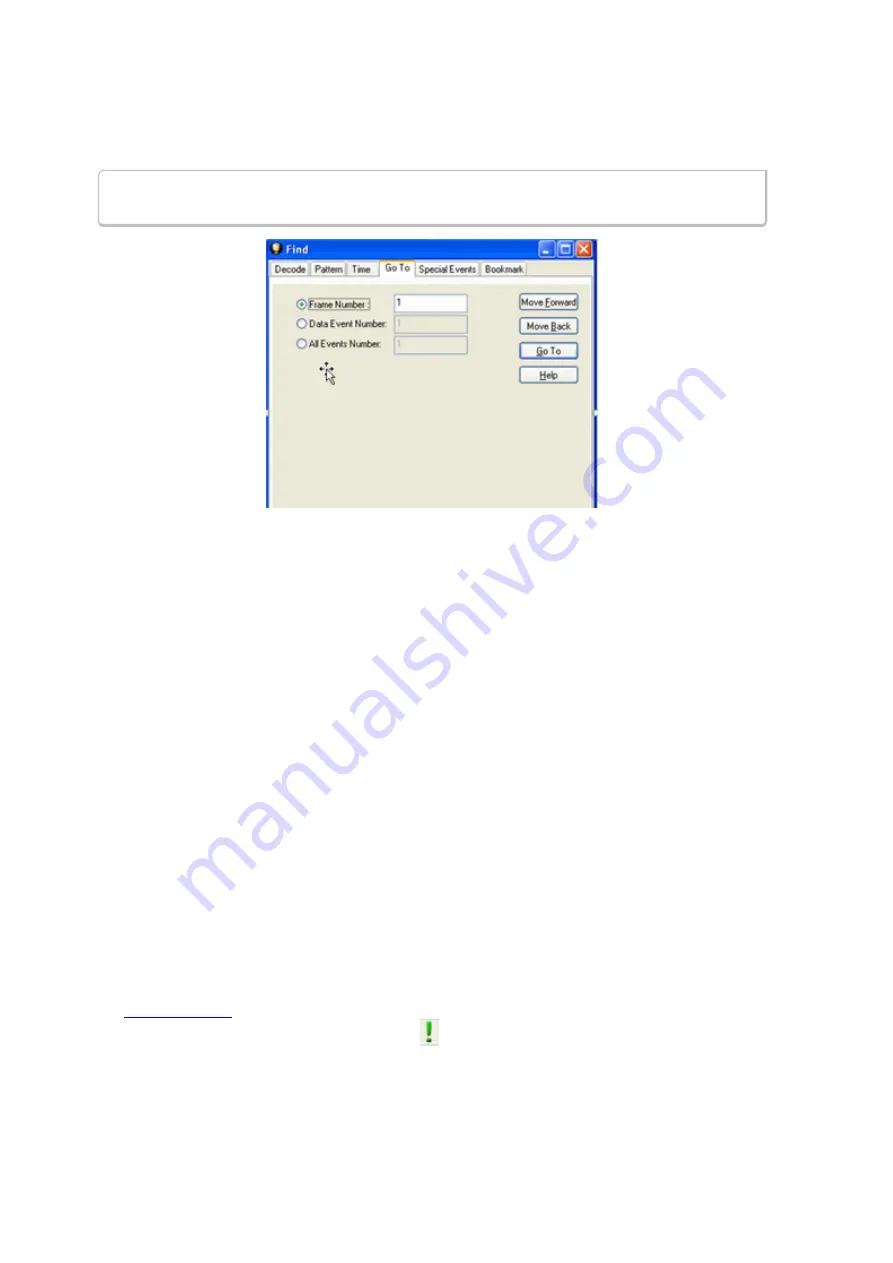
4. Click on the
Go To
tab of the
Find
dialog.
5. The system displays the
Find
dialog with the
Go To
tab selected.
Note:
The tabs displayed on the Find dialog depend on the product you are running and
the content of the capture file you are viewing.
Figure 5.7 - Find Go To tab
To go to a particular frame :
1. Select the
Frame Number
radio button
2. Type the frame number in the box.
3. Click the
Go To
button.
4. To move forward or backward a set number of frames, type in the number of frames you want to
move
5. Then click the
Move Forward
or
Move Back
button.
To go to a particular event :
1. Select the
Data Event Number
or
All Events Number
radio button.
2. Type the number of the event in the box.
3. Click the
Go To
button.
4. To move forward or backwards through the data, type in the number of events that you want to move
each time.
5. Then click on the
Move Forward
or
Move Backward
button.
6. For example, to move forward 10 events, type the number 10 in the box, and then click on
Move
Forward
. Each time you click on
Move Forward,
Frontline moves forward 10 events.
See
for why the
Data Event Number
and
All Events Number
may be different. As a
general rule, if you have the
Show All Events
icon
depressed on the
Event Display
window or
Frame
Display Event
pane, choose
All Events Number
. If the
Show All Events
button is up, choose
Data
Event Number
.
TELEDYNE LECROY
Chapter 5 Navigating and Searching the Data
152
Frontline BPA low energy Hardware & Software User Manual
Summary of Contents for BPA LOW ENERGY
Page 1: ...Hardware and Software User Manual Revision Date 1 3 2017...
Page 222: ......






























