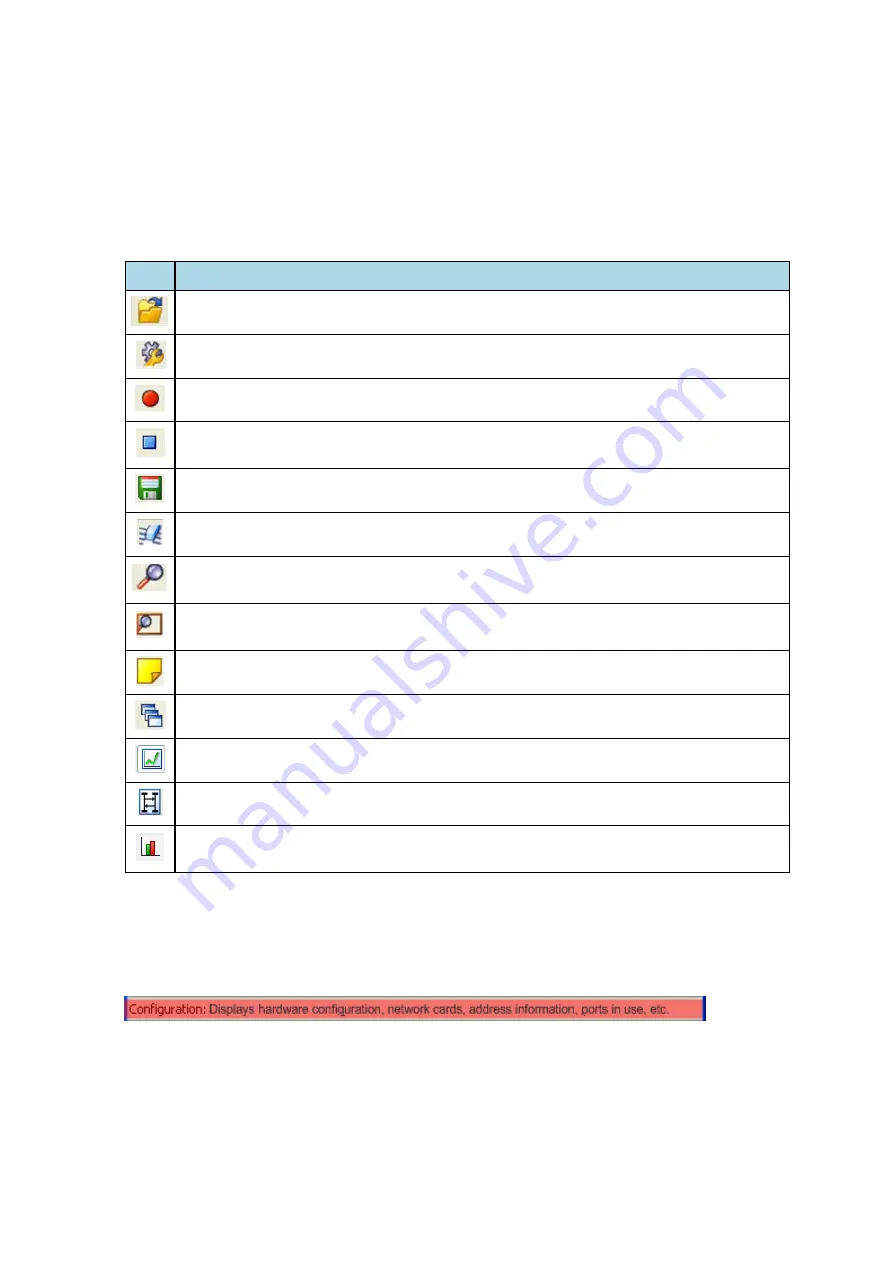
2.3.1 Control Window Toolbar
Toolbar icon displays vary according to operating mode and/or data displayed. Available icons appear in color,
while unavailable icons are not visible. Grayed-out icons are available for the Frontline hardware and software
configuration in use but are not active until certain operating conditions occur. All toolbar icons have
corresponding menu bar items or options.
Icon
Description
Open File - Opens a capture file.
I/O Settings - Opens settings
Start Capture - Begins data capture to disk
Stop Capture - Available after data capture has started. Click to stop data capture. Data can
be reviewed and saved, but no new data can be captured.
Save - Saves the capture file.
Clear - Clears or saves the capture file.
Event Display - (framed data only) Opens a Event Display, with the currently selected bytes
highlighted.
Frame Display - (framed data only) Opens a Frame Display, with the frame of the currently
selected bytes highlighted.
Notes - Opens the Notes dialog.
Cascade - Arranges windows in a cascaded display.
Low energy - Opens the low energy Timeline dialog.
MSC Chart - Opens the Message Sequence Chart
Bluetooth low energy Packet Error Rate Statistics - Opens the Packet Error Rate Statistics
window.
Table 2.1 - Control Window Toolbar Icons
2.3.2 Configuration Information on the Control Window
The
Configuration
bar (just below the toolbar) displays the hardware configuration and may include I/O
settings. It also provides such things as name of the network card, address information, ports in use, etc.
Chapter 2 Getting Started
TELEDYNE LECROY
Frontline BPA low energy Hardware & Software User Manual
7
Summary of Contents for BPA LOW ENERGY
Page 1: ...Hardware and Software User Manual Revision Date 1 3 2017...
Page 222: ......















































