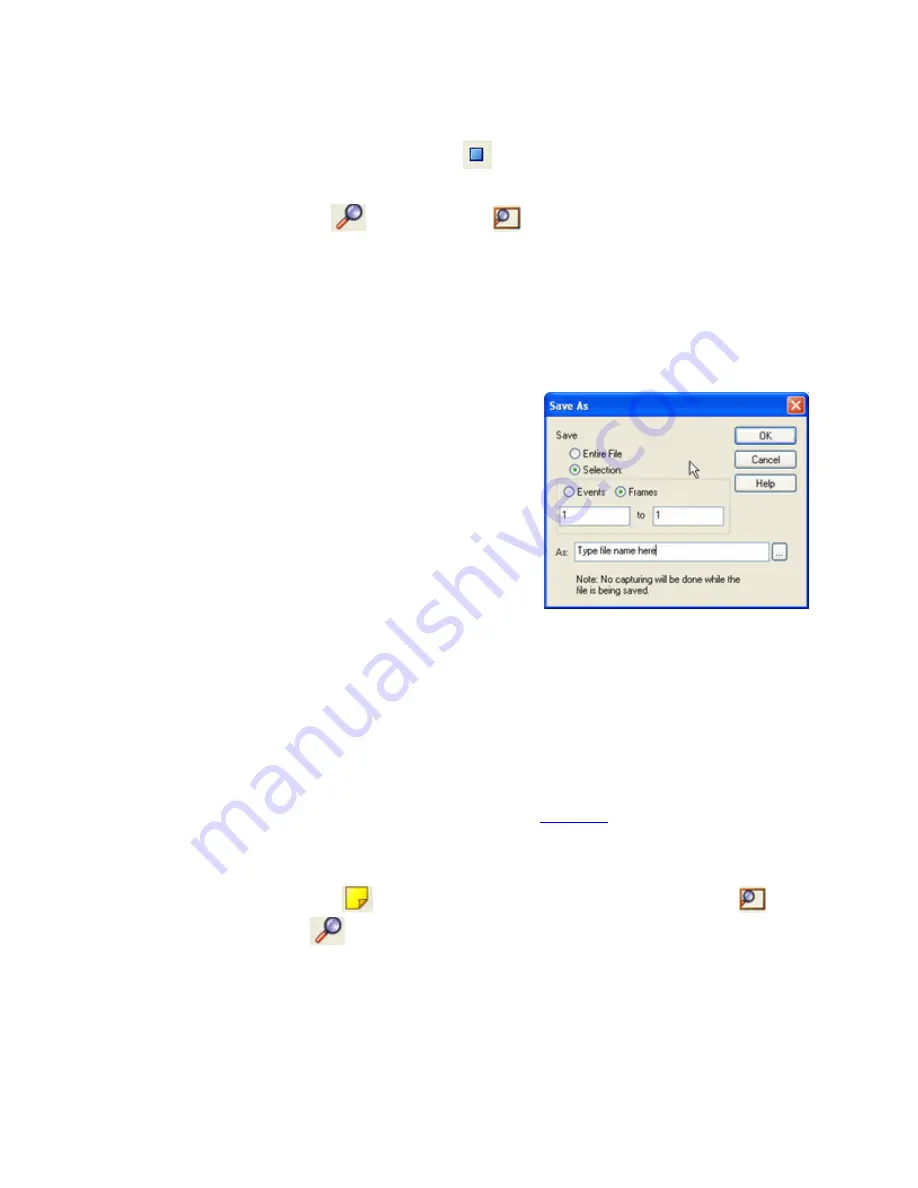
6.1.3 Saving a Portion of a Capture File
1. If you are capturing data, click on the
Stop
icon
to pause data capture. You cannot save data to a file
while it is being captured.
2. Open the
Event Display
or
Frame Display
window, depending on whether you want to
specify a range in bytes or in frames.
3. Select the portion of the data that you want to save. Click and drag to select data, or click on the first item,
move to the last item and Shift+Click to select the entire range, or use the Shift key with the keyboard
arrows or the navigation icons in the
Frame Display
toolbar. If the range you want to save is too large to
select, note the numbers of the first and last item in the range.
4. Right click in the data
5. Select
Save Selection
or
Save As
from the right click
menu
6. Click on the radio button labeled
Selection
. If you selected
a range, make sure the starting and ending numbers are
correct. To specify a range, type the numbers of the first
and last items in the range in the boxes.
7. Select either
Events
or
Frames
to indicate whether the
numbers are event or frame numbers.
8. Type a file name in the
As
box at the bottom of the screen.
Click the
Browse
icon to browse to a specific directory.
Otherwise your file is saved in the default capture file
directory.
9. Click
OK
when you are finished.
6.2 Adding Comments to a Capture File
The
Notes
feature allows you to add comments to a CFA file. These comments can be used for many purposes.
For example, you can list the setup used to create the capture file, record why the file is useful to keep, or include
notes to another person detailing which frames to look at and why. (
are another useful way to record
information about individual frames.)
To open the
Notes
window :
1. Click the
Show Notes
icon
. This icon is present on the toolbars of the
Frame Display
, as well
as the
Event Display
.
Notes
can be selected from the
Edit
menu on one of these windows.
Chapter 6 Saving and Importing Data
TELEDYNE LECROY
Frontline BPA low energy Hardware & Software User Manual
166
Summary of Contents for BPA LOW ENERGY
Page 1: ...Hardware and Software User Manual Revision Date 1 3 2017...
Page 222: ......






























