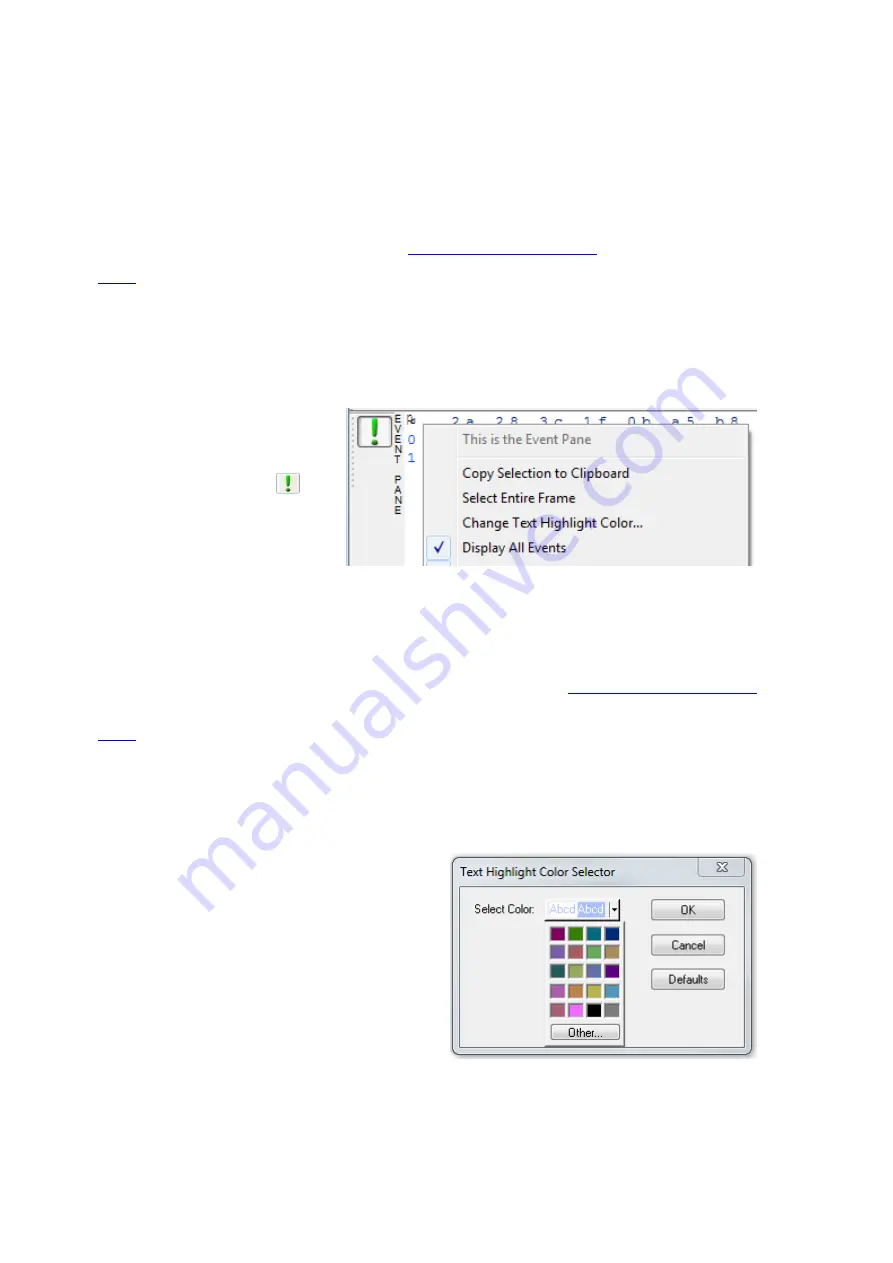
The
Event
,
Radix
,
Binary
,
Character
and
Decode
panes are all synchronized with one another. Clicking on
an element in any one of the panes highlights the corresponding element in all the other panes.
4.3.1.11.9 Binary Pane
The
Binary
pane displays the logical bytes in the frame in binary.
Because the
Binary
pane displays the logical bytes rather than the physical bytes, the data in the Binary pane
may be different from that in the
Event
pane. See
Physical vs. Logical Byte Display
for more information.
are used to show which protocol layer each byte belongs to. The colors correspond to the layers listed
in the
Decode
pane.
The
Event
,
Radix
,
Binary
,
Character
and
Decode
panes are all synchronized with one another. Clicking on
an element in any one of the panes highlights the corresponding element in all the other panes.
4.3.1.11.10 Event Pane
The
Event
pane shows the physical
bytes in the frame. You can choose
between displaying only the data
events or displaying all events by
clicking the
All Events
icon
.
Displaying all events means that special
events, such as
Start of Frame
,
End
of Frame
and any signal change
events, are displayed as special
symbols within the data.
The status lines at the bottom of the pane give the same information as the status lines in the
Event Display
window. This includes physical data errors, control signal changes (if appropriate), and timestamps.
Because the
Event
pane displays the physical bytes rather than the logical bytes, the data in the
Event
pane
may be different from that in the
Radix
,
Binary
and
Character
panes. See
Physical vs. Logical Byte Display
for more information.
are used to show which protocol layer each byte belongs to. The colors correspond to the layers listed
in the Decode pane.
The
Event
,
Radix
,
Binary
,
Character
and
Decode
panes are all synchronized with one another. Clicking
on an element in any one of the panes highlights the corresponding element in all the other panes.
4.3.1.11.11 Change Text Highlight Color
Whenever you select text in the
Binary
,
Radix
, or
Character
panes in
Frame Display
, the text is
displayed with a highlight color. You can change the
color of the highlight.
1. Select
Change Text Highlight Color
from
the
Options
menu. You can also access the
option by right clicking in any of the panes.
2. Select a color from the drop-down menu.
3. Click
OK
.
The highlight color for the text is changed.
Select
Cancel
to discard any selection. Select
Defaults
to return the highlight color to blue.
TELEDYNE LECROY
Chapter 4 Capturing and Analyzing Data
56
Frontline BPA low energy Hardware & Software User Manual
Summary of Contents for BPA LOW ENERGY
Page 1: ...Hardware and Software User Manual Revision Date 1 3 2017...
Page 222: ......






























