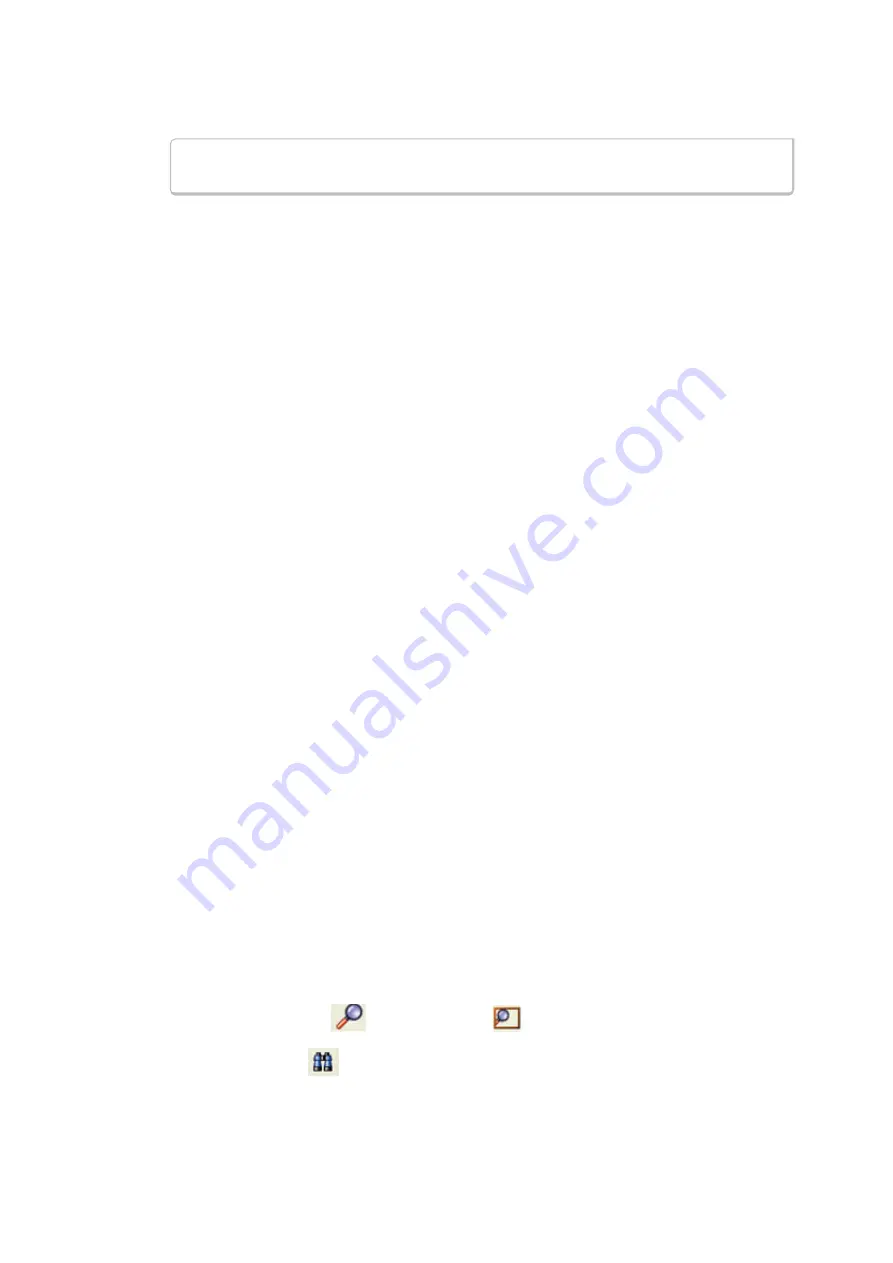
Move Backward
buttons to start the search from the current event.
Note:
When you select
Absolute
as
Search for
,
Go To
is available. When you
select
Relative
as
Search for
,
Move Forward
or
Move Backward
is available.
Go to the timestamp: On or before/ On or after
The analyzer searches for an event that matches the time specified. If no event is found at the time specified,
the analyzer goes to the nearest event either before or after the specified time. Choose whether to have the
analyzer go to the nearest event before the specified time or after the specified time by clicking the
appropriate radio button in the
Go to the timestamp
box.
If you are searching forward in the buffer, you usually want to choose the
On or After
option. If you choose
the
On or Before
option, it may be that the analyzer finishes the search and not move from the current byte,
if that byte happens to be the closest match.
When you select
Absolute
as
Search for
, the radio buttons are
On or before the specified time
or
On
or after the specified time
. When you select
Relative
as
Search for
, the radio buttons are
On or before
the specified time relative to the first selected item
or
On or after the specified time relative to
the last selected item.
1. Select
On or before the specified time
or
On or after the specified time
.
2. When you have specified the time interval you want to use, click on the
Go To
,
Move Forward
or
Move Backward
buttons to start the search from the current event.
When you select
Absolute
as
Search for
,
Go To
is available. When you select
Relative
as
Search
for
,
Move Forward
or
Move Backward
is available.
There are a couple of other concepts to understand in respect to searching with timestamps.
l
The analyzer skips some special events that do not have timestamps, such as frame markers. Data events
that do not have timestamps because timestamping was turned off either before or during capture are
also skipped.
l
Timestamping can be turned on and off while data is being captured. As a result, the capture buffer may
have some data with a timestamp, and some data without. When doing a search by timestamp, the
analyzer ignores all data without a timestamp.
l
The raw timestamp value is the number of 100-nanosecond intervals since the beginning of January 1,
1601. This is standard Windows time.
5.1.4 Using Go To
Searching with Go To allows you to go to a particular frame or event, or to move through the data X number
of events or frames at a time. You can move either forward or backwards through the data.
To access the Go To function:
1. Open a capture file to search.
2. Open the
Event Display
or
Frame Display
window.
3. Click on the
Find
icon
or choose
Find
from the
Edit
menu.
Chapter 5 Navigating and Searching the Data
TELEDYNE LECROY
Frontline BPA low energy Hardware & Software User Manual
151
Summary of Contents for BPA LOW ENERGY
Page 1: ...Hardware and Software User Manual Revision Date 1 3 2017...
Page 222: ......






























