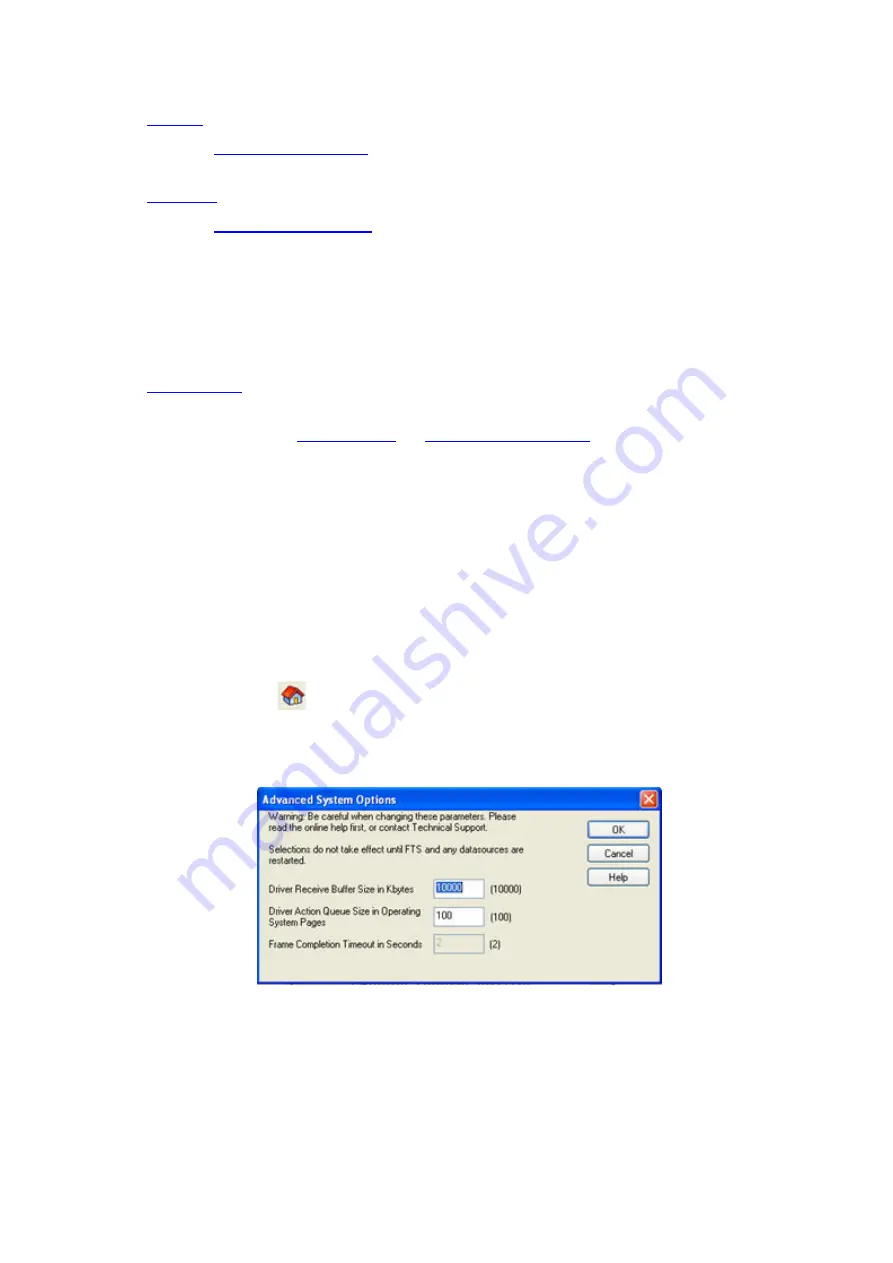
l
Opens the
window.
Start up
options let you choose whether to start data
capture immediately on opening the analyzer.
l
Opens the
window. The Advanced Settings should only be changed on advice of
technical support.
7.1.1.1 System Settings - Disabled/Enabled Options
Some of the
System Settings
options are disabled depending upon the status of the data capture session.
l
As the default, all the options on the
System Settings
dialog are enabled.
l
Once the user begins to capture data by selecting the Start Capture button, some of the options on the
dialog are disabled until the user stops data capture and either saves or erases the
captured data.
l
The user can go into the
and
on the
System Settings
dialog
and make changes to the settings at any time.
7.1.1.2 Advanced System Options
These parameters affect fundamental aspects of the software, and it is unlikely that you ever have to change
them. If you do change them and need to return them to their original values, the default value is listed in
parentheses to the right of the value box.
Most technical support problems are not related to these parameters, and as changing them could have
serious consequences for the performance of the analyzer, we strongly recommend contacting technical
support before changing any of these parameters.
To access the Advanced System Options:
1. Go to the Control
window.
2. Choose
System Settings
from the
Options
menu.
3. On the
System Settings
window, click the
Advanced
button.
Figure 7.2 - Advanced System Options dialog
l
Driver Receive Buffer Size in Kbytes
- This is the size of the buffer used by the driver to store
incoming data. This value is expressed in Kbytes.
Chapter 7 General Information
TELEDYNE LECROY
Frontline BPA low energy Hardware & Software User Manual
178
Summary of Contents for BPA LOW ENERGY
Page 1: ...Hardware and Software User Manual Revision Date 1 3 2017...
Page 222: ......






























