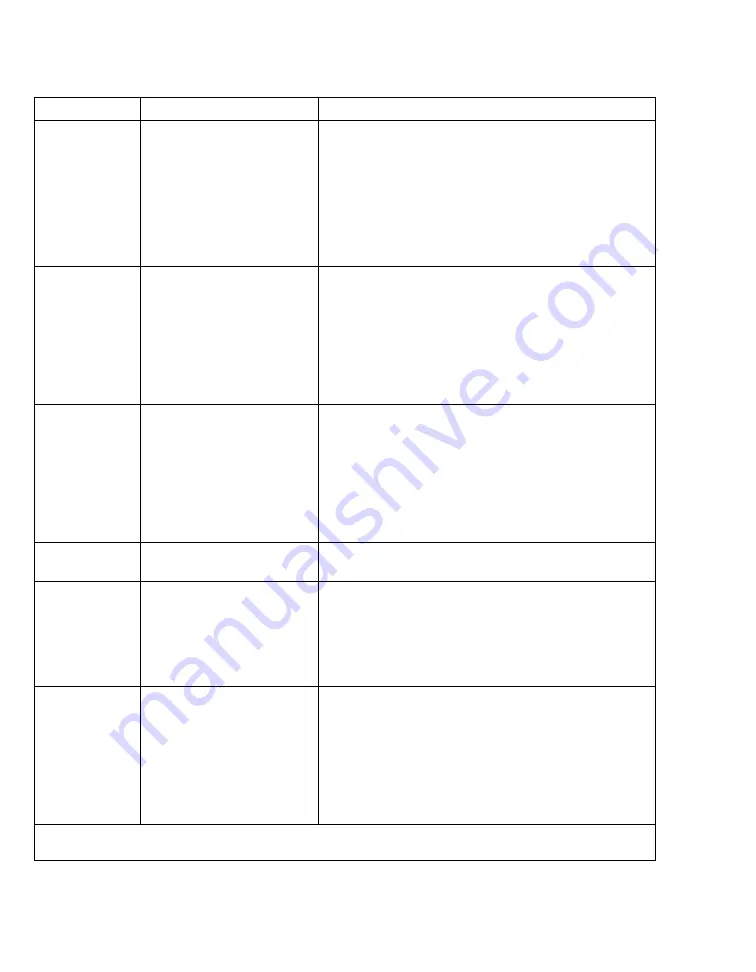
Reports/recordings
500
Instructions for use – Infinity Acute Care System – Monitoring Applications VG6.n
Graphical trend
report
1)
Prints the contents of the
graphical trends according
to the selected
Trend
duration [hr]
setting (see
page 470).
Graphical trend reports do
not include discrete data
such as C.O. and NIBP.
Select the symbol next to the
Trends/ Data...
button
on the main menu bar >
Trend graph report
.
Select the
Trends/ Data...
button on the main menu
bar >
Trends
>
Graph
>
Select the
Trends/ Data...
button on the main menu
bar >
Trends
>
Reports
>
General reports
>
Trend
graph report
Analysis tool
graphical trend
report
Prints the values of the
Analysis tool
page (see
page 169) corresponding to
the Cursor 1 and Cursor 2
positions. It also contains
the Delta values between
the Cursor 1 and the Cursor
2 values.
Select the
Procedures...
button from the main
menu bar >
Analysis tool
tab >
.
The
button is only available after you mark a
portion of the graphical trends with the cursor buttons.
Tabular trend
report
1)
Prints the contents of the
tabular trend according to
the selected
Table interval
[min]
setting (see
page 470).
Select the symbol next to the
Trends/ Data...
button
on the main menu bar >
Trend table report
Select the
Trends/ Data...
button on the main menu
bar >
Trends
>
Table
>
Select the
Trends/ Data...
button on the main menu
bar >
Trends
>
Reports
>
General reports
>
Trend
table report
Graph vitals
report
Prints the contents of the
Graph vitals
page.
Select the
Trends/ Data...
button on the main menu
bar >
Trends
>
Graph vitals
>
Ventilation/anes
thesia report
Prints the contents of the
Ventilation / Anesthesia
page. A ventilator report
requested from the ICS does
not print the ventilator
settings.
Select the
Trends/ Data...
button on the main menu
bar >
Trends
>
Ventilation / Anesthesia > Print
Alarm history
report
Prints the contents of the
Alarm history page.
Select the symbol next to the
Trends/ Data...
button
on the main menu bar >
Alarm history report
.
Select the
Trends/ Data...
button on the main menu
bar >
Trends
>
Reports
>
General reports
>
Alarm
history report
Select the
Alarms...
button on the main menu bar >
Alarm history
>
1)
If configured to appear on the main menu bar, the buttons for requesting these reports button are also accessible
on the main menu bar. For more information, see page 452.
Type of report
Description
How to request the report






























