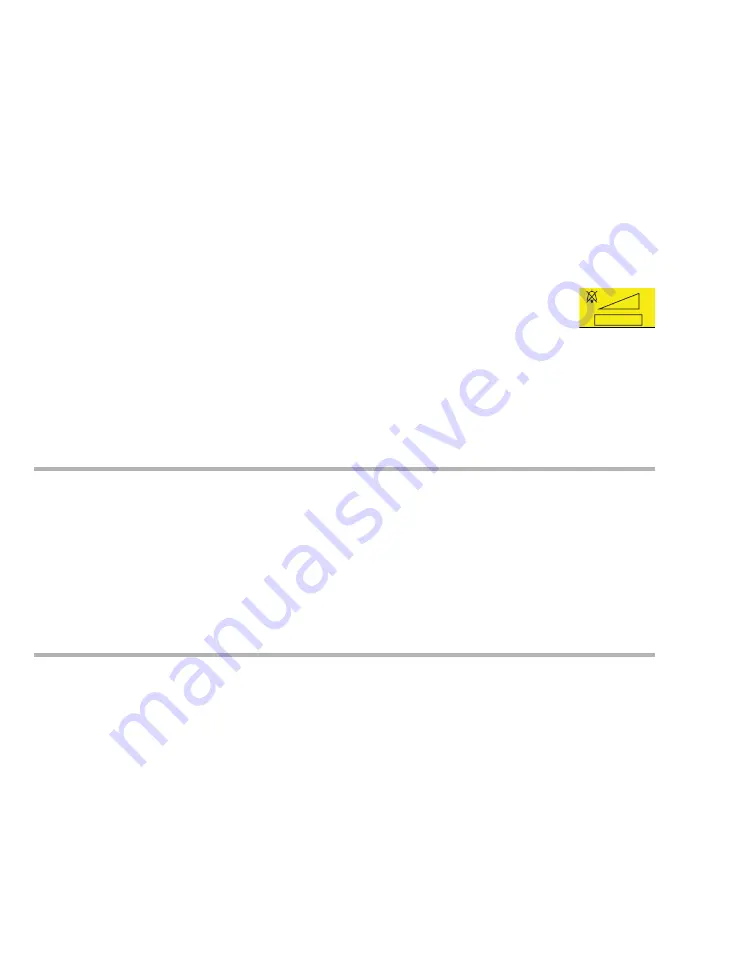
Alarms
116
Instructions for use – Infinity Acute Care System – Monitoring Applications VG6.n
Deactivating the alarm volume
You can only deactivate the alarm volume under
the following two circumstances:
– If the patient is assigned to an ICS and the
setting
Minimum alarm volume
is set to
Off
.
– If the Cockpit is in OR mode and the setting
Minimum alarm volume
setting is set to
Off
.
These two system settings are configured under
the password-protected
Volume/ Tone
page (see
page 461).
To deactivate the alarm volume
Make sure the
Minimum alarm volume
is set to
Off
(see page 461), before you execute the
following steps:
1
Select the
Alarms...
button on the main menu
bar.
2
Select the
Settings
tab.
3
Select
Off
under the
Alarm volume [%]
,
setting.
The message
Audio off
and the
corresponding symbol displays in the
alarm message header.
The alarm history records a message when the
alarm volume is set to
Off,
and
the alarm volume
changes from
Off
to another setting.
Testing optical and acoustic alarm signals
.At startup, the MonApps alarm bar illuminates and
two speaker tones sound separately. These two
distinct tones help the user identify if a speaker is
malfunctioning. The user should also test the
optical alarm signals and acoustic alarm signals by
creating an alarm condition (for example, by
lowering the upper alarm limit of the heart rate). To
end the test, restore the alarm limits to the previous
setting (see "Configuring the alarm settings for a
patient" on page 125).
Viewing current alarm messages
The Cockpit identifies each alarm condition
according to the alarm priorities low, medium, and
high (see page 109). In addition to optical and
acoustic alarm signals, alarm messages in the
header bar identify each alarm condition. The
header bar can display two messages
simultaneously. If more than two patient alarm
conditions are active simultaneously, the button
More...
appears to the left of the alarm message
field (see page 87). Selecting this button activates
the
Current alarms
page. This page lists all of the
currently active alarms.
Specifically, you can review the following
information for each alarm condition:
– How long the alarm has been active (duration).
– The alarm priority of the alarm condition (! =
low-priority;!! = medium-priority;!! = high-
priority).
– Alarm message (for detailed information on the
cause and possible remedies, see the chapter
“Troubleshooting" on page 509).






























