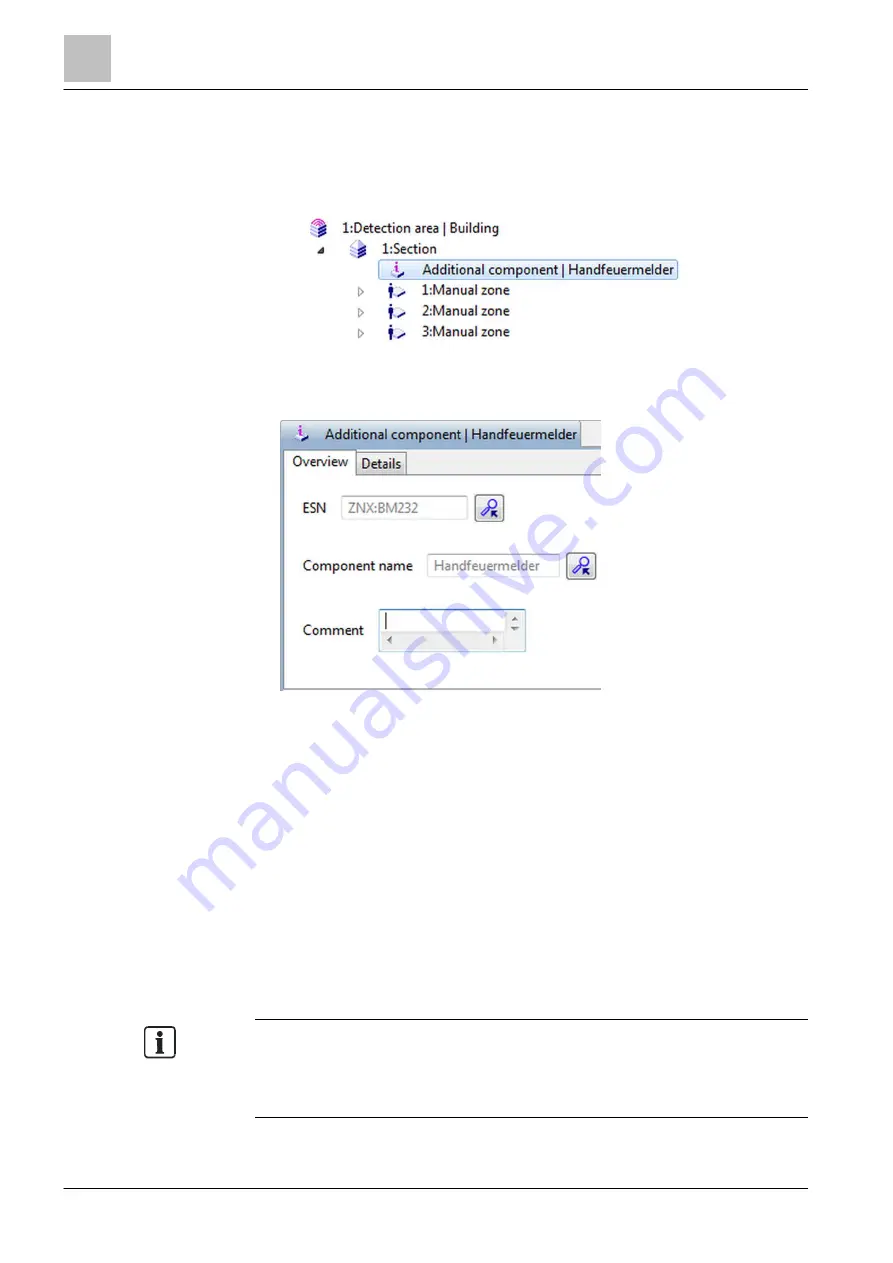
Program operation
Creating additional information elements
6
80 | 412
Building Technologies
A6V10210424_j_en_--
Fire Safety
2018-08-29
5. Under 'Amount:' select the number of additional elements to be created.
6. Click on 'Add' in the 'New additional information element' window.
a
The tool creates the selected 'New additional information element' element
under the marked element.
7. Adjust the meta data in the 'Overview' tab.
You will find more information on the meta data in the section below.
Example of a 'Additional component' element:
Tip: Use multiselection to mark several of the same additional elements and
adjust their meta data in a single step.
8. Save the configuration file with 'File' > 'Save'.
Modifying 'New additional information element'
w
A 'New additional information element' is created under an element.
1. Mark the 'New additional information element'.
Tip: Use multiselection to mark several of the same New additional information
element elements and adjust their meta data in a single step.
2. Adjust the meta data in the 'Overview' tab.
You will find more information on the meta data in a separate section in this
chapter.
3. Save the configuration file with 'File' > 'Save'.
You can copy or move 'New additional information element' elements within a
structure tree or to other structure trees using 'Copy'/'Cut' and 'Paste'/'Paste
without children'.
You can also move 'New additional information element' elements directly using
'Drag&Drop'.






























