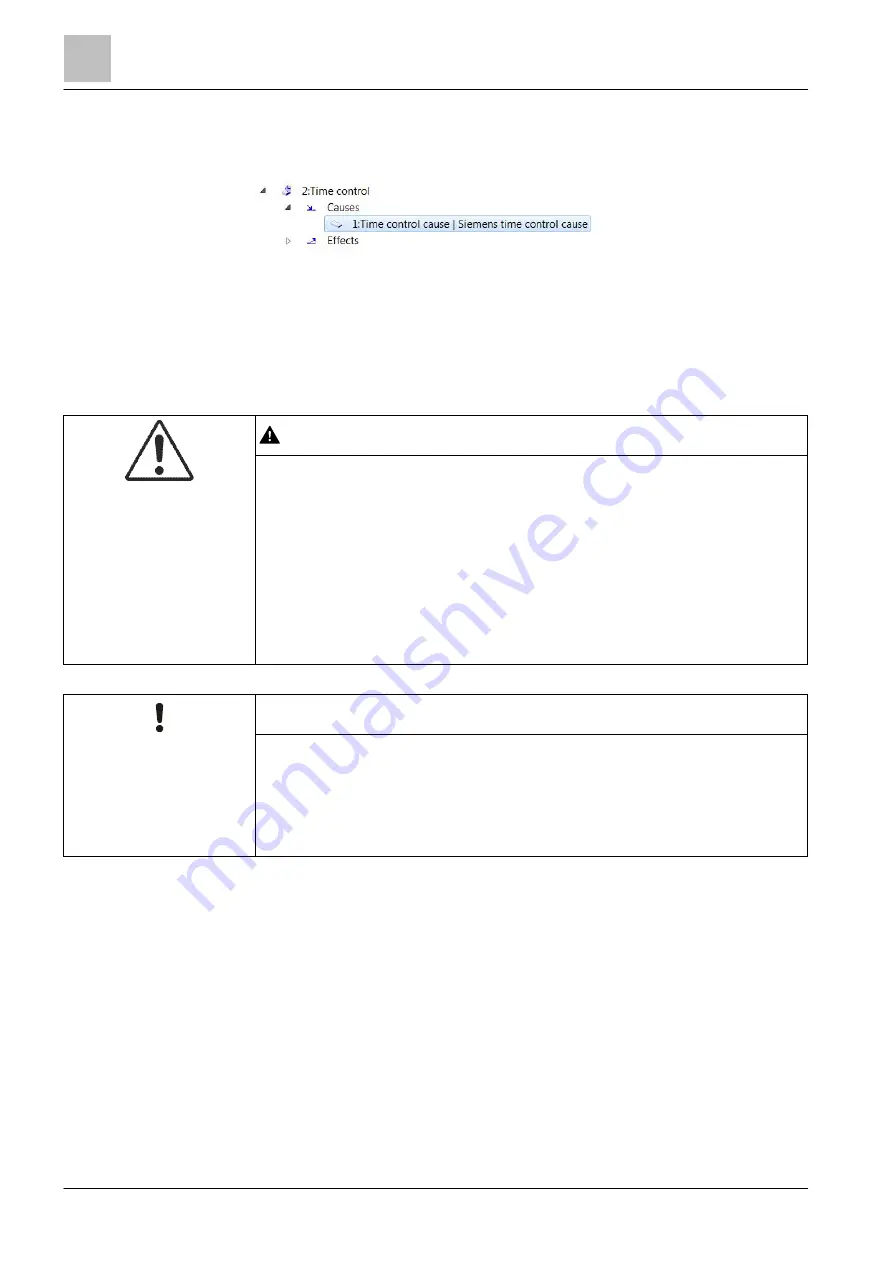
'Control' task card
Universal control group
12
190 | 412
Building Technologies
A6V10210424_j_en_--
Fire Safety
2018-08-29
12.3.2.2 Creating and configuring a time control cause
Creating 'Time control cause'
1. Highlight the element 'Causes'.
2. Open the 'New element' window.
3. Select 'Add'.
a
The 'Time control cause' cause element is created.
Configuring 'Time control cause'
WARNING
Activation or deactivation operations performed incorrectly in the event of a time
switchover.
If the time is put forward by one hour, activation or deactivation operations
scheduled to take place within this switchover period, e.g., between 02:00 a.m.
and 03:00 a.m., will not be performed. If the time is put back by one hour,
activation or deactivation operations scheduled to take place within this
switchover period, e.g., between 02:00 a.m. and 03:00 a.m., will be performed
twice.
●
If you have configured time switchover for the site, do not configure any
activation or deactivation operations to take place during the switchover
period, e.g., between 02:00 a.m. and 03:00 a.m.
NOTICE
Configuring several causes
Only one cause element may be active within a 'Time control' at any one time.
The times for activating and deactivating causes must not overlap if several
causes are configured for one 'Time control'.
●
If a 'Time control' has several cause elements, do not configure activation and
deactivation times that overlap.






























