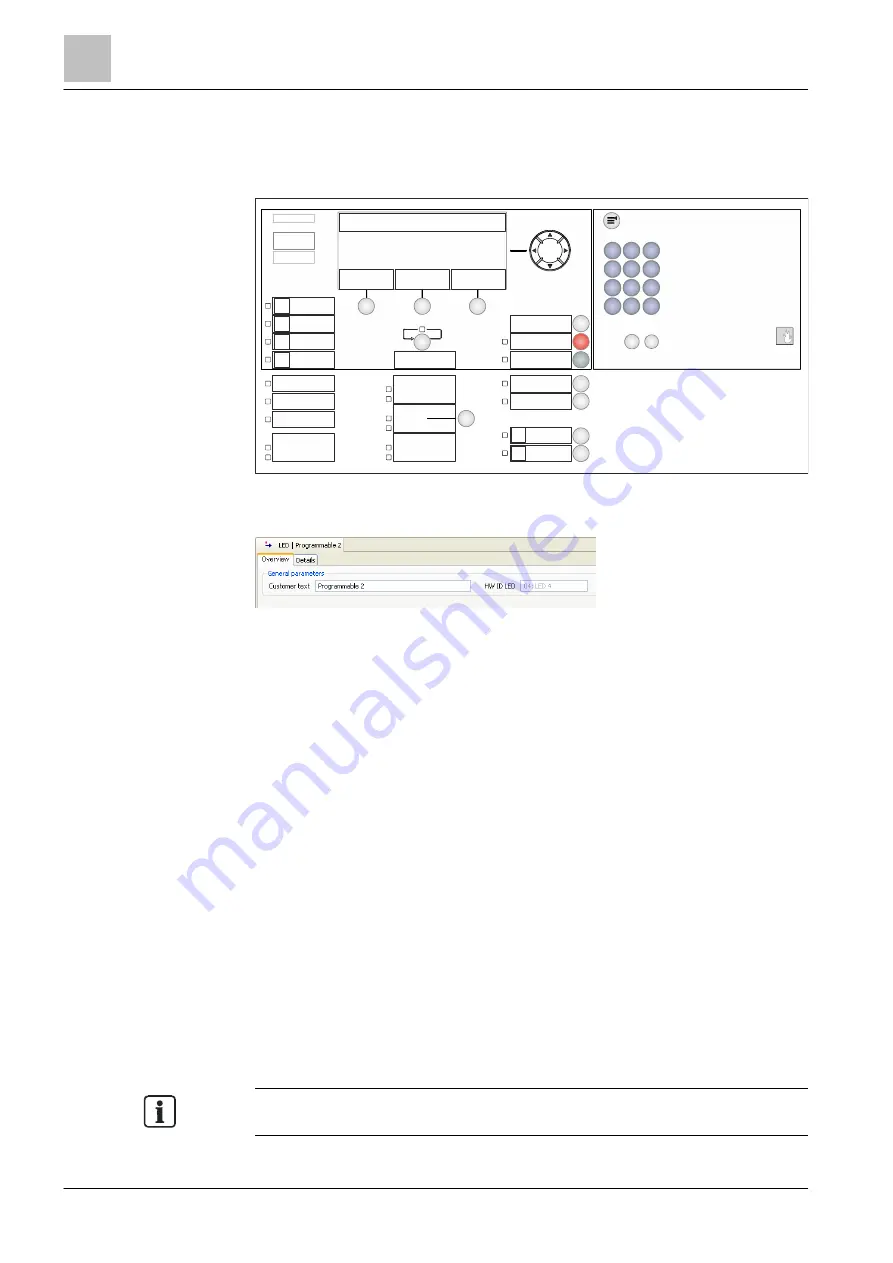
'Operation' task card
Person Machine Interface (PMI)
13
262 | 412
Building Technologies
A6V10210424_j_en_--
Fire Safety
2018-08-29
13.2.2.1 Assigning the hardware ID to the LED
The figure below shows the assignment of the hardware ID to the corresponding
LED on the
Person Machine Interface. The numbers correspond to the hardware
ID of the LED.
Figure 86: Assigning the hardware ID to the LED
You will find the hardware ID in the detail editor of the LED in the 'HW ID LED' field.
Figure 87: Detail editor of a LED with details of the hardware ID
13.2.2.2 Assigning the pre-defined cause
●
You can assign the pre-defined causes to each configurable LED. You can
assign several pre-defined causes to one LED.
●
If you assign several causes, the LED properties must be different from each
other, e.g., 'Priority', 'LED mode', or 'Colour'.
Assigning an LED with a pre-defined cause
1. Select the 'Operation' >
'Station' > Element with LEDs > LED task card.
2. In the toolbar, click on 'Assign'.
a
The 'Assign dialog' window opens.
3. Select 'Pre-defined causes' at the left in the window and highlight 'Standard' at
the right in the window.
4. Click on 'Assign'.
a
The 'Cause / Undefined' element is created under the LED.
5. Highlight the 'Cause / Undefined' element.
6. Set the properties you want in the detail editor.
7. If required, change the inscription on the LED on the device.
You will find editable inscription strips in the 'Inscription strips' document. See
chapter 'Applicable documents'.
1
2
3
4
5
6
7
8
9
*
0
#
C
ok
a
bc
~
g
hi
jk
l
m
no
p
qr
s
tu
v
w
xy
z
de
f
25
24
4
3
5
6






























