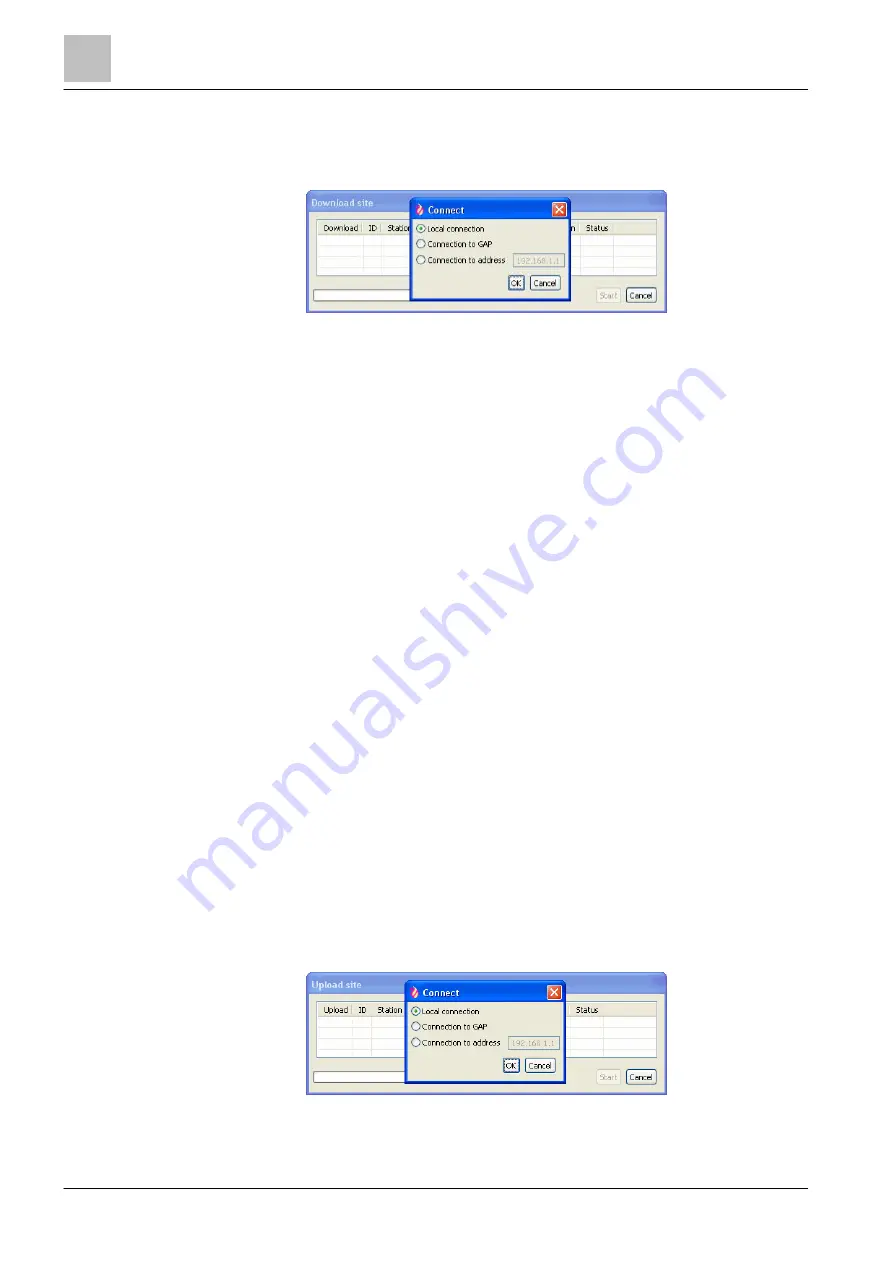
Connectivity and communication with 'Station'
Loading configuration from the station to the PC
7
108 | 412
Building Technologies
A6V10210424_j_en_--
Fire Safety
2018-08-29
1. Select 'Commissioning' > 'Download site' in Cerberus-Engineering-Tool.
a
The 'Download site' and 'Connect' windows open in Cerberus-Engineering-
Tool.
2. Select the connection in the 'Connect' window and click on 'OK'.
a
The 'Stations' are listed in the 'Download site' window.
3. Select the 'Stations' whose configuration you would like to load from 'Cerberus-
Engineering-Tool' to the 'Stations' and click on 'Start'.
a
The 'Set access level' window may open in Cerberus-Engineering-Tool with
the 'Set the station to access level 3' prompt. Press <MENU> on the
'Station', enter the PIN and press <ok>.
4. Click on 'OK' in the 'Set access level' window in Cerberus-Engineering-Tool.
a
The 'Action confirmation' window opens in Cerberus-Engineering-Tool.
5. Click on 'Yes'.
a
The configuration is loaded to the 'Station'.
a
The progress is displayed in the 'Download site' window in Cerberus-
Engineering-Tool.
a
The 'Station' restarts.
a
After a few minutes, the 'Buzzer' sounds twice at the 'Station'.
Person Machine Interface at the 'Station' to
switch off the 'Buzzer'. Do not perform any more actions on the 'Station' until
the 'Buzzer' has sounded for the second time.
7.7 Loading configuration from the station to the PC
The 'Upload site' function can be used to load the configuration of a
'Site' to
Cerberus-Engineering-Tool on the PC.
w
The 'Site' is opened in Cerberus-Engineering-Tool.
w
The PC is connected to the
'Station'.
w
'Station' and Cerberus-Engineering-Tool have the same 'Site' ID.
w
'Station' and Cerberus-Engineering-Tool are part of the same sales channel.
1. Select 'Commissioning' > 'Upload site'.
a
The 'Upload site' and 'Connect' windows are opened.
2. Select the connection in the 'Connect' window and click on 'OK'.
a
The 'Stations' are listed in the 'Upload site' window.






























