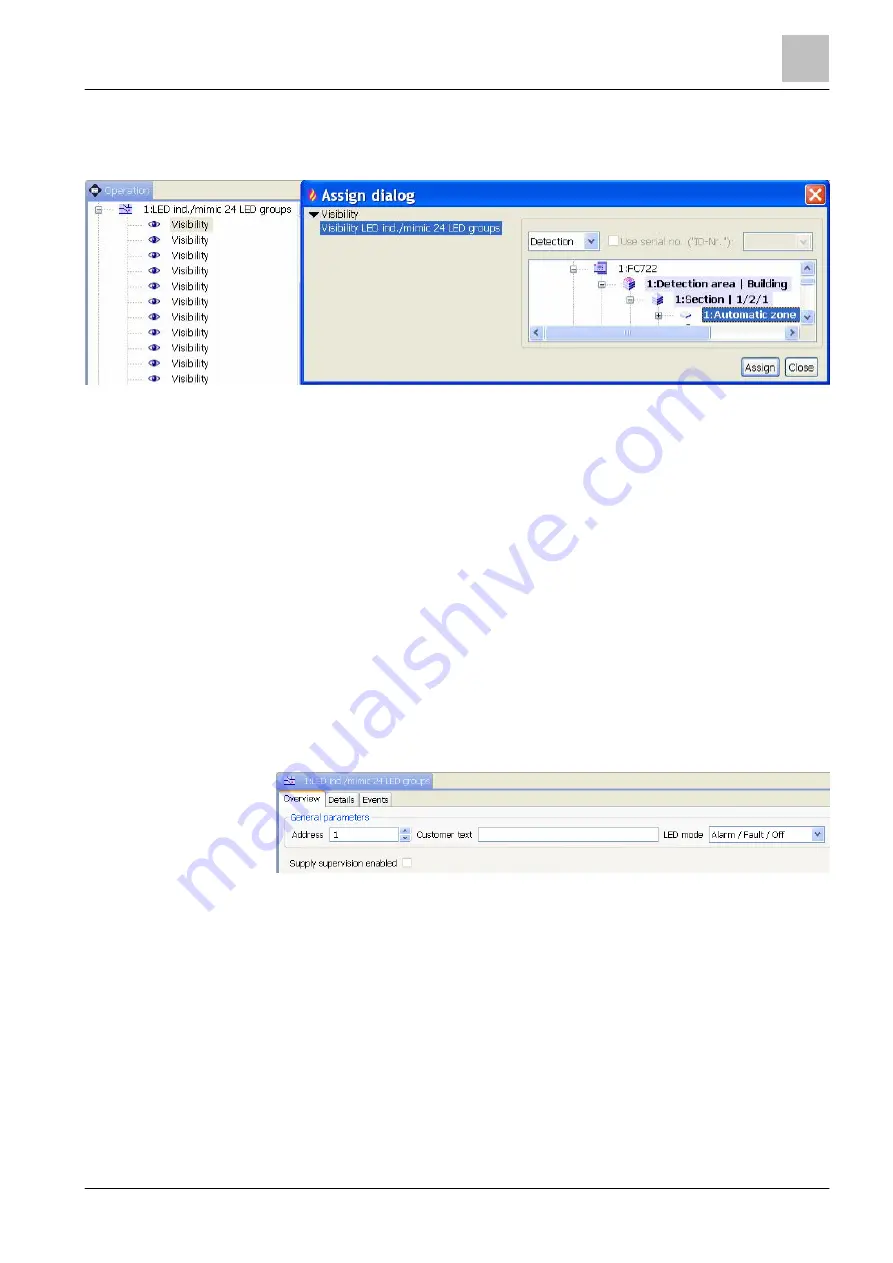
'Operation' task card
LED indicator FTO2002 and mimic display driver FT2001
13
289 | 412
Building Technologies
A6V10210424_j_en_--
Fire Safety
2018-08-29
13.5.1 Element 'LED ind./mimic 24 LED groups'
Assigning events
Figure 122: Window 'Assign dialog' for assigning a 'Visibility' of the element 'LED ind./mimic 24 LED
groups' to an event
To assign the 'LED ind./mimic 24 LED groups' element to an event, proceed as
follows:
1. Select the 'Operation' task card.
2. Open 'LED ind./mimic 24 LED groups' in the tree view.
3. Highlight a 'Visibility' element.
4. 'LED ind./mimic 24 LED groups' is highlighted at the left of the window.
5. In the
'Section' or the
'Zone'.
6. Click on 'Assign'.
a
The 'Visibility' element of LED ind./mimic 24 LED groups' is assigned to the
section or zone.
7. Repeat these steps for each 'Visibility' element (each 'Visibility' element
corresponds to one of the 24 LED groups, from top to bottom).
Setting properties
Figure 123: Detail editor 'LED ind./mimic 24 LED groups', 'Overview'
●
'LED mode': Defines which states of the reference elements are indicated by
the LED of an LED group.
Alarm and fault:
– Red LED: Alarm (activation in Fire/Evac controls) -> LED permanently on.
– Yellow LED: Fault -> LED intermittent
Alarm, fault and off:
– Red LED: Alarm (activation in Fire/Evac controls) -> LED permanently on.
– Yellow LED: Fault -> LED intermittent, Off -> LED permanently on.
The criterion is met when at least one event of the corresponding event
category occurs in the referenced element or in its subtree.
●
'Supply supervision enabled': Defines whether a local supply is present which
is to be monitored.






























