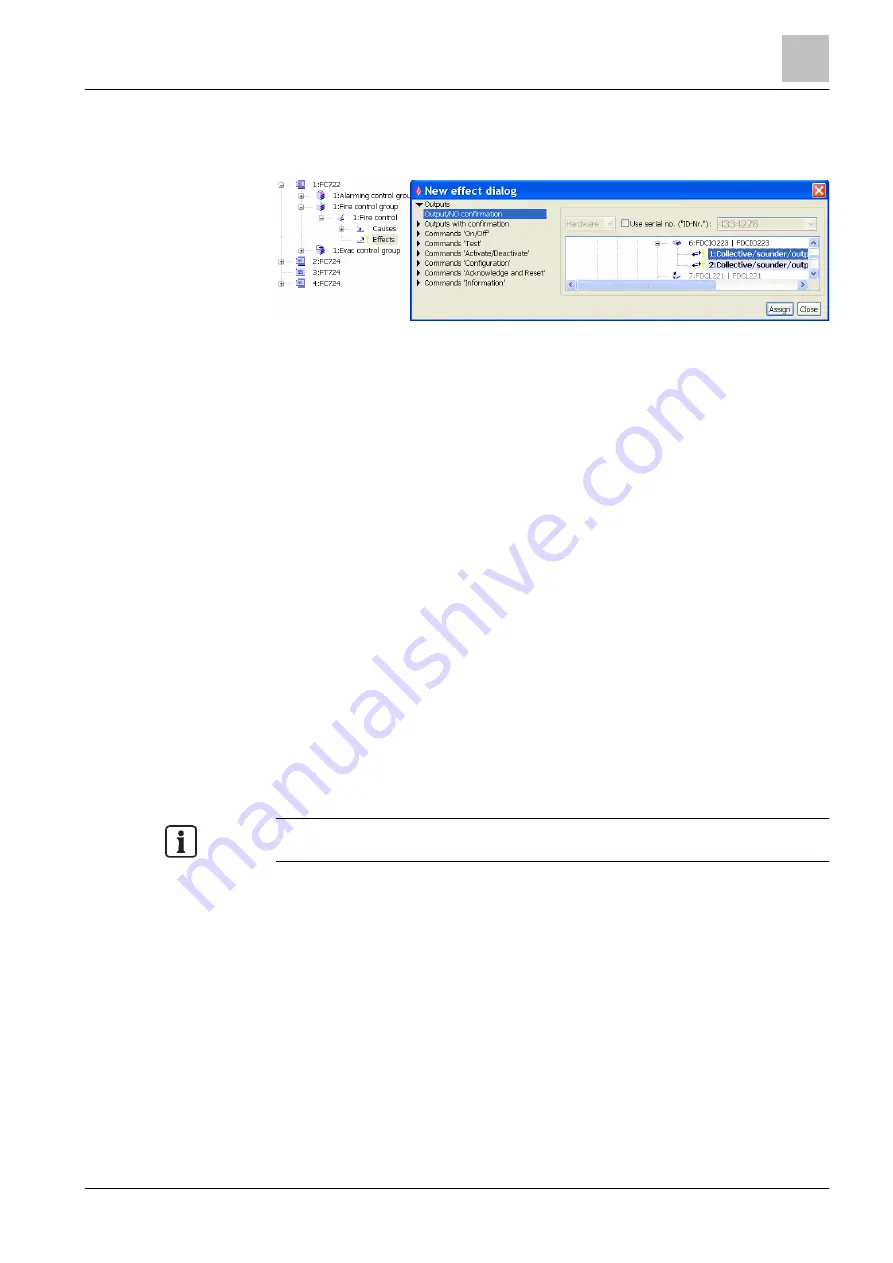
'Control' task card
Input/output module FDCIO223 with monitored input/output
12
253 | 412
Building Technologies
A6V10210424_j_en_--
Fire Safety
2018-08-29
12.11.2 Configuring monitored output
Assign output
Figure 83: Assign output
1. Select the 'Control' task card.
2. Open
'Station' >
'Fire control group' > 'Fire control' in the tree view.
3. Highlight the 'Effects' element.
4. In the toolbar, click on 'Assign'.
a
The 'New effect dialog' window opens.
5. Select 'Output/NO confirmation' at the left in the window.
a
The 'Hardware tree' is depicted at the right of the window. The elements
that can be assigned are highlighted.
6. Open the FDCIO223 input/output module and select
'Collective/input/sounder/output'.
7. Click on 'Assign'.
a
'Collective/input/sounder/output' is assigned to 'Effects'.
Setting properties of the output
1. Highlight the assigned output in the tree view.
2. Set the properties you want in the detail editor.
You will find a description of the properties in the 'Hardware' tab in chapter
'Input/output module FDCIO223 [
You can also set the properties in the 'Hardware' task card.






























