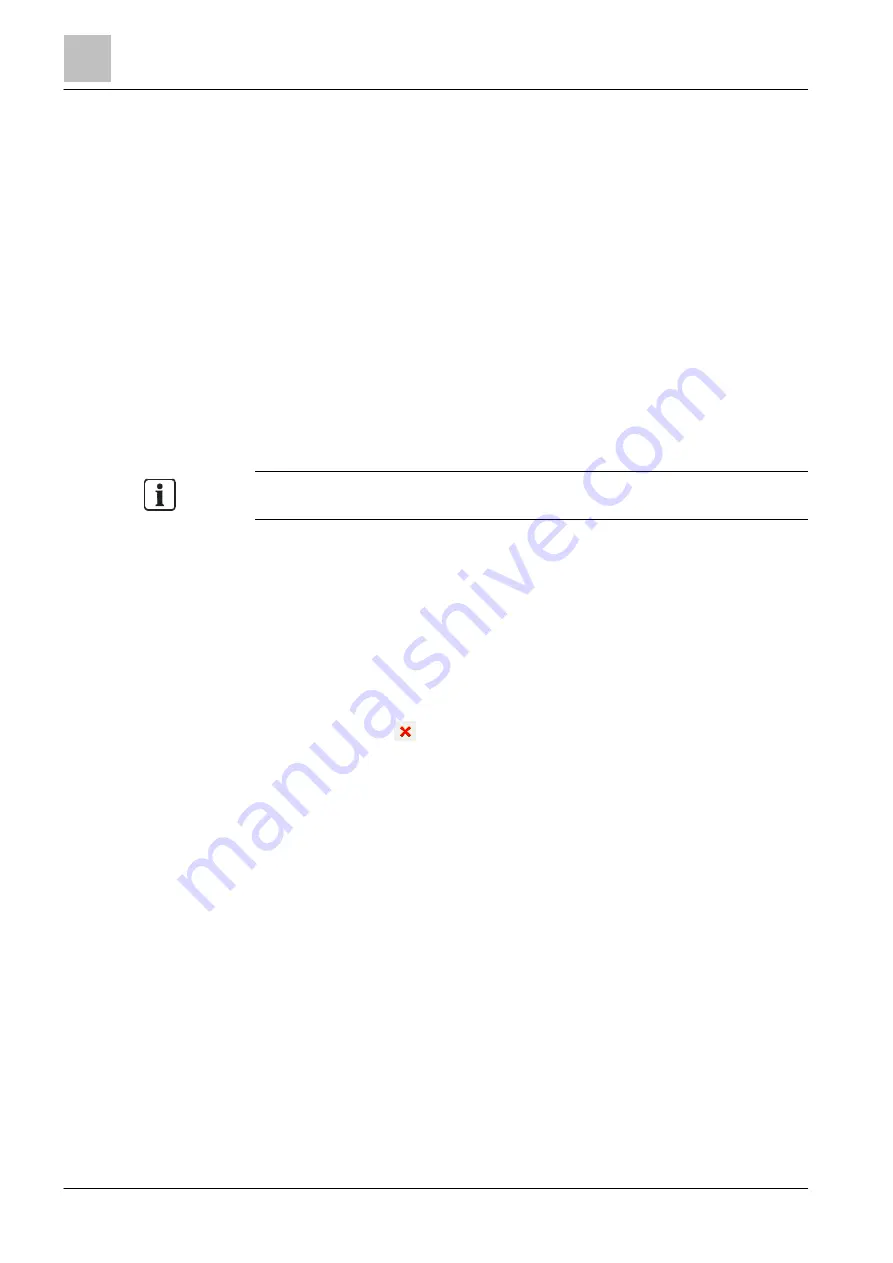
Program operation
Replacing element
6
70 | 412
Building Technologies
A6V10210424_j_en_--
Fire Safety
2018-08-29
6.5 Replacing element
You can replace the template of one element with another template of the same
element type. In certain cases you can also replace an element with an element of
another type.
Replacing element
1. In the tree view, highlight the element that you wish to replace.
2. Select 'Edit' > 'Replace element' from the menu bar.
a
The 'Replace element' window opens.
3. Select a different element type or a different template.
4. Click on 'Replace'.
a
The element is replaced.
links of the new element and make changes, if
necessary.
Using the 'Replace element' function for 'Stations' converts the 'Stations'. You will
find more information in chapter 'Converting a station [
6.6 Delete element
An element can be deleted in the tree or in the table. The subtree of the element is
also deleted when an element is deleted. If the element that is to be deleted is
referenced in other elements, for example in an
assignment to 'Causes' in a
control, a message appears indicating that the references will be deleted at the
logical channel is deleted, the
physical channel is no
longer assigned.
You can delete an element as follows:
●
Using the button
in the toolbar
●
Using 'Edit' > 'Delete' in the menu bar
●
Via the context menu
●
With <Delete>
6.7 Editing elements
Elements can be edited in the table or detail editor. Editing is not possible in the
tree view.
Editing an element in the table
1. In the tree view, select the parent element of the element that you wish to edit.
a
The child element and its properties are displayed in the table.
2. Edit the properties of the element in the table.
Editing elements in the detail editor
1. In the tree view, select the element that you wish to edit.
a
The properties of the highlighted element are displayed in the detail editor.
2. Edit the desired properties.






























