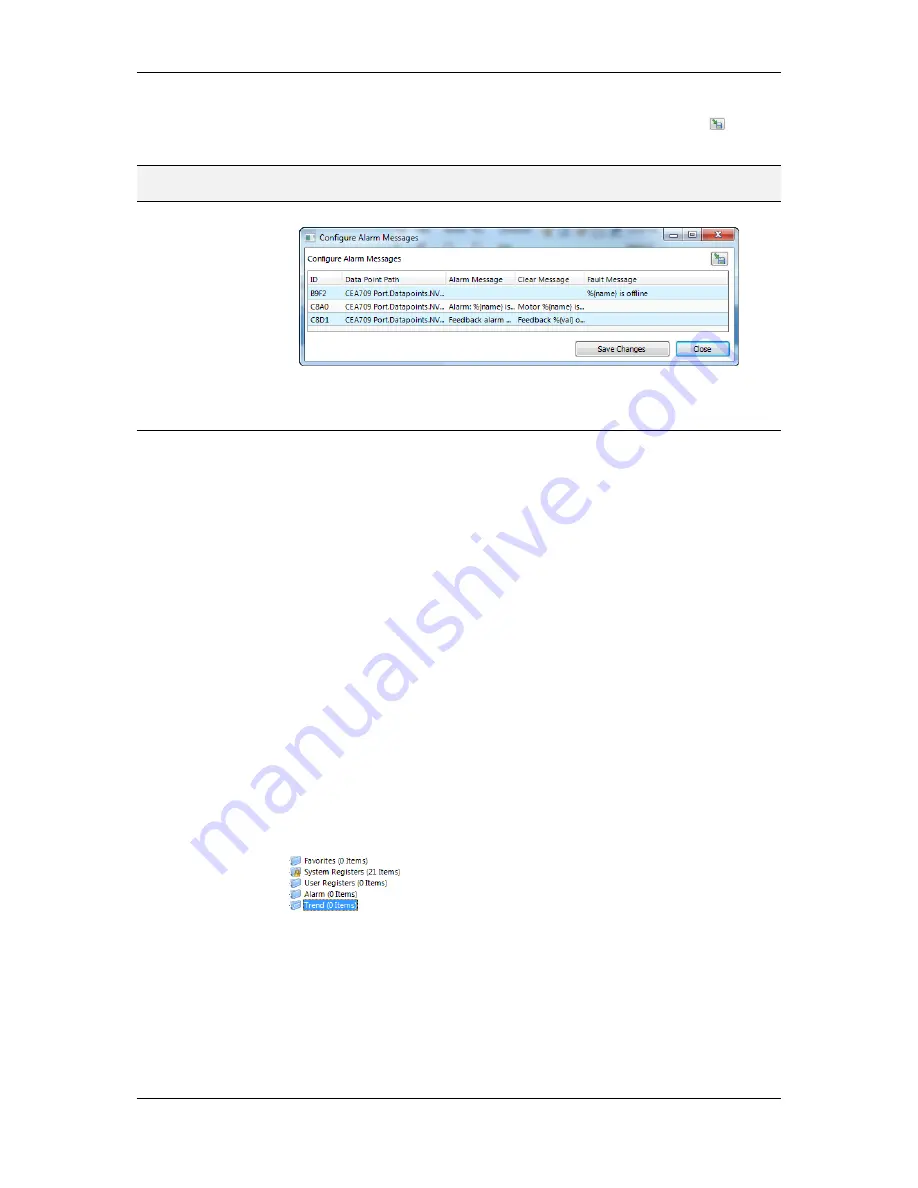
L-VIS User Manual
233
LOYTEC
Version 6.2
LOYTEC electronics GmbH
with a spreadsheet view appears as shown in Figure 33. Edit the messages
directly in the spreadsheet. Alternatively, click on the export button
to export
the spreadsheet as a CSV file for editing in Excel.
NOTE:
Use the feature to include data points from sub-folders and filter expressions to expand the
ability to perform multi-select.
Figure 33: Spreadsheet for multi-edit of alarm messages.
10.12 Local Trending
10.12.1 Create a Local Trend
The value of a data point can be logged over time. This is referred to as trend data. To
generate trend data a trend object has to be created. The trend data is stored in a data logger
file.
Trend objects can generate trend logs for single and multiple data points and can be
operated in one of the following modes:
Interval Mode
: In this mode a snapshot of all trended data points is logged into
the data logger file. Aligned log intervals can be configured.
COV Mode
: In this mode, each of the trended data points is logged separately, if
and only if its value changes. For analog data points, a specific COV increment
can be configured in the data point configuration properties of the trended data
point.
Trigger Mode
: In this mode a snapshot of all trended data points is logged each
time a trigger condition fires. The trigger condition is applied to a trigger data
point.
To Create a Trend Object
1.
Select the
Trend
folder of the device.
2.
In the data point list right-click and select
New Trend …
from the context menu.
3.
In the
Create New Trend Object
dialog (shown in Figure 34), enter a name and
optionally a description for the trend log object.
















































