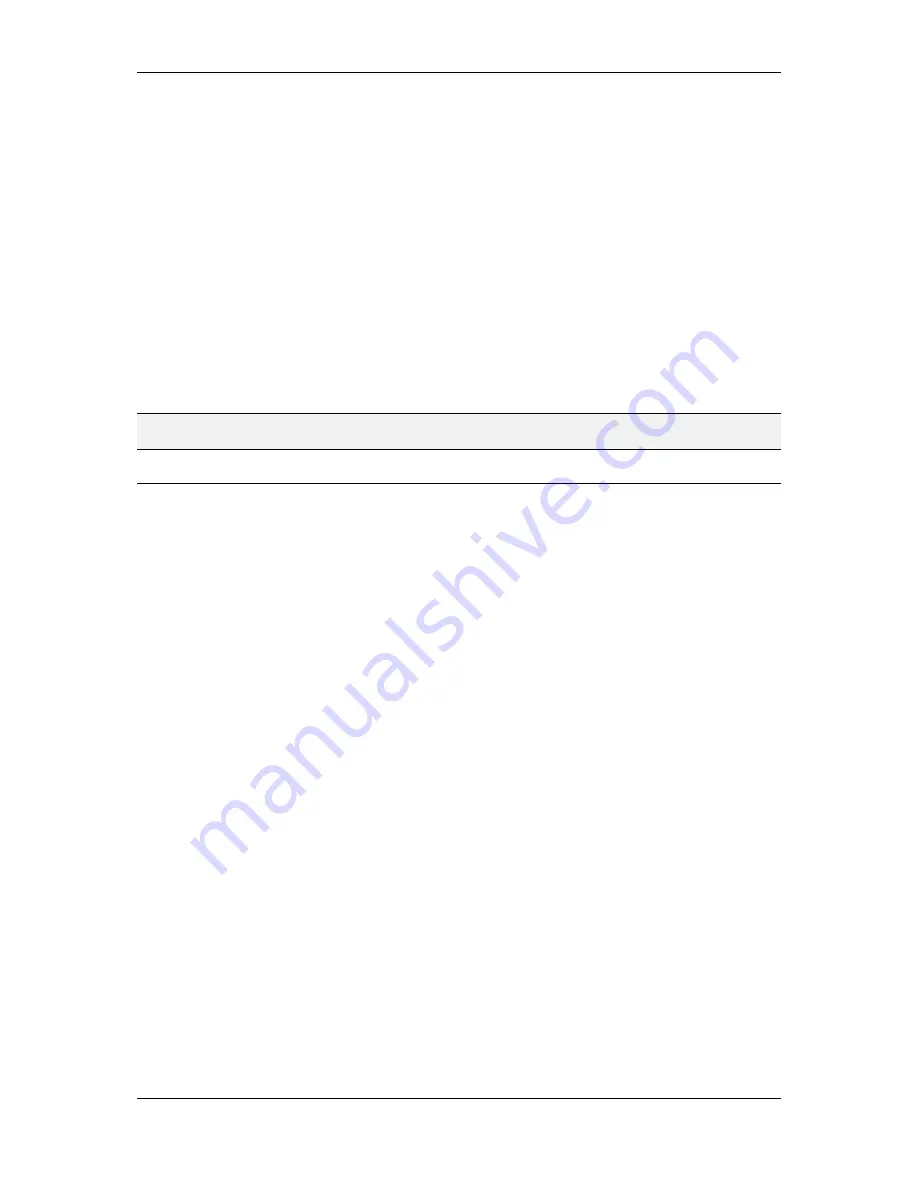
L-VIS User Manual
168
LOYTEC
Version 6.2
LOYTEC electronics GmbH
Updates resulting in a condition CHANGE:
This mode fires the trigger every
time the result of the trigger condition changes, from TRUE to FALSE or vice
versa. Subsequent updates which lead to the same result do not repeatedly fire the
trigger, as opposed to the above modes.
Updates resulting in a CHANGE to TRUE:
This mode fires the trigger only
when an update is received which results in a TRUE trigger condition and the
condition was previously FALSE. The trigger does not fire when the condition
changes back to FALSE.
Updates resulting in a CHANGE to FALSE:
This mode is the inverse of the
above mode. Only if the trigger condition changes its result from TRUE to
FALSE, the trigger is fired.
To limit the frequency at which the trigger may fire and for example cause data to be
recorded, a minimum time between two trigger events can be specified, together with a
maximum burst rate, which is the maximum number of events that are allowed in fast
succession after a long idle period.
NOTE:
For commands which control the position or visibility of controls, a rate limit is usually not
desired. Set the minimum time between events to zero to disable rate limiting.
9.15 Templates
Templates are used as a way to design common building blocks of the project, which are
needed on multiple pages. As opposed to a simple copy of a folder containing the required
objects, a template is a central point where changes can be made and these changes will
automatically be applied to all instances of the template in the project.
A template may contain any object which can be part of a collection. This includes controls,
collections, math objects, triggers, actions, data points, and even instances of other
templates.
Of all these objects, the data points in a template may be handled in a special way which is
explained in detail later on. It allows multiple instances of the same template to refer to a
different set of data, so that for example a template which displays the state of an AHU may
be instantiated once for every AHU and display the state of the corresponding unit without
modifying the template.
To add a new template, select
Add Template
from the context menu of a template folder.
9.15.1 Template Properties
Both templates and their instances share the same property page called
Template /
Instance
. The page contains four
Base paths for relative data point references
. Their
meaning is slightly different for templates and template instances. The next sections will
explain how to use these base paths.
9.15.2 Creating a Template
To add a new template, use the
Add Template
command from the context menu of a
template folder. A new template object will be created and a fresh page will be shown in
the LCD preview. This page is used to place the visible objects of the template, similar to
the design of a normal page. The position of the objects placed on this page will be the
initial position when the template is instantiated on a page and the template instance is not
moved to a different position.
In most cases, a template is used because it will be instantiated multiple times in the same
project. However, it will normally be required for these instances to operate on different






























