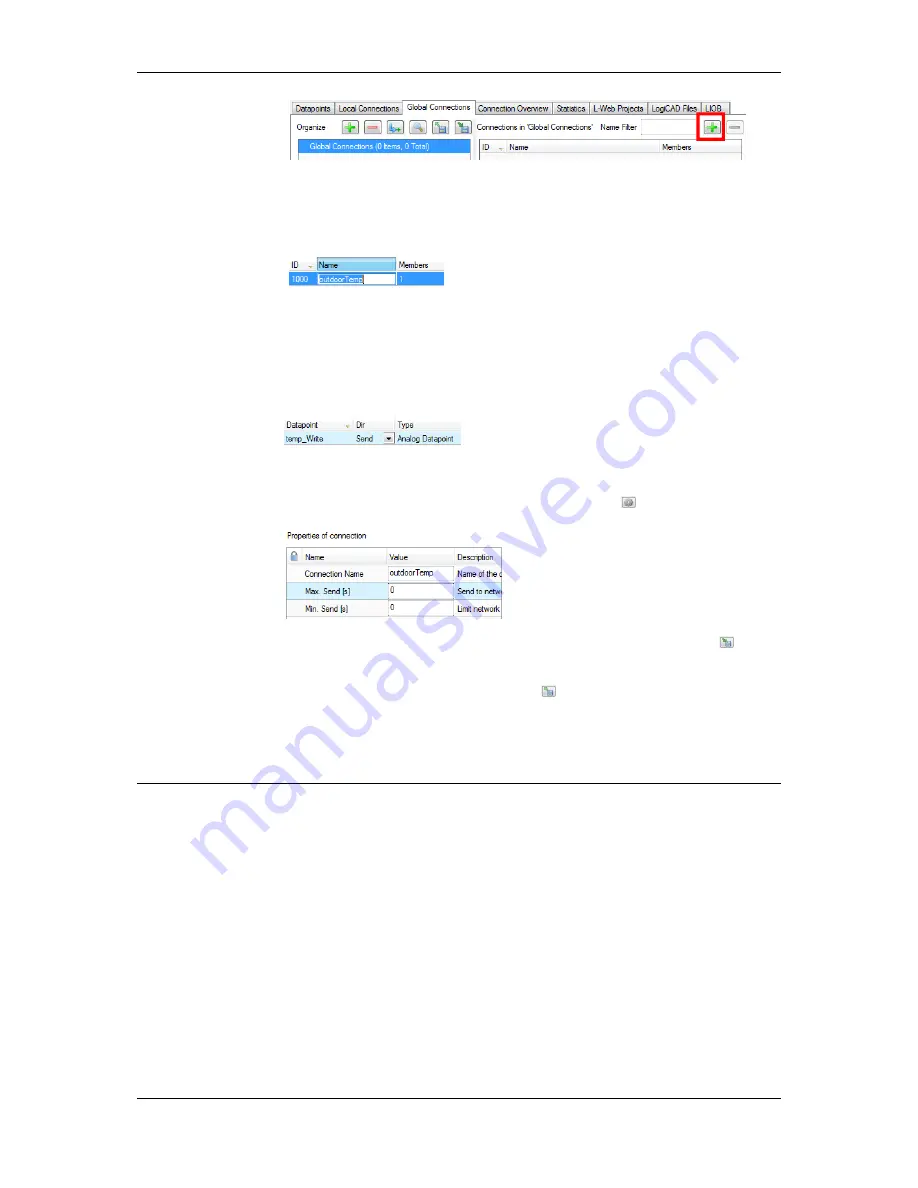
L-VIS User Manual
216
LOYTEC
Version 6.2
LOYTEC electronics GmbH
A new connection is added to the connection list.
2.
Define a name for the global connection. This name is required to be unique on the
network. Data will be published or subscribed to under this name.
3.
Add data points to the global connection as described in Section 10.8.2. As a default,
output data points will be added as sending, input data point as receiving data under the
global connection.
4.
Change the direction by modifying
send
or
receive
. For changing multiple data points
use multi-select.
5.
Define timing parameters for a global connection that is sending out data. On the
global connections tab, the connection properties are listed below the data point
member list. In the tab of the property area click the button
.
6.
To export the definitions of the created global connections, click the button
Export
connections to disk
and choose the XML format.
7.
To use those definitions, click the button
Import connections from disk
and
choose an exported connections XML file. This creates the global connections
structure with connection names but without any data points. Data points can then be
added, for example, via drag-and-drop.
10.9 E-mail Templates
To make use of the E-Mail functions, mail templates can be created in the folder called
Mail Templates
. These are actually not data points, but are related to data points and are
therefore managed in the same window. For each different type of mail, a template must be
created and set up as required. The template may then either be used to send mail when one
or more trigger data points reach a certain value or the template may be triggered by an
action object (see the description of the action object in section 9.8).
In addition to the mail template setup, the mail account setup as described in section 11.6
must be completed to enable the actual sending of email.
To create a new mail template, select the folder called
Mail Templates
, open the context
menu in the data point list and select the item
New E-Mail Template…
. A new dialog to set
the properties of the new template is opened. This dialog has three tabs which are used to
set up the new mail template.






























