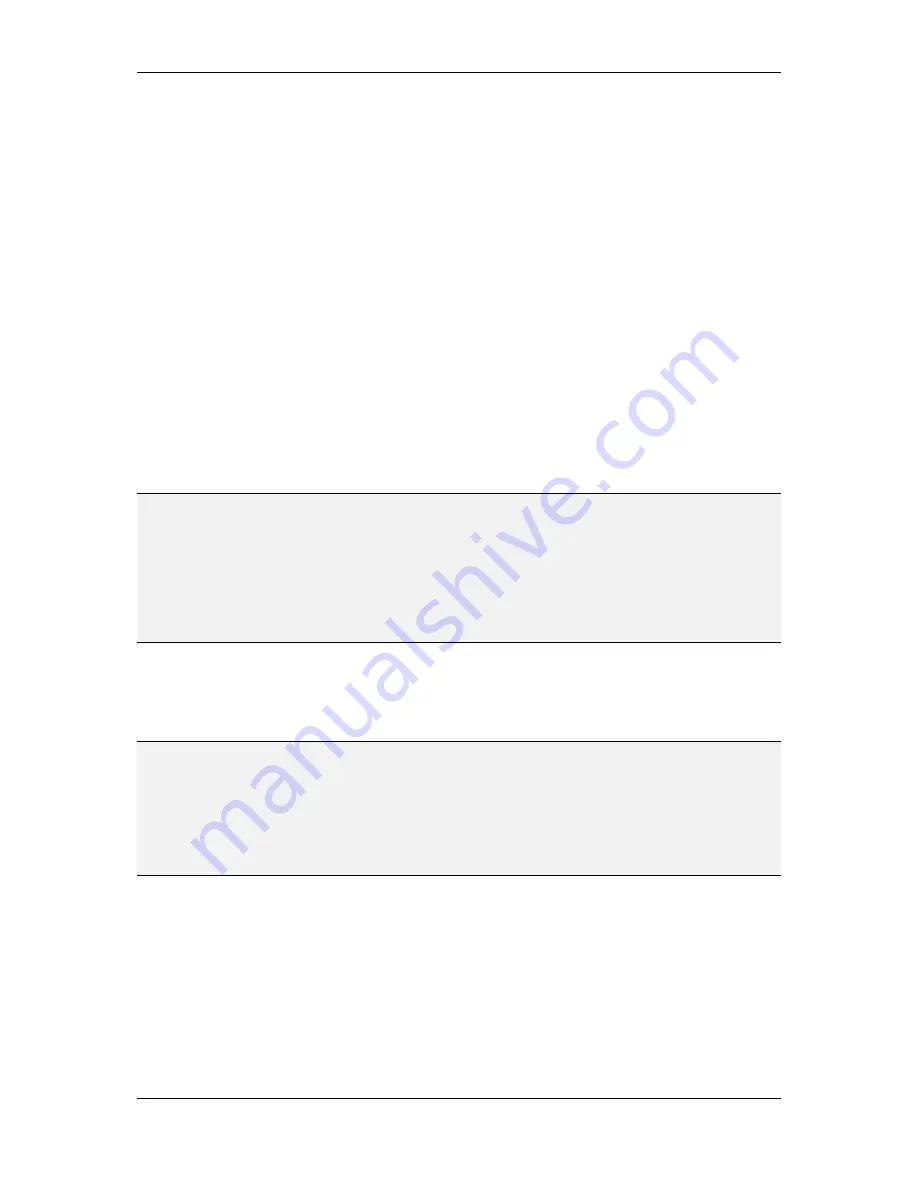
L-VIS User Manual
146
LOYTEC
Version 6.2
LOYTEC electronics GmbH
Reverse Direction:
This option inverts the data direction of the data point object
to be the opposite of the referenced data point, for example, the value of an
output NV may be used as input for a math object or a trigger or may be trended
by a trend log control. Similar, the current value of an input NV may be set by a
math object or from user input via a control.
Bidirectional:
If supported by the parent object of the data point, this option can
be used to enable data flow in both directions using only one data point object.
For standard applications, the result is the same as if two data point objects
referencing the same data point would have been connected, with one of the data
point objects using the reverse direction option. In special cases, it can still be
necessary to connect two separate objects. This happens when different settings
for data translation or filtering (ignore invalid updates, etc.) are required for input
and output direction. On a bidirectional data point reference, these options are
applied to both directions equally, except for the boot update option, which is
applied in input direction only.
In the
Data Point Value
area, the
Default Value
for the data point can be set. This will be
the value of the data point until a new value is received from either the network or the user
or a value which was saved to non-volatile memory is loaded after system start. If this field
is left blank, the initial value of the data point will be invalid (this state is also visible on the
controls). Writing the invalid value to a BACnet client mapping will execute a withdraw
operation, that is, the value is removed from the priority array of the remote device.
NOTE:
The default value of a data point object ultimately refers to the value of the referenced data
point. Since the referenced data point can only have one value at a time, the entered default
value will apply to all other data point objects which reference the same data point as well.
The entered value will be run through the value translation to determine the resulting value
for the underlying data point and this value will be distributed back to all connected data
point objects to maintain consistency. Only if the data point object is marked as ‘constant
value’, this process is not done (see next paragraph). When adding a constant value data
point, set the constant value flag before entering the desired constant value, in order to not
disturb the default value of the referenced data point.
If the
Constant Value
checkbox is set, the point is marked as constant and the entered
default value will not be overwritten by values received from the network or data entered
by the user. In addition, you may set differing default values for data point objects which
reference the same underlying data point, if the data point object is marked as constant.
NOTE:
Constant value data point objects are often very useful together with push buttons of any
kind. Create two or more push buttons, for example three text controls with the static texts
LOW, MEDIUM and HIGH, enable push button mode and request to always send the
current value, then add a temperature output data point to each of the three controls
(always using the same data point). Now you can set the data point objects to constant
value and enter different values for each of the three objects (for example 18, 22 and 24).
When the user now presses the LOW button, the value 18 will be sent out. When he presses
the MEDIUM button, the value 22 will be sent.
The
Persistent
option is used to request that the current value of the data point should be
preserved across a reboot of the device and be used as the new default value, until updates
are received. Since the value which will be saved is the value of the referenced data point,
this option will also affect all other data point objects which reference the same data point.
The
NV Timing
section is used to control the timing of update messages on the network,
resulting from this data point. A minimum and maximum send time may be specified for
output data points, a receive timeout may be specified for input data points. A value of 0
always means ‘unlimited’. The individual parameters work as follows:
















































