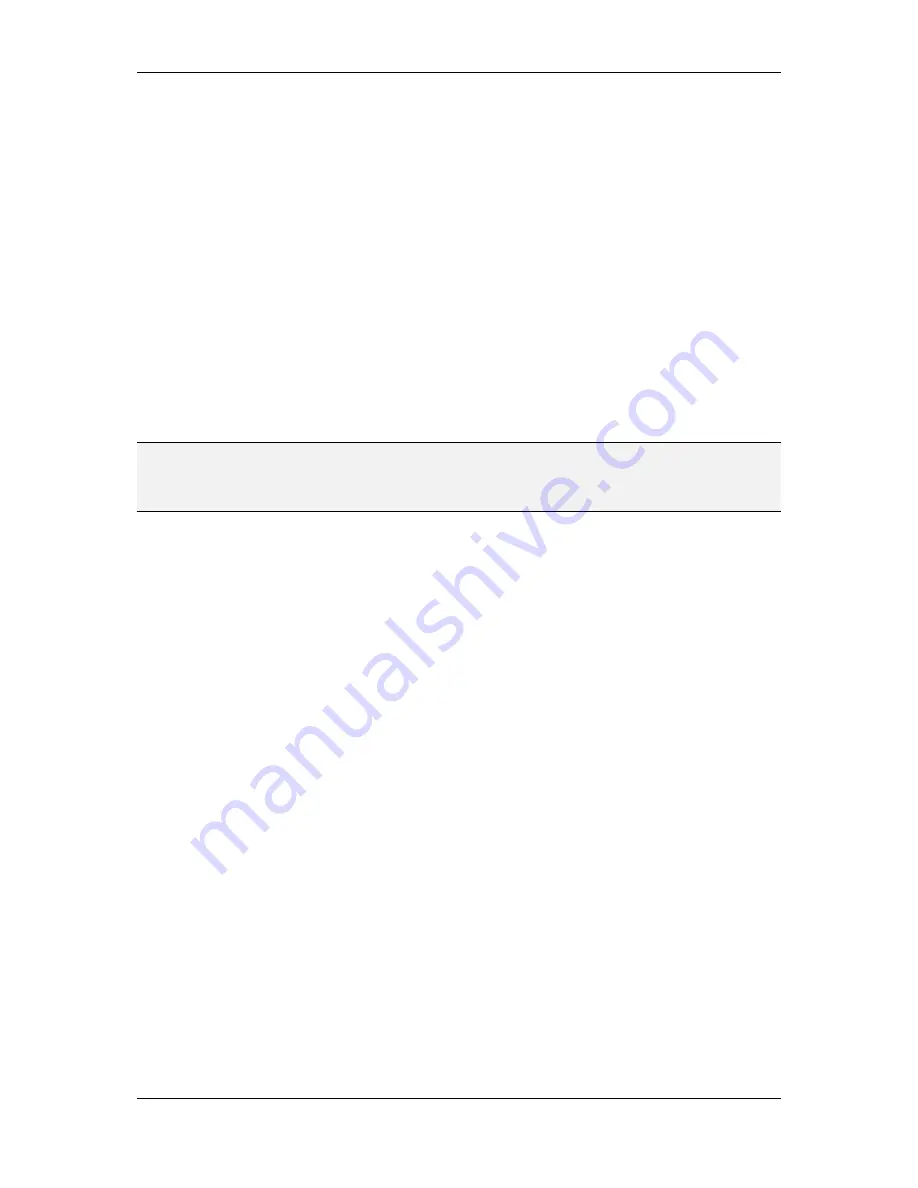
L-VIS User Manual
139
LOYTEC
Version 6.2
LOYTEC electronics GmbH
9.5.13.6 LEDs
This line defines cut-outs for the backlight which can be added to the faceplate, such that
the backlight can shine through them. This option can be used with the software drawn
faceplate as well as image faceplates, in case they do not provide the necessary cut-outs.
None:
No additional cut-outs. Use this setting if the faceplate image already
contains the necessary cut-outs, or if no cut-outs are desired.
Band:
A circular contiguous strip from range start, to range end.
Rectangular:
A separate rectangular cut-out at every knob position.
Round:
A separate circular cut-out at every knob position.
Next to the drop-down, the cut-out dimension can be specified. Depending on the selected
shape, either one value (width or radius) or two values (width and length) must be set. The
Offset
value specifies the location of the cut-out center relative to the outer edge of the
knob. Negative offset values move the cut-outs inside the knob, positive values move them
out.
NOTE:
The color of non-illuminated cut-outs depends on their location. Transparent areas outside
the knob (holes in the faceplate) will uncover the controls background color. Transparent
areas inside the knob (holes in the knob) will uncover the knob background color. This
results from the layer stack up of the control, as described in the first section.
9.5.13.7 Ticks and Labels
Setting the option
Show Ticks
in the basic setup adds software-generated tick marks to the
faceplate. The following options are used to configure their appearance:
Tick Length:
Length of the primary tick marks.
Line Width:
Width of the primary tick marks.
Clearance:
Space between the knobs outer edge and the tick marks.
Secondary:
Number of secondary tick marks between primary ticks. This setting
does not change the total number of ticks; it only turns a certain number of ticks
into secondary ticks. Secondary ticks are shorter, thinner, and are never labeled.
Setting the option
Show Labels
in the basic setup adds labels to the faceplate. A user
loaded font needs to be selected for the labels, as the knob control cannot use ROM fonts.
By default, a label is placed at every primary tick mark position. Note that it does not
matter if the tick marks are actually displayed or not. Their position is still calculated and
used to place the labels. The following settings influence the way labels are rendered:
Label Skip:
Skip this number of primary tick mark positions before placing the
next label. This setting can be used to remove unwanted labels which would
normally be placed. Note that this setting is related to the setting of secondary
tick marks. Both settings can be used to remove unwanted labels. Note that they
will influence each other, since only primary tick marks are taken into account
for label placement in the first place.
Label Space:
Additional space to insert between the outer tick mark end and the
label. A reasonable distance between the ticks and the labels is calculated
automatically from the font dimensions. If required, the label space setting can be
used to adjust the distance. Note that adjustment is possible in both directions.
Positive values will insert additional space; negative values will bring the labels
closer to the knob.
















































