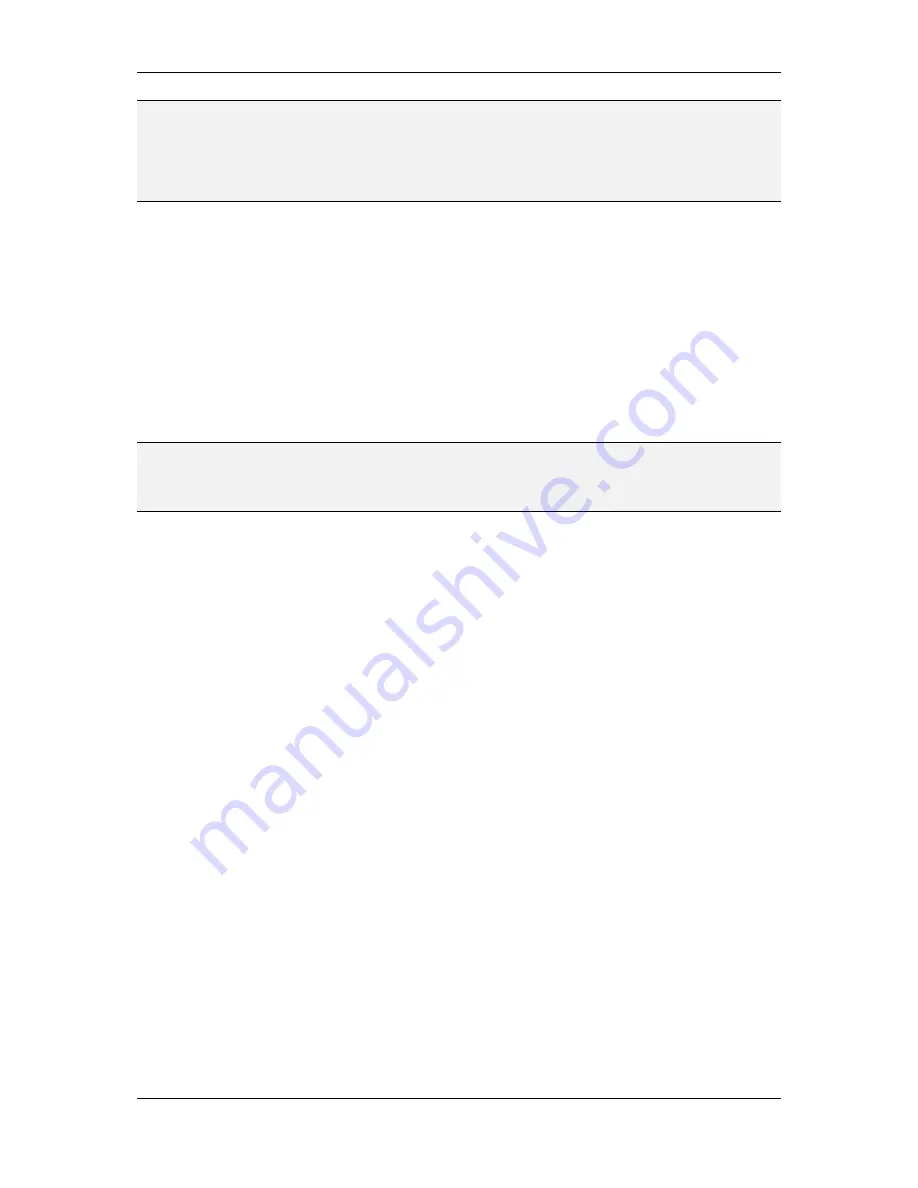
L-VIS User Manual
124
LOYTEC
Version 6.2
LOYTEC electronics GmbH
NOTE:
In this mode, only one schedule data point can be connected to the control. This is because
the UI does not provide a way to display the name of the currently selected schedule or
switch between multiple schedules in the same control. To view and edit multiple schedules,
please use one dedicated control for each schedule. If there are multiple data points
connected to the control, the extended user mode option will be deactivated and cannot be
activated until the excess data points are removed from the control.
Please see section 7.2.3 for detailed information about how to operate a schedule control in
extended UI mode on the running device.
9.5.9.3 Font Settings
When operating the control in standard UI mode, it is usually required to load a user
defined font. The smallest built-in font is too small to operate the control on the LCD and
the medium size built-in font is too wide to be useful for many applications.
Therefore the configuration software automatically searches the list of loaded fonts for a
suitable font and, if none was found, automatically loads a font which should be a good
choice to get started. A specific font may be selected or loaded any time on the
Common
Properties
page.
NOTE:
In extended UI mode, the control will try to keep all touchable areas large enough to be
usable, even if the selected font is small. In this mode, it is therefore possible to use the
smallest built-in font to save space on the screen and enable the user to see as much
information as possible, especially on the smaller L-Vis devices.
9.5.9.4 Schedule Control Properties
The properties to set on the
Schedule Control
property page define the basic appearance of
the control and control access to various operations which modify configuration data. If a
local scheduler data point is connected to the control, its configuration will be shown in the
preview as well. If more than one local scheduler point is connected, select the desired
scheduler point in the tree view to see a preview of the corresponding configuration data.
The following options concerning the controls appearance can be set:
Width of scroll bars:
This number specifies the width of the scroll bars, if
enabled. The width should be chosen such that the bars are easily selectable by
the user (touch and drag) but not consume too much space.
ISO-8601 date format:
This option selects the ISO-8601 specification to display
dates, which is a four digit year, a two digit month, and a two digit day, all
separated by hyphens (YYYY-MM-DD).
DIN-1355 date format:
This option selects the German DIN-1355 specification
to display dates. In this format, the order is day, month, and year, separated by
decimal points (DD.MM.YYYY).
US date format:
This option selects the US date format, which uses the order
month, day, and year, separated by slashes (MM/DD/YYYY).
ISO-8601 week:
This option instructs the control to adhere to the ISO-8601
specification to display the days of the week in the left column. ISO-8601 defines
Monday to be the first day of the week, so the day list will start with Monday. In
countries which do not use the ISO norm, turn this option off so that the day list
starts out with Sunday as the first day of the week.
Compact header:
This option causes the control to generate a one line header,
placing the scheduler name left aligned and the effective period (if enabled) right
aligned. If the font is too large or the scheduler names are too long, there may not
















































