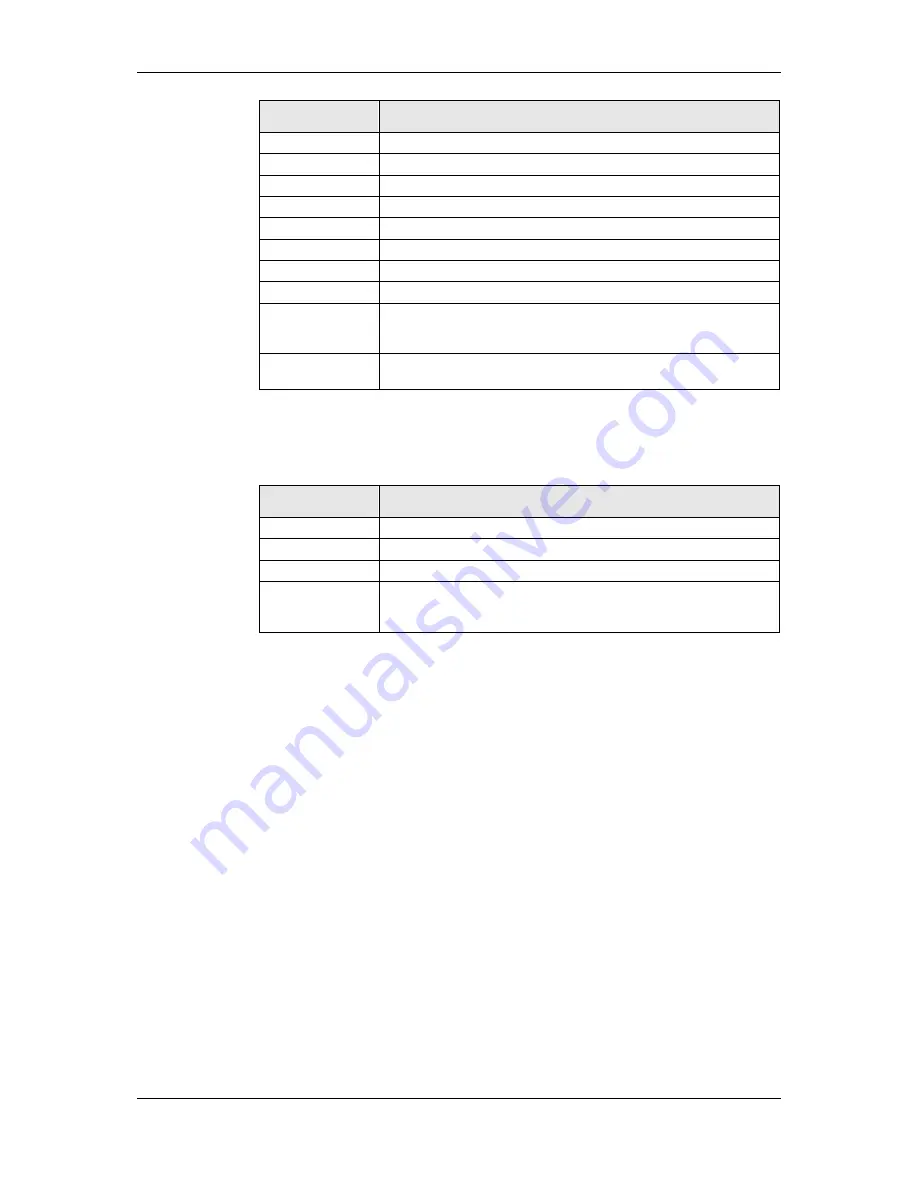
L-VIS User Manual
111
LOYTEC
Version 6.2
LOYTEC electronics GmbH
Color Name
Element to which the color applies
Labels
Numbers of the value scale and the time scale.
Horizontal Grid
Horizontal grid lines (if the grid is enabled).
Vertical Grid
Vertical primary grid lines (if the grid is enabled).
Second. Grid
Vertical secondary grid lines (if the grid is enabled).
Buttons
Foreground color for button symbols.
Button Backgr.
Background color for button symbols.
Selection Frame
Frame drawn around the entire control, if the control is selected.
Axis
Tick marks and axis for value and time.
Container
Background of the graph area, which is the rectangular area spawned by
the value and time axis. Also used for the background of the cursor-box
showing time stamp and recorded values.
Background
Color of the background outside the graph. If the transparent check box
is set, all pixels using this color will be transparent.
Table 17: Color assignment for trend controls
To set the color of the individual curves, select a connected data point or trend point and
switch to the
Color
property page. You can now set the color of all curves which may be
generated by this data point:
Color Name
Element to which the color applies
Minimum Value
Color for the minimum curve (if enabled).
Average Value
Color for the average curve (if enabled).
Maximum Value
Color for the maximum curve (if enabled).
Out-Of-Range
Color to indicate that the current value of a curve is out of range. If the
value axis is adjusted to fit, the real value will be shown, that is, a limited
value axis does not affect the actual data which is recorded.
Table 18: Color assignment for trend curves
Apart from the colors and the font for the scale, which can be set on the
Common
Properties
page, all other properties are set on the
Trend Control
property page. This
page is divided in 4 sections, which are described below.
On the top left, the
Value Axis
can be configured. The following options are available:
Range 1:
Value range for the primary value axis drawn on the left end of the
trend graph. This is the default range for the standard zoom setting and may be
changed during runtime when the option
Enable Y-Scaling
is set.
Range 2:
Value range for the secondary value axis. If enabled, the secondary
scale is drawn on the right end of the graph. In case the grid is enabled, the final
scale range is adjusted such that a common horizontal grid between the primary
and the secondary axis can be drawn.
Secondary Scale:
Activates the secondary Y axis. To assign the connected data
points to one of the two value axis, select the data point from the tree view and
set the desired
radio button
which is shown next to the value range input fields.
Enable Y-Scaling:
Enables navigation buttons for the value axis. This option
also changes the width of the control box to accommodate wider Y-axis labels,
which may be required when zooming or changing the value range of the Y axis.
Tick Marks:
Enables drawing of tick marks for the value axis.






























