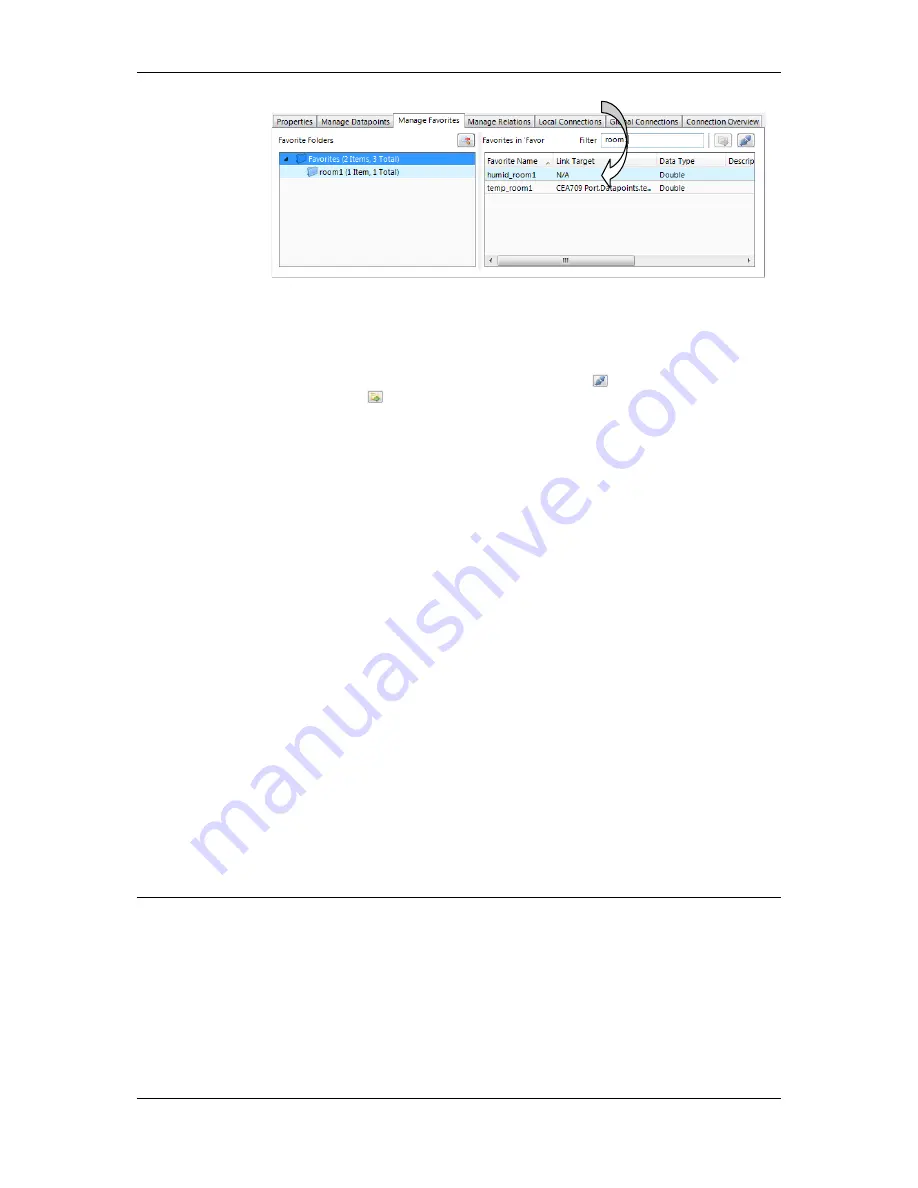
L-VIS User Manual
206
LOYTEC
Version 6.2
LOYTEC electronics GmbH
Figure 14: Manage favorites tab.
To link favorites to other data points using the manage favorites tab, navigate to the desired
folder in the main folder tree of the data point manager and select the data point to be
linked. Drag the data point onto the
Link Target
column. For detaching links, use multi-
select on the desired favorites and click the detach button
. On linked favorites you may
click on the button
, which jumps to the linked data point in the data point list.
10.6.11 Buttons
At the right side of the window are a few buttons to create new data points as well as
duplicate and remove objects, which provide the same commands as are available through
the context menu in the object list.
There are some buttons which provide additional functionality:
Cleanup:
This button scans all data point folders and removes any objects which
are currently not referenced by any other objects in the project.
Devices:
This button opens the remote devices dialog, listing all remote devices
which are currently involved in data exchange with the LVIS device, excluding
OPC server definitions (see next button).
OPC Server:
This button opens the OPC device manager. This dialog is used to
create new OPC client data points from imported LINX device configurations as
well as update existing data points when the LINX configuration has changed.
See Section 10.7 for details about this dialog.
Modbus:
This button opens the Modbus management dialog.
Find:
This button tries to find the first reference of the selected point in the
object tree of the main window and, if available, selects the corresponding object.
From this first occurrence, you may use the
Find Next
function (or F3) of the
main window to find similar references throughout the project or open the find
dialog and use the
Like Selected
to get a list of all similar data point references.
10.7 OPC Device Manager
L-Vis devices support the OPC XML-DA standard for communication with compatible
OPC server implementations, for example LINX devices or an LWEB-900 server running
on a PC. To add new OPC servers to the project or update the data points associated with an
existing OPC server, the OPC device manager window is used. It can be opened by a click
on the button
OPC Server
, which is available on the right hand side of the data point
management window (see also Section 10.6.11).






























