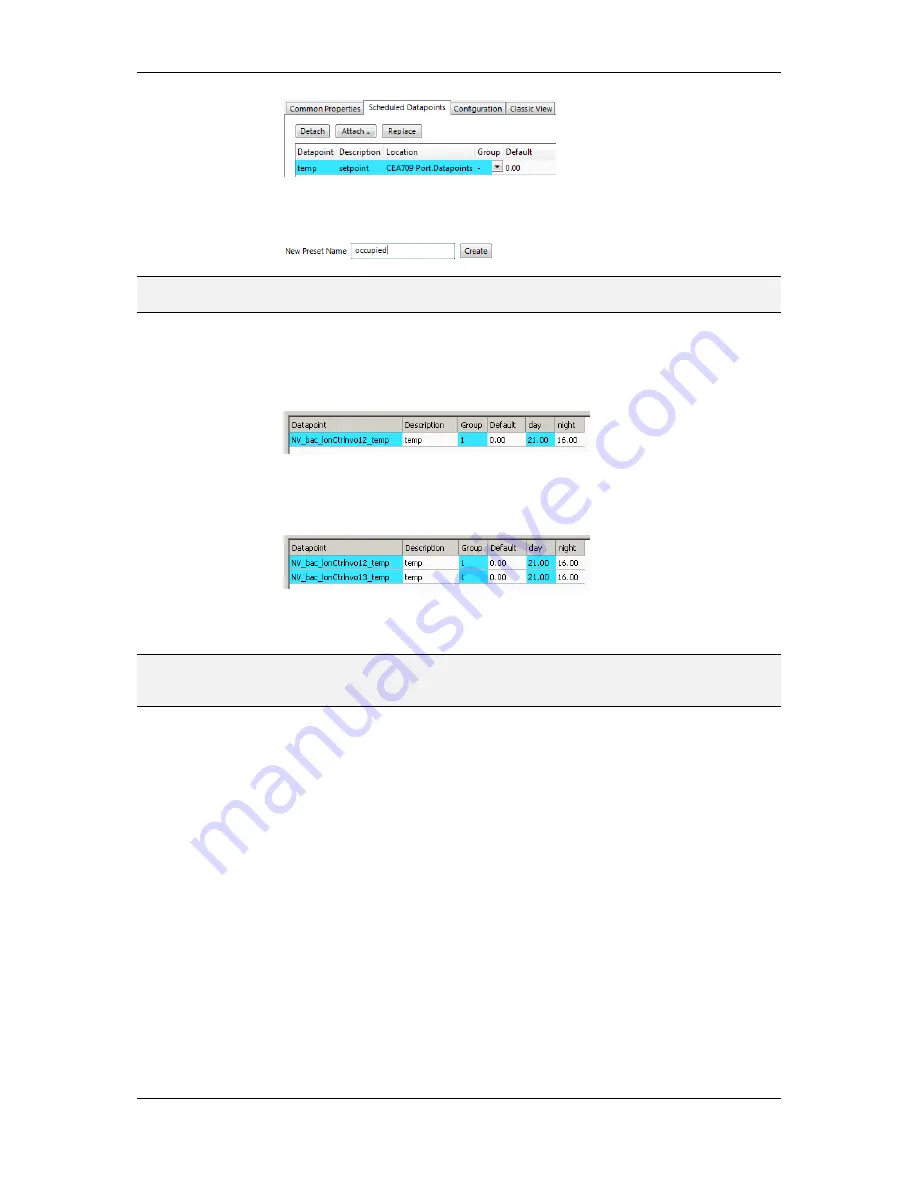
L-VIS User Manual
221
LOYTEC
Version 6.2
LOYTEC electronics GmbH
7.
Add new value presets by entering a name and pressing the
Create
button next to the
input field.
NOTE:
To generate presets automatically for multi-state data points, click the Auto-Create button.
This button is available, if no other presets have been defined yet.
8.
For each new preset, a new column will appear in the list. In this column, enter the
desired value for each of the attached points, which will be set when this value
template is scheduled. The user may later edit the values for each preset on the device
but cannot add new value presets unless there is only one line (one value) in the list.
9.
If there are multiple output values which belong together, they can be grouped in order
to save space on the device. For each group, the entered value is stored only once, even
if there are more data points in the same group.
10.
When done with the point and value setup, switch back to the
Configuration
tab or
click
Save Changes
to leave the dialog.
NOTE:
A shortcut for creating a scheduler object and attaching a data point is to select a data
point in the data point manager, right-click on it and choose Schedule Datapoint from the
context menu. This generates a scheduler and links that data point to it.
10.10.5 Configure Scheduled Events
Once a scheduler is configured with attached data points and value presets, the schedule
events can be defined. This can be done on the device or over the network at run-time, or
also in the configuration software. A schedule consists of a number of scheduled events,
each event starts at a defined time, has a scheduled value and ends at a defined within the
same 24-hour period (starting at 00:00 and ending at 23:59 hours). The event can be
configured to occur at a given date, for each weekday, or for a number of recurring dates.
In addition, scheduled events can be configured to occur on exception days from a calendar,
such as “Holidays”. An exception day always overrides a normal weekday. If more than
one exception day is used, a priority must be assigned. This is necessary so that the system
knows which schedule to follow on a day which matches more than one calendar pattern.
Considering the priorities the calendar preview shows the effective schedule on a given
day.
To Configure a Scheduled Event
1.
Open the
Configure Schedule
dialog and click on the
Configuration
tab (see Section
10.10.4).






























