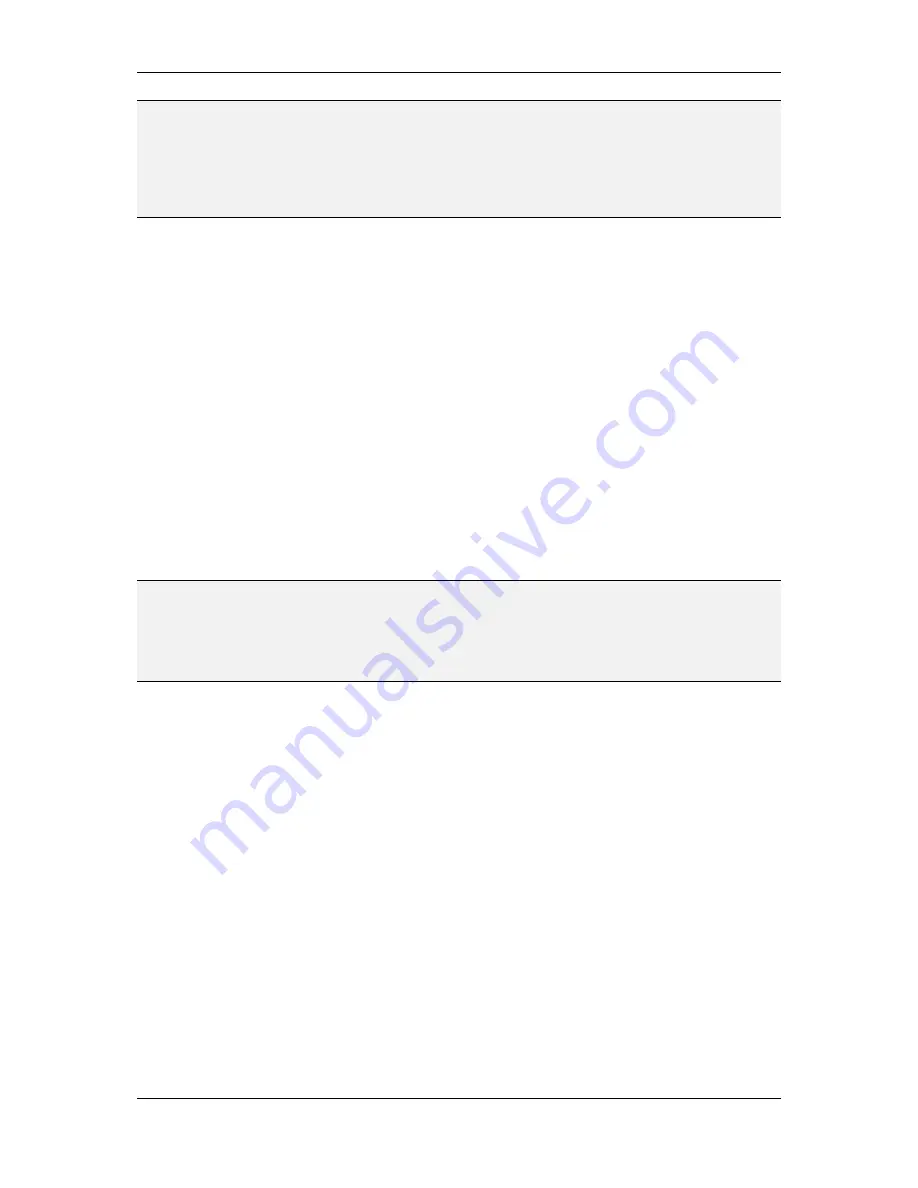
L-VIS User Manual
154
LOYTEC
Version 6.2
LOYTEC electronics GmbH
NOTE:
The trigger of touch and release actions while moving the touch position around between
controls (without releasing the touch screen) is consistent with the display of the selection
frame. Moving from one control to another without releasing the touch screen will cause
the selection frame to follow the movement, always marking the control which is currently
touched. The touch and release actions will follow the same pattern, triggering the touch
action when the selection frame appears and triggering the release action when the
selection frame disappears.
While the action type is independent of the parent object to which the action is connected,
the available action triggers vary depending on the capabilities of the parent object, since
the action object needs information from its parent to check for trigger and execute
conditions. The following limits apply:
Control:
If the action is connected to a control, all available triggers and
conditions may be used, since a control delivers both a value and user input
events (touch, release, select and similar). If a value-dependent trigger mode or
condition is used, at least one input data point will usually be connected to the
control to deliver new values.
Data Point Connector:
If the action is connected to a data point connector, any
triggers or conditions which require user input are not available. A data point
connector can only feed a current value to the action, therefore the only trigger
modes which will actually trigger are
value update
and
state
. From the
conditions, the ‘while touched’ condition cannot be used, since it would require
the parent to feed user input information.
Page:
If the action is connected to a page, none of the triggers which require a
value update are available, since a page does not receive value updates.
NOTE:
To avoid confusing situations, it is required that only one object at a time is processing user
input. Therefore, if an action is connected to a control and the action uses a trigger mode
which depends on user input, for example touch, release, or selection, the user input will
no longer be processed by the control but will instead be forwarded to the action. This
will effectively prevent the control from entering input mode and accepting user input, even
if an output data point is connected to the control.
The action type and trigger mode are now selected. The next step is to select the condition
under which the action may be executed. The following conditions are available from a
dropdown list directly below the action type:
Execute once:
When the action trigger fires, the action is executed once, without
further conditions. This is one of the most widely used settings.
Repeat action:
As above, but the action is repeated for a fixed number of times,
which is entered in the field to the right of the dropdown box. This is the total
number of times the action is executed at most, including the first time. After
each execution, a delay which is configured next to the repeat count is inserted. If
there is an additional condition (for example a value condition) and the condition
becomes false, any further execution of the action is stopped immediately.
Controlled by value:
The action is executed as long as the value of the parent
object meets the requirements specified in the
Options
section. Note that if this
condition is false at the time the action trigger fires, the action will not be
executed. As long as the conditions are met, the action will be repeated, again
with a configurable delay between each execution (as above). If the delay is set to
0, the action will be executed exactly once (like the condition execute once) but
only of the value condition applies.















































