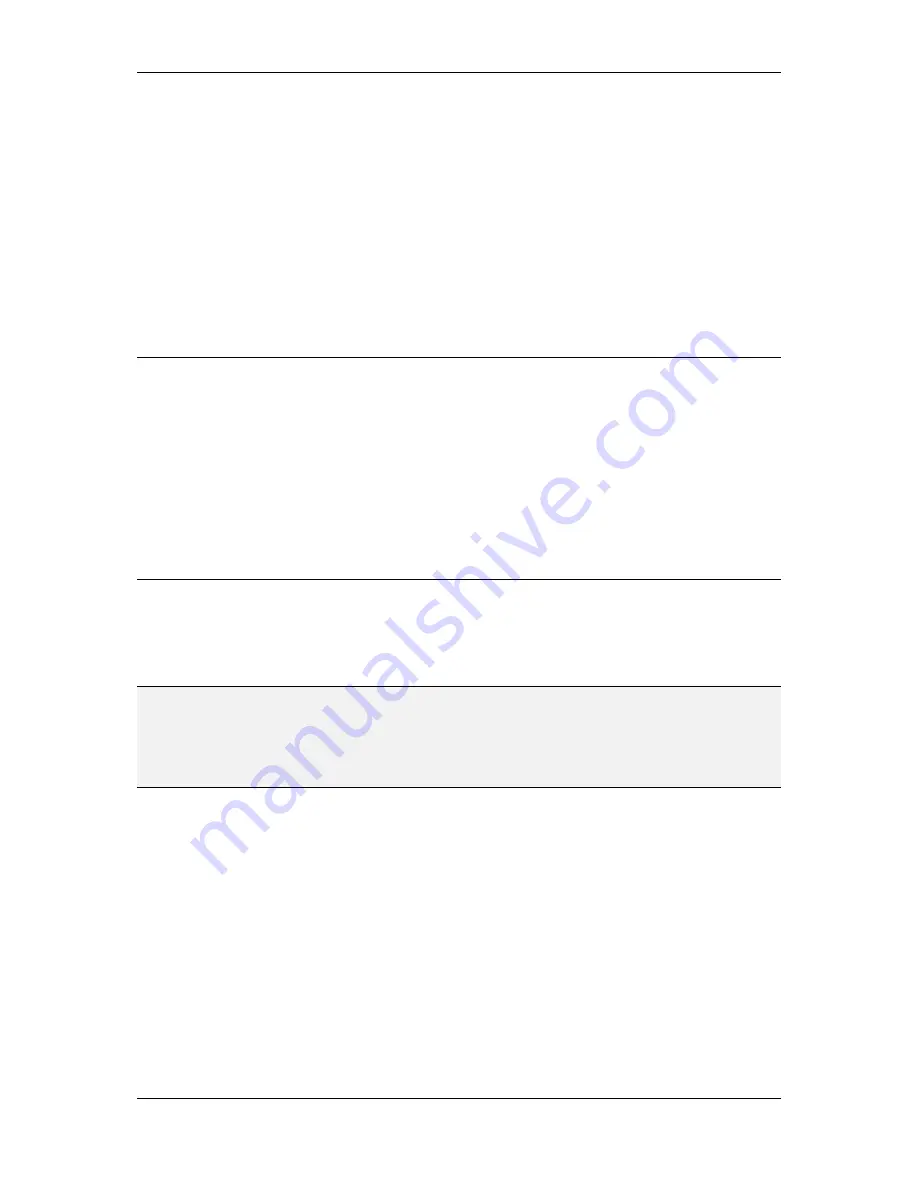
L-VIS User Manual
24
LOYTEC
Version 6.2
LOYTEC electronics GmbH
3 Getting Started
3.1 Installing the L-VIS Configuration Application
To install the L-VIS Configuration software, execute the setup program and follow the
instruction of the installation wizard. The setup program adds an entry for the L-VIS
Configuration software to the start menu. For the use with LNS
®
based network
management tools, it registers the configuration software as LNS
®
plug-in. Before the
LNS
®
plug-in can be used in a network management tool it has to be registered in the LNS
®
project. Please refer to the documentation of your network management tool how to
register an LNS
®
plug-in in a network management project. During the registration process
of the L-VIS Configuration software plug-in, LNS
®
device templates are created for the
FT-10, and IP-10L (Ethernet) versions of the device.
3.2 Connecting to the Device
There are several ways in which the configuration software can be run and used to
configure a device. While this is straight forward in most cases, it is important to know the
advantages and limitations of each method for devices connected to a CEA-709 network.
NOTE:
All devices running firmware 4.0 or newer will require user authentication to establish a
fully functional connection. The default password for firmware 4.0 is
admin.
All newer
firmware versions use
loytec4u
as the factory default. Note that a basic connection without
password may be possible (inquiry of device model, firmware, and status), but any access
to the device configuration will fail if a password is required and was not provided during
initial connection.
3.2.1 TCP / IP (Ethernet) Connections
This method connects to the device through a standard TCP/IP channel. It is the
recommended way to connect to the device in most cases, and the only method possible for
devices not supporting like the LVIS-ME200 or LVIS-ME21x family. Depending on the
device model and firmware version, different protocols are available to choose from:
Active or passive FTP
: This method is supported by all devices. Because data is
transferred using the FTP and telnet protocols, the PC running the configuration
software must be able to establish an FTP and a telnet connection to the device.
Depending on the routers and firewalls present between the PC and the device,
only active or only passive mode may be working. Active FTP requires special
FTP protocol support to be enabled in NAT routers, passive FTP requires the
FTP data port to be open for incoming connections in the firewall. If neither of
these requirements are met, HTTP or SSH connection must be used instead.






























