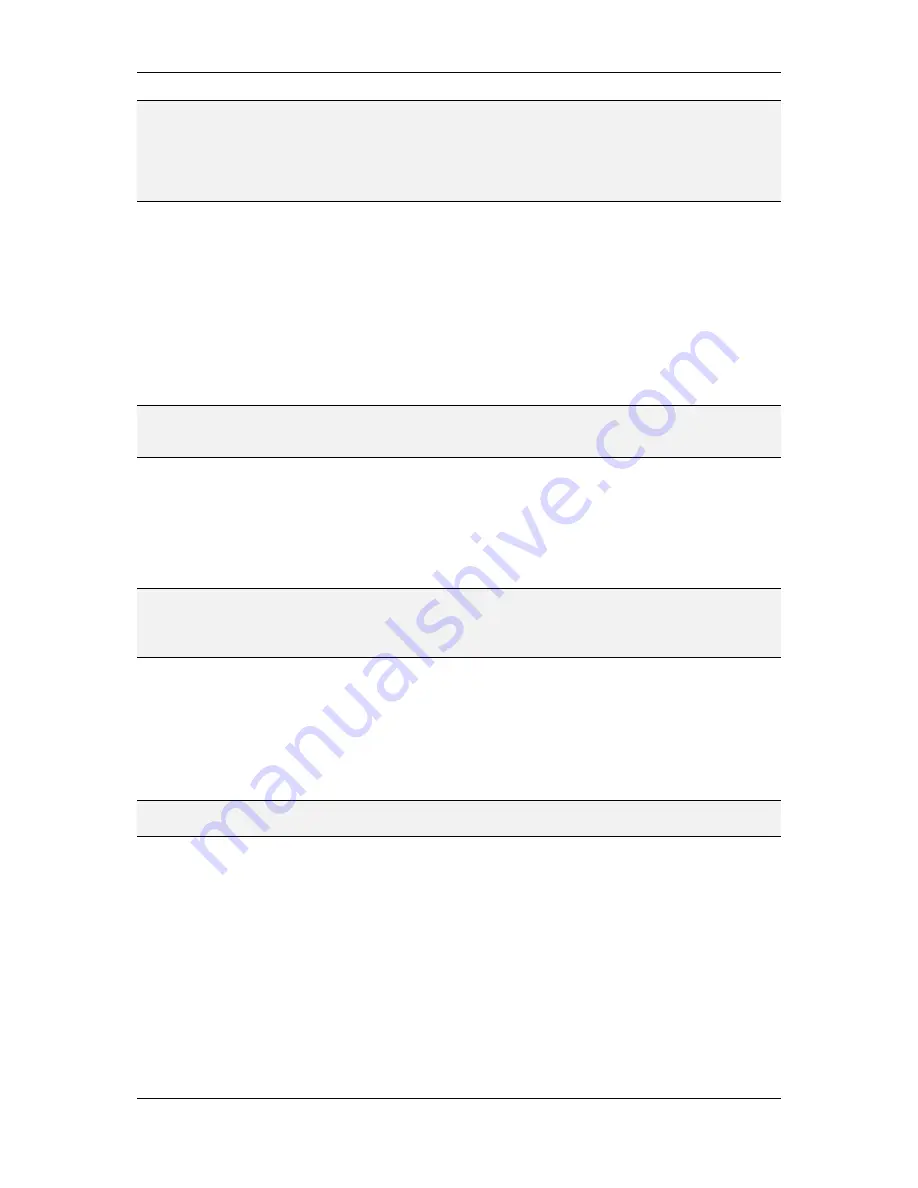
L-VIS User Manual
29
LOYTEC
Version 6.2
LOYTEC electronics GmbH
NOTE:
Do not integrate the device into your project by uploading the device interface properties
from the device before you registered the plug-in. This is important because if you upload
the definitions from the device, you will create a template of your own and the
configuration software will then fail to create the real device template, once you register it.
In this case, you must remove the device and the template from the database and re-run the
plug-in registration.
3.3.1.2 CEA-709 without LNS: Assign a network address
Use your network management tool to add the device to the database and assign a network
address to it. Alternatively, go to the CEA-709 page of the setup menu and enter a suitable
network address manually, then press the button ‘SET ONLINE’ to activate the address.
3.3.2 Create Dynamic NVs (LNS only)
In this example, we will create two dynamic network variables of type SNVT_switch on the
device, one input and one output, and bind them together (turnaround binding) to show how
to display and send out data.
NOTE:
If your network management tool does not support dynamic NVs, just skip this step. The
required data points will then be created from within the configuration software in a later
step (as static NVs).
First, we need a functional block to place the new network variables in. Create one of the 8
available L-VIS functional blocks (for example L-VIS[0]) to hold the two variables. Next,
create the two switch variables. For the complementary NV required to create the dynamic
NV, browse to the Switch object of your L-VIS device and select one of the two switch
variables available there (the direction does not matter). More information about dynamic
network variables can be found in section 13.5.
NOTE:
Make sure to set the poll attribute to CLEAR when you create the output variable,
otherwise you will not be able to send out any values through this NV. Also, the poll
attribute of the input NV should be SET, so that L-VIS is able to fetch an initial value when
it boots up.
Now bind the output NV to the input NV, so that we can send/receive values.
3.3.3 Start the L-VIS Configuration Software
If possible, run the configuration software in plug-in mode from within your network
management tool. Open the context menu of the L-VIS device block in your drawing and
select Configure to start the configuration software.
NOTE:
For network management tools which do not support plug-ins, start the program in
standalone mode and connect to your device via TCP/IP or CEA-709 over a LOYTEC NIC.
When started in plug-in mode, a connection dialog will appear and ask for an optional IP
connection to the device. If the device can be reached via TCP/IP, enter the required data
here and press ‘Connect’, otherwise just press ‘Cancel’ to continue without IP connection.
The configuration software contacts the device, finds out what model and firmware version
it is, selects the correct settings and disables the corresponding menus, so that you may not
change them. The main window will show an empty L-VIS project.
The list of dynamic network variables available on the device is automatically read in and a
list of corresponding data points to access the NVs is generated. These data points will be
used in a later step. If no dynamic NVs were created in the previous step, the required NVs
and data points will be created in the configuration software later on.
















































