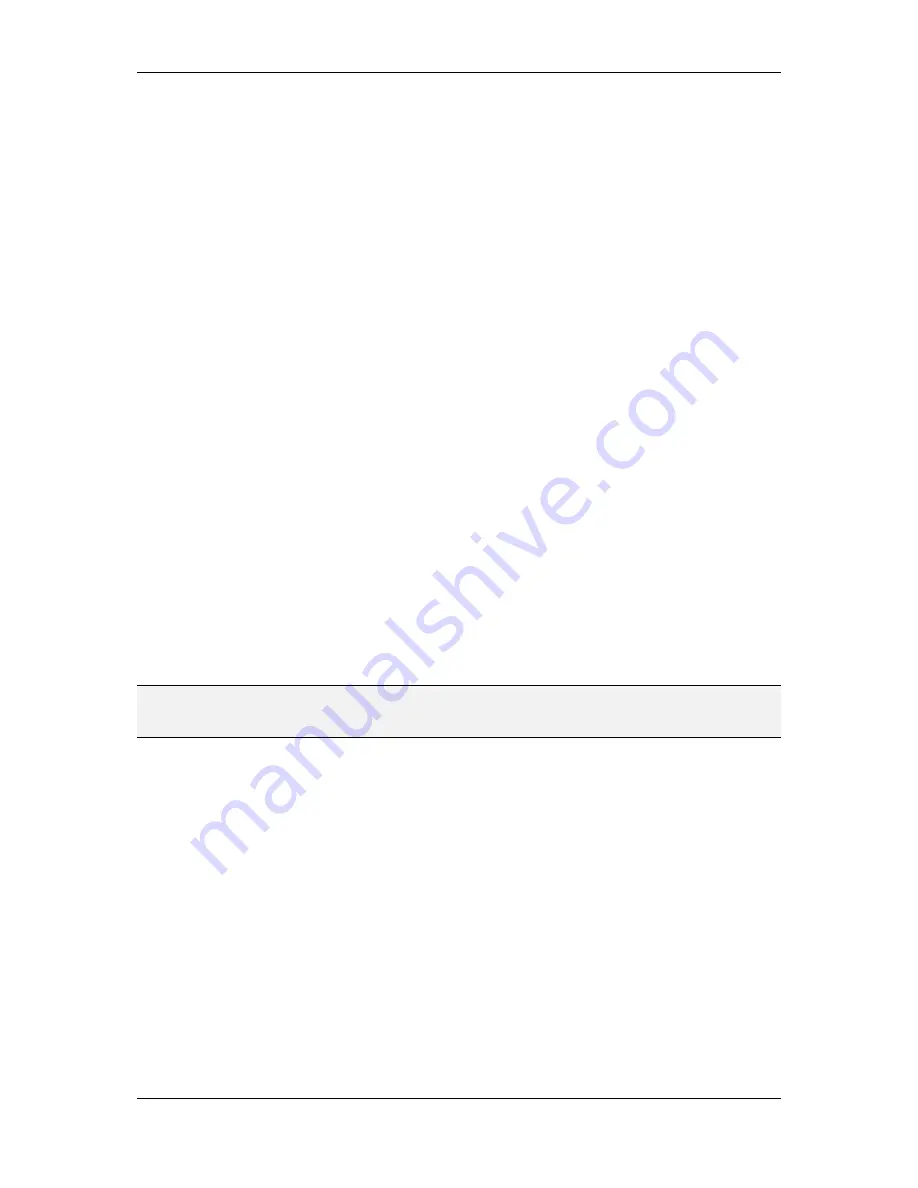
L-VIS User Manual
79
LOYTEC
Version 6.2
LOYTEC electronics GmbH
8.5.5.7 Remove Data Point
This operation removes the selected data point objects from the project. It is useful to
remove a number of data point objects in one step, instead of going through the object tree
in the tree view and removing each data point individually.
Removing data point objects may be necessary to be able to remove the referenced data
point, since the data point keeps a reference count and cannot be deleted as long as it is
referenced by a data point object in the project.
8.5.6 Find Instances
This menu item is available on templates only and opens the find dialog (see Section 8.4.2)
to show all template instances of the selected template.
8.5.7 Expand / Fold Tree
The commands to expand and fold the object tree are available on menu items, pages, and
folders. They can be used to expand or fold the object tree below the selected object.
8.5.8 Lock / Unlock Position
These entries are available on all visible objects on a page. They can be used to lock or
unlock the screen position of the object, so that objects are not moved unintentionally while
working on other objects on the same page. Also, a locked object does not show up as a
candidate for selection and is not selected when clicking on it or spawning a selection box
containing the object. See also Section 8.3.2 for details regarding object selection.
Note that the lock function applies to the LCD preview window only. Locked objects may
still be selected in the tree view and moved to a different position in the tree once selected.
The lock only prevents objects from being selected in the LCD preview and from changing
their position or size. Position and size properties will be grayed out for a locked object.
Applying the lock command on a collection will lock the collection and all child objects of
the collection. As long as the collection itself remains locked, the lock/unlock commands
will be disabled for the individual objects below the locked collection.
NOTE:
If only some of the objects in a collection are locked, and the collection is moved, only the
unlocked part of the collection will move, while all locked items will remain at their current
position. This may change the bounding box of the collection as a result of the move.
8.5.9 Hide / Show, Hide Contents, Show Contents
These commands are available on pages, groups, and other visible items in the object tree.
They can be used to hide and show the selected object and all of its child objects. Hidden
objects have their name displayed in square brackets in the object tree.
A hidden object will not be visible on the device after project download, but it can be made
visible during run time via a trigger command.
8.5.10 Add Items from Data Points
Available for menu objects, starts the automatic page create wizard described in section
15.3. In this mode, the selected data point folder will be searched for sub folders and a new
menu item will be created for each sub folder. If there are data points located directly in the
selected data point folder, they will be ignored. This command is useful to visualize an
entire device folder or other high level data point folder which itself does not contain any
data points.






























