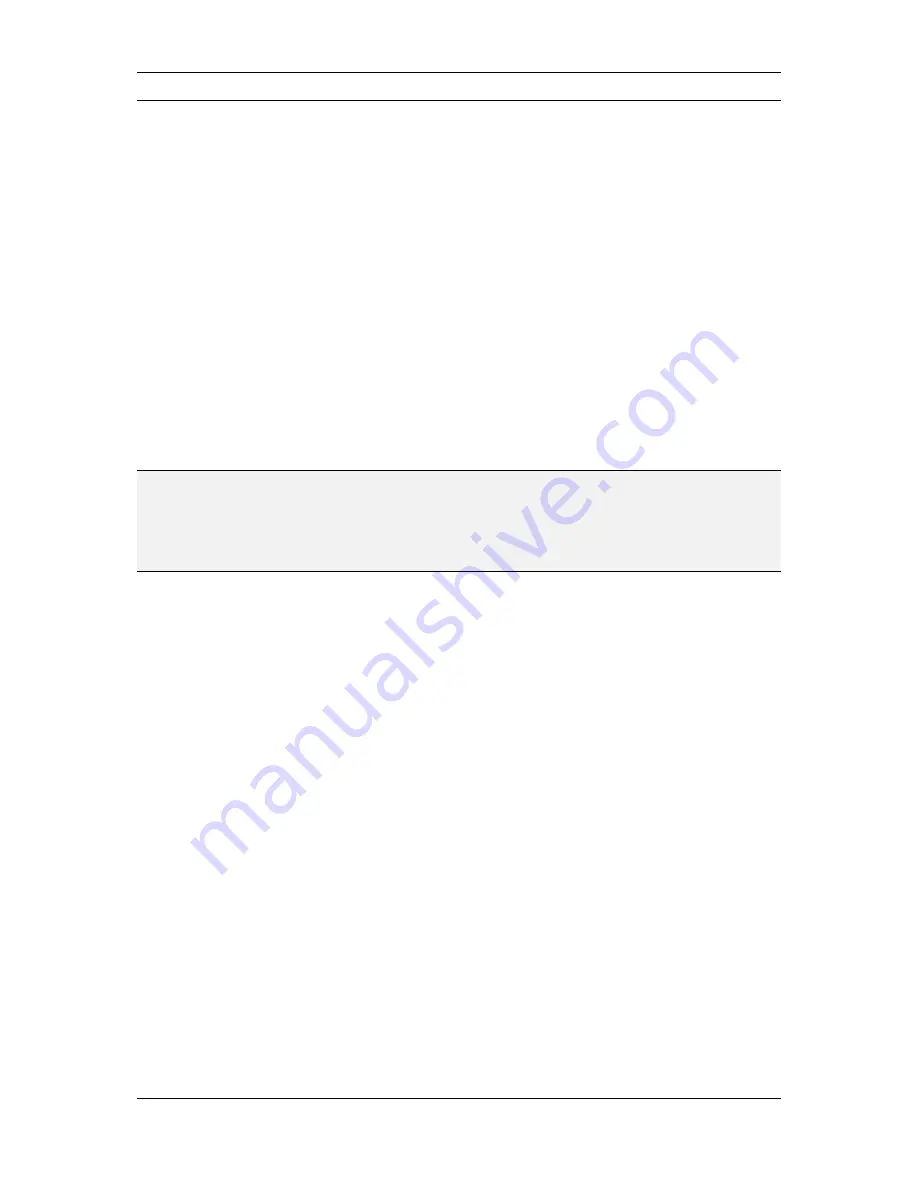
L-VIS User Manual
52
LOYTEC
Version 6.2
LOYTEC electronics GmbH
7.2 Data Input
As shown in the tutorial, L-VIS uses configurable control elements to display and input
data. Whether a control is selectable for data input depends on the data points connected to
it as well as on the current access level of the user:
Data Points:
If at least one output data point is connected to a control, the
control becomes an input control, meaning the user may select the control and
input new data, which is then assigned to all connected output data points, unless
they are marked as
Constant Value
. If only input data points are connected, the
control is not selectable and will only display the most recent value received from
any of the connected input data points. Some controls, like trend log controls,
may not be used to input new data but may still be selectable, to navigate through
the recorded data.
Access Level:
If a control is an input control, it will only enter input mode if the
current access level of the user is equal to or greater than the level defined for the
control on the
Common Properties
page (option ‘Access Level for Data Input’).
To change the access level, a suitable PIN code must be written to the system
register called
Pin Code Enter
(for normal login) or the new access level can be
set directly by writing the register
Access Level
.
NOTE:
It is valid to connect input and output data points to the same control at the same time. This
is often done when the control should display the current state of a network value (for
example the current light level) and also allow the user to modify this value, using the
current value as the starting point. The control will ignore any values coming in from the
input data points while the user inputs data, so that incoming data does not interfere with
the users actions, but resume displaying the incoming values when input mode is left.
If a control is selected, it enters a special input mode, in which all further touch actions are
routed to and processed by the control. Depending on the control type, different data input
methods are available:
Numeric Keypad:
For number controls and bar graph controls, a numeric
keypad can be displayed when the input control is selected. New values can then
be entered on this keypad, just like on a phone or a calculator.
Keyboard:
For text controls without a mapping table, a free text can be entered
on a simple keyboard which provides the most important ASCII characters for
basic strings (numbers, letters, and most of the special characters found on a US
keyboard). Non-Latin scripts are not supported by this simple keyboard. The
entered string can be assigned directly to a connected string data point.
Touch and move:
For bar graph and knob controls, the bar or knob may be
directly moved to the desired position by touching and moving it to the desired
position. While doing this, the control will send periodic updates to connected
output data points which have the
Immediate
update option set, so the user can
get immediate feedback (useful for light control). For details regarding knob
control input, see Section 7.2.1.
Drop down selection:
For text controls and bitmap controls, a drop down list is
displayed when the input control is selected. The user can select the desired item
from the list.
Push button mode:
For text, bitmap, and vector controls, a push button mode
can be activated. This mode assigns a new value to a control whenever the
control is selected. The next value is determined by selecting the next or previous
entry in the mapping table, so the user may cycle through the available values.






























