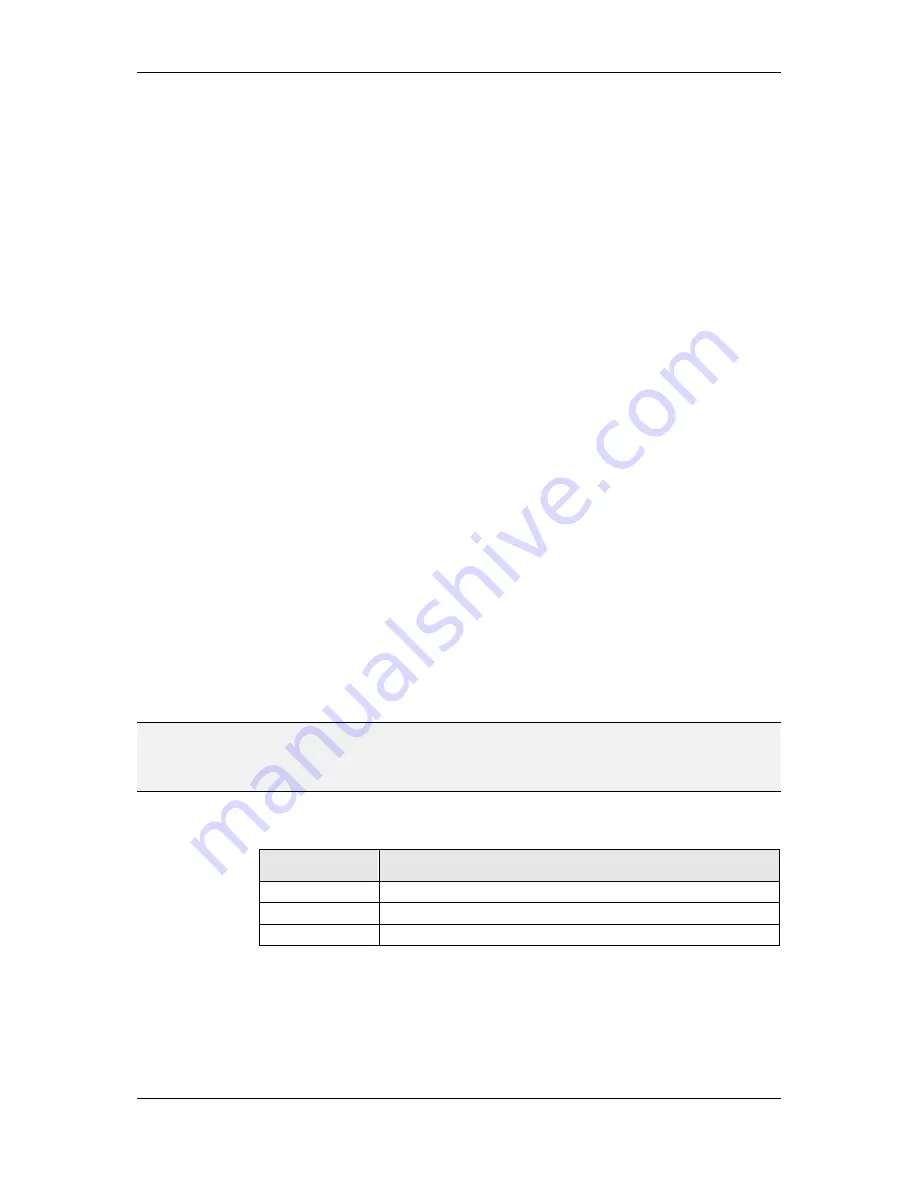
L-VIS User Manual
140
LOYTEC
Version 6.2
LOYTEC electronics GmbH
9.5.13.8 Input
There is currently one option affecting the way the knob behaves during data input:
Input by knob rotation only:
This option prevents the knob from aligning its
position with the touch point when input mode is entered (see also Section 7.2.1
about knob control data input). Instead, the knob keeps its current rotational
position and only moves relative to the movement of the touch point. This
prevents sudden changes in value as it mimics the behavior of a physical knob.
This mode of input may be desirable for a volume control, whereas the default
mode, which allows to set a value directly by just touching the appropriate
position, would be better suited for a mode selector, a set-point dial, or lighting
control.
9.5.14 Webcam Control
The webcam control is a specialized control to display live video streams of web cameras.
For each control, an arbitrary list of cameras can be configured. For every camera, up to
four different video stream URLs can be set. This is most useful for LWEB projects, where
different browsers may support different stream formats, or for combined LVIS/LWEB
projects, where the preferred stream format for LVIS is RTSP, but for LWEB running in a
browser not supporting this format, an alternate MJPEG stream must be specified.
The active camera can be changed during run time by value updates from connected input
data points. The current camera number and name will be sent to any connected output data
points. Analog data points will receive the camera number, while string data points will be
assigned the camera name.
Due to the complexity of this control, it is only available on LVIS-3ME and LWEB.
9.5.14.1 Basic Setup
On the
Common Properties
page, a font can be selected for the webcam control. Video
streaming errors will be shown using this font and the associated text color. A
Bitmap
can
be selected as a default image to show when no camera source is active. This image will be
displayed centered in the control container. The control can be set to any size. The video
received from the camera will be downsized to fit the control, in case the video resolution
exceeds the control dimensions. Note that smaller videos will not be up scaled.
NOTE:
In general, the video stream from the camera should be configured to match the desired
control dimensions, such that the control does not apply any downsizing. This will improve
playback performance and avoid unnecessary use of network bandwidth. Most cameras
allow setting the video stream resolution through arguments given in the stream URL.
As with other controls, color configuration is done on the
Color
property page. The
following colors are supported by webcam controls:
Color Name
Element to which the color applies
Text
Color for error message text.
Bitmap
Foreground color when drawing bitmap images (b&w).
Background
Background color, visible when no video is playing.
Table 26: Color assignment for webcam controls
In addition, there are some
General Options
to be set on the
WebCam
property page:
Auto-Cycle:
In case the default camera is set to
Cycle,
or the camera number is
set to a value higher than the last camera during run time, the active camera will
be changed to the next camera in the list automatically after the given amount of
playback time for each camera source.
















































