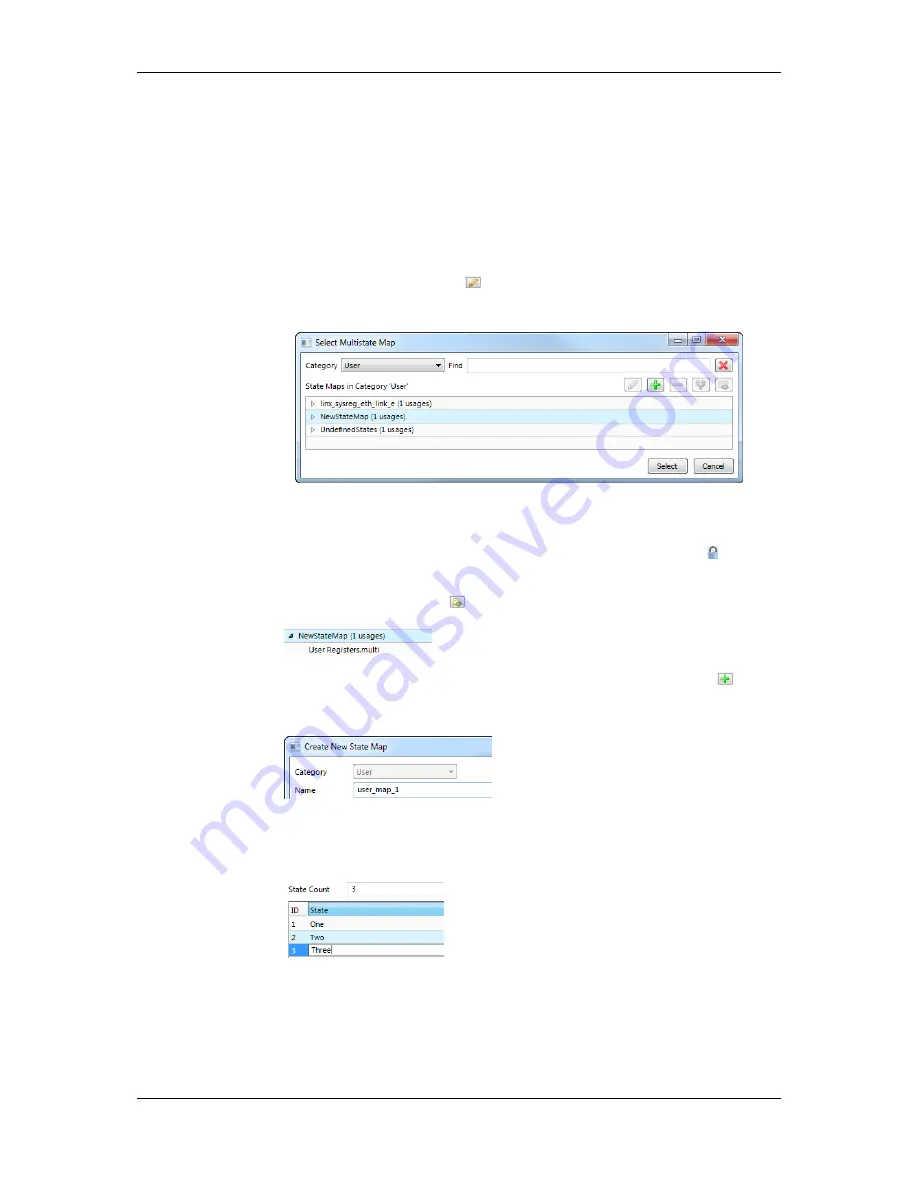
L-VIS User Manual
204
LOYTEC
Version 6.2
LOYTEC electronics GmbH
10.6.8 Multistate Maps
Multistate data points have a descriptive set of state texts for their state IDs. To manage
those state IDs and state texts among many multistate data points, they refer to
multistate
maps
. Some technologies have a fixed set of such multistate maps others have freely
configurable multistate maps (e.g, user registers). Editing a multistate map affects all
multistate data points which are using that particular map. It is not necessary to edit each
data point individually.
To Edit a Multistate Map
1.
Click on the
Configure
button
in the
Current State Map
property of a multistate
data point. This opens the multistate map manager as shown in Figure 12.
Figure 12: Select multistate maps in the multistate map manager.
2.
Select a
Category
and an existing state map in the
State Maps
list and click on
Select
.
Maps that are fixed and cannot be changed are marked with a lock symbol .
3.
Expand a state map line to see where this state map is used. Select the usage and click
the
Go to Data Point
button
. This navigates to the data point.
4.
If a new multistate map shall be created, click the
Create State Map
button
.
5.
In the
Create New State Map
dialog enter a state map Name.
6.
Then enter the desired number of states and edit the state texts as needed and click into
the list of states. Edit state IDs and texts to your needs. Pressing Enter goes to the next
line. Finally click the
Save
button.
7.
Select the newly created multistate map and click the
Select
button. The selected map
is now assigned to the data point.
10.6.9 Property Relations
Property relations can be linked to data points in various user dialogs (e.g. alarm condition
dialog). For editing links of property relations for a large number of data points, the






























