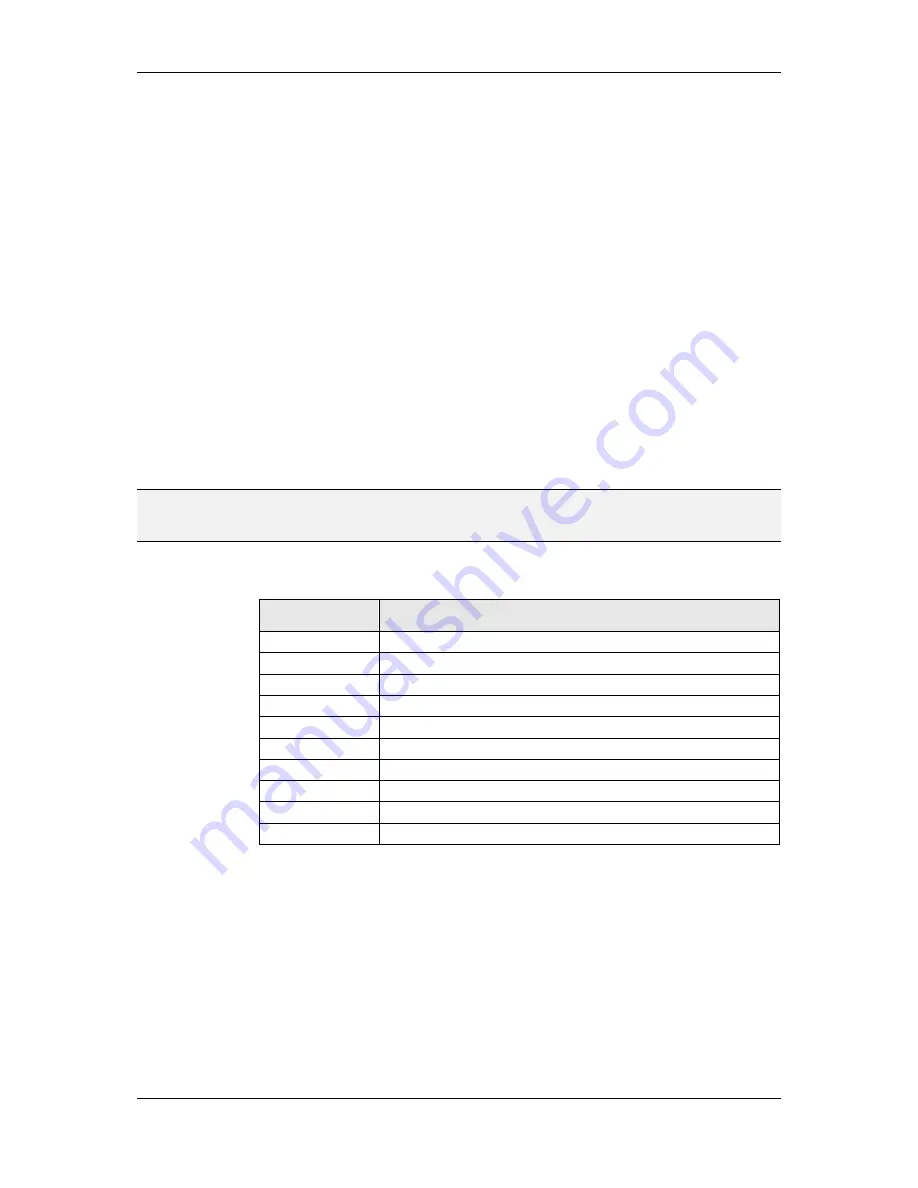
L-VIS User Manual
135
LOYTEC
Version 6.2
LOYTEC electronics GmbH
and labels is transparent. This way, the backlight can illuminate ticks, labels, as
well as any other cut-outs.
Rotating Knob:
On top of the faceplate, the rotating knob is drawn. There are
various ways to draw the knob, ranging from none at all (already part of the
faceplate image), a knob image, or a predefined knob available in different styles
like brushed metal or a plastic-like knob with selectable color. In case an image is
provided, it can optionally be rotated to indicate the current knob position, but for
many knob designs, the knob image itself actually does not need to rotate.
Indicator:
The last layer is a position indicator, which is drawn onto the knob or
the surrounding faceplate. It may be turned off in case the knob image already
contains an indicator and is rotated. Different shapes and styles are available to
choose from. Indicator size, color, and offset from the knobs outer edge are also
configurable.
9.5.13.2 Basic Configuration
On the
Common Properties
page, a font may be selected to be used for the scale labels.
Note that only user fonts can be used for this control, so the ROM fonts will not show when
selected. Also on this page, a
Bitmap
can be selected for use as a faceplate. If a faceplate
image is loaded, the control will adjust its size to match the size of the loaded image and
draw the image instead of just using a single faceplate color.
NOTE:
Without a faceplate image, the control must be resized manually to fit the knob and any
decorations around it. The Auto-Resize function, available for text and number controls, is
currently not supported by knob controls.
Similar to other controls, color configuration is done on the
Color
property page. The
following colors are supported by knob controls:
Color Name
Element to which the color applies
Labels
Scale labels.
Tick Marks
Tick marks.
Indicator
Fill color for the position indicator.
Range Start
Backlight color at range start.
Midpoint
Backlight color at the configured midpoint value.
Range End
Backlight color at range end.
Faceplate
Color of the faceplate, unless a faceplate image was selected.
Knob Color
Color of the knob, if the selected knob style allows configurable colors.
Knob Background
Color behind the knob, visible through transparent areas of the knob.
Background
Background color, visible though transparent areas of the faceplate.
Table 25: Color assignment for knob controls
Colors which are not needed can be unset (basically set to transparent). Here are a few
suggestions and tips regarding color configuration:
A knob with transparent outside can be archived by setting the background and
the faceplate color transparent. Note that this configuration cannot use the
backlight to illuminate ticks or labels. However, LED cut-outs can still be placed
inside the knob. For this configuration, the knob background color is important,
as it defines the color of the unlit LEDs.
A knob with a fully opaque faceplate color, tick color, and label color, and
without any LED cut-outs outside the knob can have the background color unset,
as it will never be visible.
















































